Find and remove everything else
-
@Anthony-Noriega said in Find and remove everything else:
Close, but the pattern you have is off…on the end
My solution was:
Find What:(?s)\G/\.\*([^.]+)\.\*/|.+?(?=\z|/\.\*)
Replace With:?1\1\r\n
again a regular expression so search mode is regular expression.Where (again) leaning toothpicks are all around.
Cheers
TerryPS I should add there will likely be a last empty line, just a side effect of how the regex works. Should be easy enough to remove that afterwards.
-
@Terry-R said in Find and remove everything else:
(?s)\G/.*([^.]+).*/|.+?(?=\z|/.*)
That fixed it, thank you all for your help. -
@Anthony-Noriega said in Find and remove everything else:
Close, but the pattern you have is off…
Yes, my bad on that. :-(
Too bad we couldn’t have seen this from the very beginning:

-
@Alan-Kilborn Rookie mistake… i didnt realize the formatter was gonna make me look like a bonehead.
-
@Anthony-Noriega said in Find and remove everything else:
look like a bonehead.
No worries.
We see that kind of thing CONSTANTLY here!
:-)
The important part is we are marking your problem SOLVED! -
Hello, @Anthony-Noriega, @alan-kilborn, @terry-r and All,
I know, I’m a bit late :-) Here is my solution !
Assuming that the exact syntax is :
/.*keyword.*/SEARCH
(?s).+?/\.\*(.+?)\.\*/|.+REPLACE
?1\1\r\nNotes :
-
First, the
(?s)syntax means that the regex.char will match any single character, even anEOLone -
Then , in two parts of the search expression, the regex syntax
.+?represents the shortest non-null range of characters till, either, the strings/.*or.*/ -
Because of the regex symbols
*and., these characters must be escaped with an slash, so the form\.\* -
As the second
.+?syntax is embedded between parentheses, the second range of chars ( each keyword ) is stored as group1 -
Finally , then no more keyword exists, the second alternative
.+looks for the greatest non-null range of characters till… the very end of file -
In replacement, the conditional structure
?1\1\r\nmeans that if the group1exists, it is rewritten\1, followed with a line break\r\n. When the second alternative of the search occurs, no group is involved. So nothing occurs, and the last range of text, after the last keyword, is simply deleted
Best Regards,
guy038
-
-
But really, Guy, there isn’t anything new here over what you posted HERE – with the removal of the
^as discussed a bit later in that thread – it’s just an application of the other posting’s idea to slightly different data.We probably should stop solving the specific problems and just point people to the already-derived general solutions.
-
Hi, @lan-kilborn,
Yes, I agree that it looks like a redundant piece of information ! In fact, I was thinking to this old post, where I proposed a general method, for isolating literal strings or expressions matched by a given regex, rewritten on different lines :
https://notepad-plus-plus.org/community/topic/12710/marked-text-manipulation/8
That’s the reason why, in my previous post, I preferred to focus on the regexes’s explanations, thinking it could be useful to the OP, anyway !
But, Alan, you’re right : my post wasn’t really needed ;-))
Cheers,
guy038
-
I had a further thought:
The thread I linked to earlier, and referred to in my post just above is entitled “Marked Text Manipulation”.
That relates to the current thread because a typical desire after marking some text is to copy only that text to another location, which is very similar to the topic of this “Find and remove everything else” thread.
In both cases you obtain the same effective result.The new thought is that, at the time of the “Marked Text Manipulation” thread’s main discussion, there was no way to copy marked text without resorting to scripting. Now (7.9.1-ish) there is:
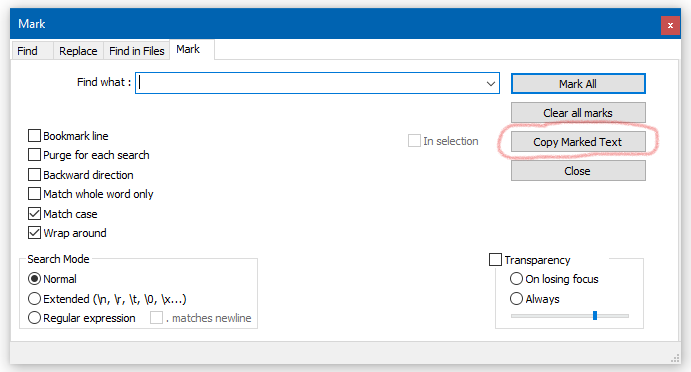
Just press the indicated button after you already have marked some text.
I will put a similar not in that other thread as well.
-
Hi, @anthony-noriega, @alan-kilborn, @terry-r and All,
Oh, yes, Alan. You’re right ! Of course, I already downloaded the portable
v7.9.1version but I’m still “stuck” with thev7.8.5version which explains why I didn"t notice this recent enhancement !So, thanks to @scott-sumner, we just have to use the
(?-s)/\.\*\K(.+?)(?=\.\*/)regex, click on the Mark All button to get all the keywords and, then, click on theCopy Marked Textbutton and paste the results on a new document. Nice !BR
guy038