How Notepad++ selects autocomplete?
-
Hi Guys,
I’m really new to Notepad++'s autocomplete, and I cannot figure out how NP++ selects which autocomplete file to use. Specifically, I want to to apply an autocomplete file for files named “config.txt” (and, possibly, “*.config.txt”). For the syntax highlighting part, I managed to create my user defined syntax, and it recognizes files named “config.txt” (although it does not recognizes “anythingelse.config.txt”). I have a very basic autocomplete (with a single keyword for testing), in which I entered the same name for the language that I specified for the UDL file. Yet, autocomplete does not work. What do I need to do to have NP++ use my autocomplete XML for a specific file name or file name pattern?
(Interesting enough, if I rename my autocomplete file to txt.xml, no autocompletion works at all, I mean it gets broken for other languages, too. Is there perhaps a way to check logs of NP++ to see what might have gone so wrong?)
Thanks Guys,
Gusps. Yes, I googled for it before posting :), with not much fortune
-
The auto-completion selected should be based on the active Language-menu selection (the syntax highlighter selected).
For getting it to work for you: First, the
*.config.txtis adding complication. Get everything working without that weird naming convention first, before trying the complicated multi-level extensions.Let’s start with the simpler situation, where I want a “weirdAl” filetype with the extension
.wa. First, I created my UDL, and gave it three keywords:thisKeywordIsJustSixWordsLonganditsChristmasAtGroundZeroin group 1, andgrapefruitDietin group 2I did an Export of my UDL into the
userDefineLangsfolder (so it ends up in the folder, rather than the old-styleuserDefineLang.xmlcontaining all of them), and then clicked Remove (so that there wouldn’t be conflicting versions in both the old file and the new subfolder). Exiting Notepad++ and restarting shows that the weirdAl UDL is still there. If I create a file, assign that Language>weirdAl, it properly syntax highlights. Save it asexample.waand close it.Next step: creating the weirdAl.xml that goes in
autoCompletion\folder.<?xml version="1.0" encoding="UTF-8" ?> <NotepadPlus> <AutoComplete language="weirdAl"> <Environment ignoreCase="no" startFunc="(" stopFunc=")" paramSeparator="," terminal=";" /> <KeyWord name="thisKeywordIsJustSixWordsLong" /> <KeyWord name="itsChristmasAtGroundZero" /> <KeyWord name="grapefruitDiet" func="yes"> <Overload retVal="" descr="eat only grapefruit"> <Param name="Seedless" /> </Overload> <Overload retVal="" descr="eat only grapefruit"> <Param name="Shape" /> <Param name="Season" /> </Overload> </KeyWord> </AutoComplete> </NotepadPlus>Save that file. Exit Notepad++. Restart.
Open
example.wa: it auto-recognizes as weirdAl filetype! Success #1.Start typing one of the three keywords, and it starts normal autocompletion! Success #2.
Type
grapefruit(, and it pops up the parameter auto-complete! Success #3. Here’s a screenshot.<INSERT>
Now we know that the UDL is working correctly, as is the weirdAl auto-complete.
Create a new file, called
example.notwa, so it doesn’t have the right extension, and manually choose Language>weirdAl. Type thegrapand it asks for auto-complete; complete it, type the(, and it prompts for the parameters: so auto-complete is fully recognized no matter the file extension, as long as the right UDL is selected. Success #4.At this point, if you open
config.txtor*.config.txtand manually assign your UDL, you should be confident that it will auto-complete correctly.So now it’s a matter of auto-recongizing your weird
*.config.txt.In my example, I will use
wa.txtand*.wa.txt. In the UDL extension field, I addedwa.txtso its value iswa wa.txt… Create a new file, and save aswa.txt. To my surprise, it successfully immediately applied weirdAl as the Language, and auto-completed. Nearly done!File > New, and save as
blah.wa.txt. It considers it a normal text file rather than a weirdAl file. Failure #1.I don’t think you’re going to be able to auto-recognize
*.config.txt– at least, I couldn’t, with*.wa.txt.If you are willing to install the PythonScript plugin, you can have it check the active filename whenever you activate a buffer, and have it change the language to the right UDL if the name ends in
.config.txt… If you are willing to do that, and need help, let us know. -
@PeterJones said in How Notepad++ selects autocomplete?:
<INSERT>
Sorry, I meant to paste my image there:
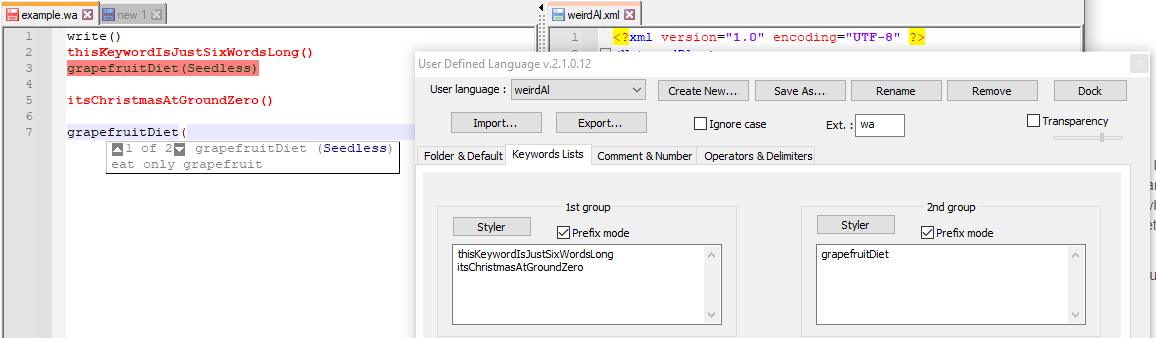
-
Peter, I can’t tell what grateful I am for your extensive and clear reply!
So, everything works fine, but the autocomplete fails… :) I’m just showing you a few screens, probably you can spot some error I did not manage to recognize.
To check if folder locations are fine, here’s the UDL folder:
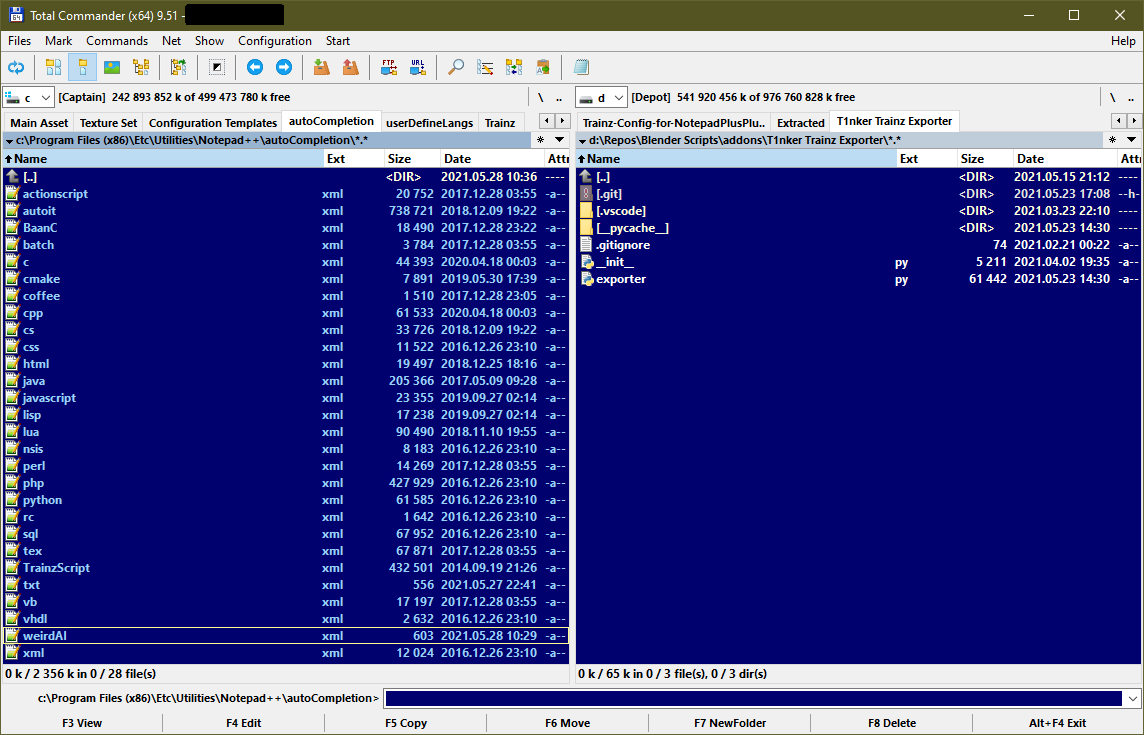
I don’t have userDefineLanguage.xml at all (deleted it beforehand).
And the autocomplete folder:
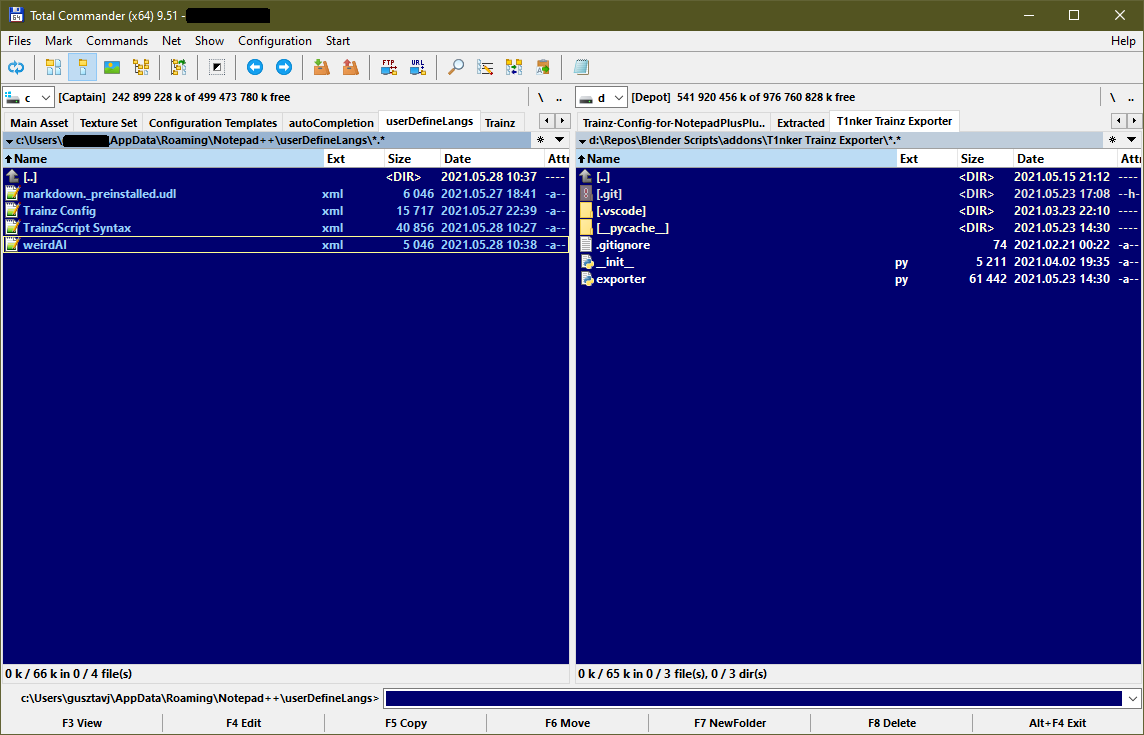
This one is my UDL file with the relevant parts:
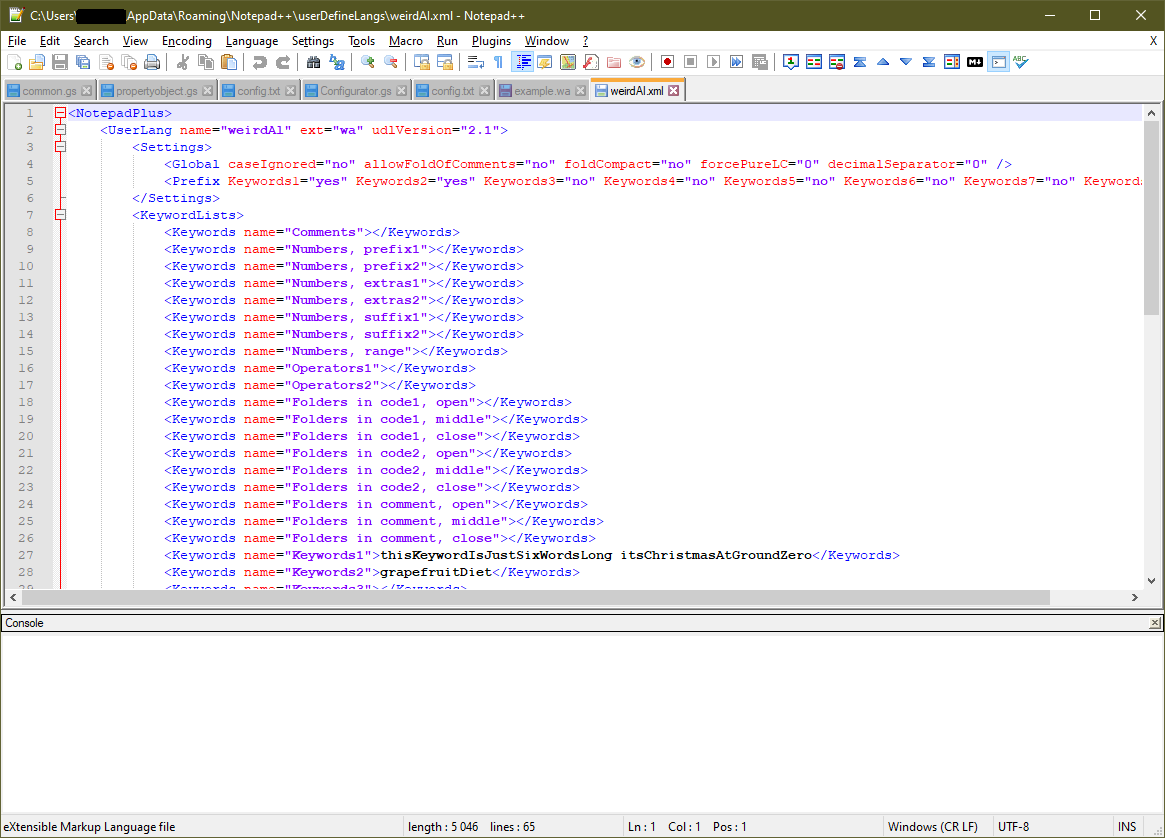
And the autocomplete:
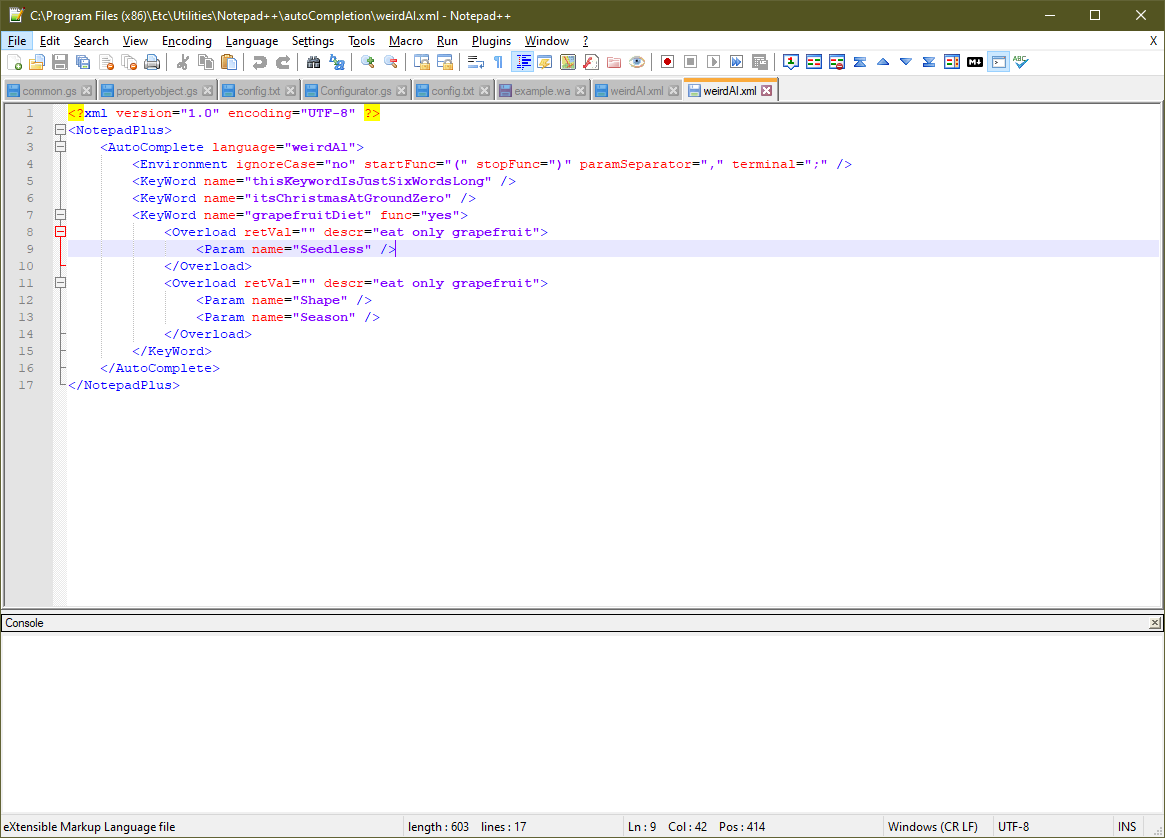
And this shows the example file with syntax recognized, but autocomplete not working (although it’s turned on and works for other langs):
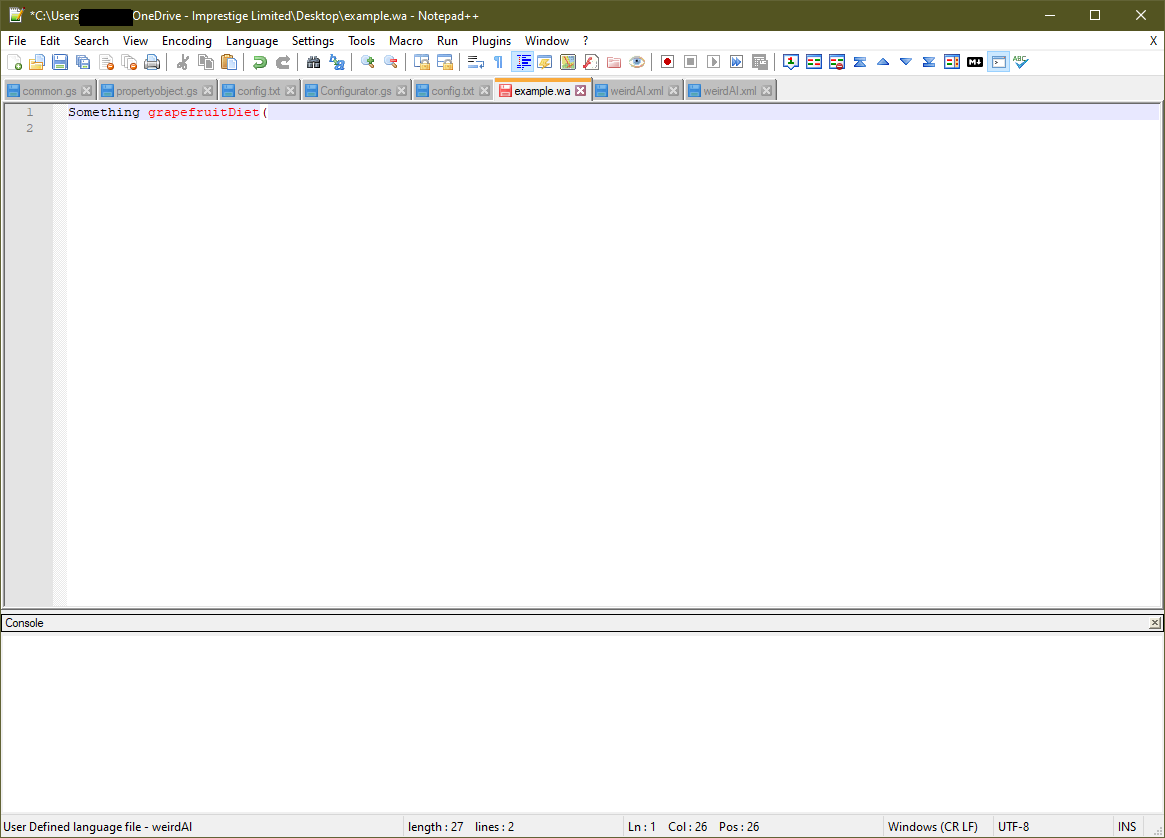
Can you find any discrepancies here? I’ve exited and restarted Notepad++ after every operation as you also suggested.
Stay safe,
Gus -
@gusztavj said in How Notepad++ selects autocomplete?:
Can you find any discrepancies here?
Sorry, everything looks right.
Did you re-start Notepad++ after putting the UDL and autoCompletion XML files in the right folders?
Could you screenshot your Settings > Preferences > Auto-completion settings?
Could you copy/paste your ?-menu’s Debug Info?
-
@PeterJones said in How Notepad++ selects autocomplete?:
Did you re-start Notepad++ after putting the UDL and autoCompletion XML files in the right folders?
Sorry, I re-read and saw you’d already answered that one.
The more I thought about this not working for you, the more confused I got. I don’t see why it wouldn’t be working… if you’re in a version of Notepad++ new enough that it comes with the
autoCompletion\folder (it used to be named something else), then all the syntax shown should work.I decided to bundle up a zipfile of my working portable version. So for the next week or so, the URL
URL REDACTEDautoCompletion\weirdAl.xmlanduserDefineLangs\weirdAl-udl.xml. When I unzip these to a known writeable location, then run the portable notepad++.exe from the unzipped folder, if I useCtrl+Shift+Spaceinside thegrapefruitDiet()parentheses, it pops up the parameter-hint auto-completion, and if I start typing thet,i, orgthat start the three function keywords, the function-name auto-completion pops up. Since the portable zip contains all the config files including sessions, etc, you should be in a state to immediately test this working copy after unzipping.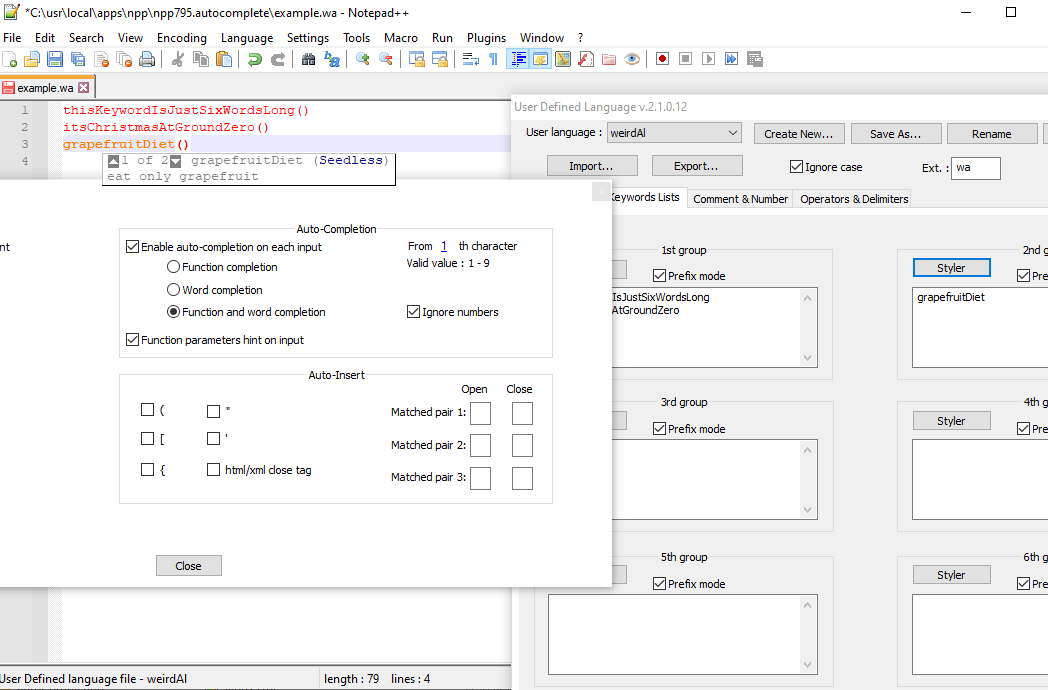
caveat
It’s always dangerous to download files from unknown sources. I am claiming that I haven’t done anything malicious in this zipfile, but you need to use download wisdom. It is my recommendation to at the very least run a virus checker on the zipfile and the unzipped contents.
Future Readers: The download will go away in the near future, so you will likely get 404-not-found.
-
Thanks for the response again. I have NP++ 7.9.5, and here are my autocomplete settings, seemingly the same as yours:
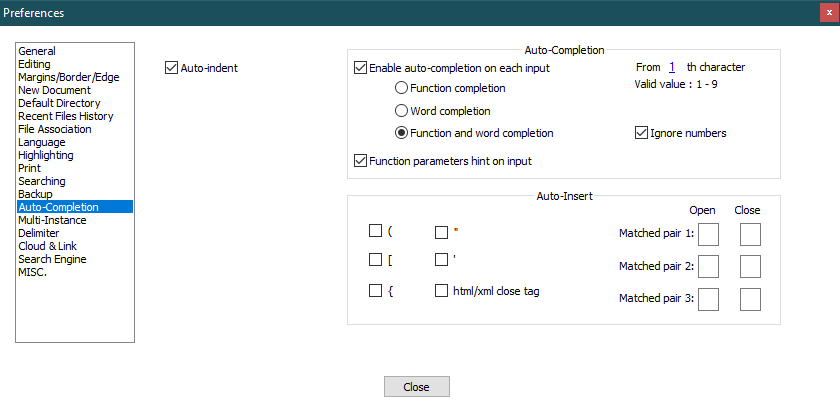
The portable version just works fine. I’ll try to add my files to the portable instance and see if it works, and let you know about it.
Cheers,
Gus -
@PeterJones, this is what I found: autocomplete does not work if the language, as defined in the UDL file, contains keywords with a hyphen in it. The actually weird language for what I wanted to create an autocomplete file includes lot of keywords of this kind, such as “category-keyword”. For these, no autocomplete tip will pop up. Even worse, the values of these so-called tags are followed by a space, so a line of the file looks like this:
category-keyword “value”
or
position 0, 1, 0Now it would be okay to type a ( character after a tag name to display the hint, but the hyphen makes this language incompatible with the auto-complete logic. :(
Anyway, thanks a lot for your efforts in explaining this whole situation.
-
@gusztavj said in How Notepad++ selects autocomplete?:
autocomplete does not work if the language, as defined in the UDL file, contains keywords with a hyphen in it.
That should be an easy fix. In the
autoCompletion\weirdAl.xmlfile, add theadditionalWordChars="-"parameter like so:<?xml version="1.0" encoding="UTF-8" ?> <NotepadPlus> <AutoComplete language="weirdAl"> <Environment ignoreCase="no" ..... additionalWordChars="-"/> <KeyWord name=" ...I have an autoCompletion file for Powerwhell and most Powershell commands are Verb-Thing (e.g.,
Write-Host,Get-Item) so I include theadditionalWordChars="-"and it works for me.Cheers.
-
@Michael-Vincent said in How Notepad++ selects autocomplete?:
That should be an easy fix.
I wish it were! :) First, thanks for mentioning this attribute. I took a look at the source code, but did not recognized it. But unfortunately it still does not work for me. Here is my piece of code, the AC file:
<?xml version="1.0" encoding="UTF-8" ?> <NotepadPlus> <AutoComplete language="weirdAl"> <Environment ignoreCase="yes" startFunc="(" stopFunc=")" paramSeparator="," terminal=";" additionalWordChars="-"/> <KeyWord name="grapefruit-diet" func="yes"> <Overload retVal="" descr="drink grapefruit juice only"> <Param name="SeedlessStuff" /> </Overload> <Overload retVal="" descr="drink grapefruit only"> <Param name="Shapes" /> <Param name="Seasons" /> </Overload> </KeyWord> <KeyWord name="position" func="yes"> <Overload retVal="" descr="elements's position"> <Param name="on x axis" /> <Param name="on y axis" /> <Param name="on z axis" /> </Overload> </KeyWord> <KeyWord name="grapefruitDiet" func="yes"> <Overload retVal="" descr="eat grapefruit only"> <Param name="Seedless" /> </Overload> <Overload retVal="" descr="eat grapefruit only"> <Param name="Shape" /> <Param name="Season" /> </Overload> </KeyWord> </AutoComplete> </NotepadPlus>It works for
grapefruitDietandposition, but doesn’t offer anything forgrapefruit-diet.Am I overlooking something?
Cheers.
Gus -
A small clarification: it offers the name
grapefruit-diet, but does not show the overloads, so nothing appears after typing the bracket, pressing CTRL+SPACE or CTRL+SHIFT+SPACE. -
@gusztavj said in How Notepad++ selects autocomplete?:
Am I overlooking something?
Looks good, but I thought keywords needed to be in alphabetical order?
Cheers.
-
@Michael-Vincent , tried to move them around, to place
grapefruitDietbeforegrapefruit-dietand the other way around, but with no effect.grapefruitDietis always recognized, the other is never recognized. :( Became clueless again. Yet, thanks for your help and tips. -
And finally… I did not find the documentation page at https://npp-user-manual.org/docs/auto-completion/, only a link to a non-existing page. Now that I know the AC file needs to be named after the language name, life is much happier… :D
Thanks for all your great help!
-
@gusztavj said in How Notepad++ selects autocomplete?:
And finally… I did not find the documentation page at https://npp-user-manual.org/docs/auto-completion/, only a link to a non-existing page.
That page exists (I even just checked using your exact link). Maybe you encountered a brief time when there was a server problem…
-
@PeterJones Yes, it works, but beforehand I found a different link that was not working. :)
-
@PeterJones and @Michael-Vincent, would you mind if I summon you to see a new post of mine to see if you have an idea for another autocomplete issue? It’s different from this one and I did not want to mess up this thread with a different issue.