Problem with style token
-
I often need to highlight a combination of three digits, start parentheses, some more digits and end parentheses.
I´ve been using npp for a very long time and this has never been any problem, just until now. As soon as I mark the start parentheses, it´s not possible to highlight.421(0.248)
This for example, I can highlight 421 and 0.248, but I can´t highlight the entire string. -
Could you be more specific?
- What version are you using (?-menu, Debug Info)
- How are you trying to apply the “style token” or “mark” (Notepad++ has many similar concepts with similar names)
Because you said “style token”, I thought maybe Search > Mark One > Using 1st Style, which works:
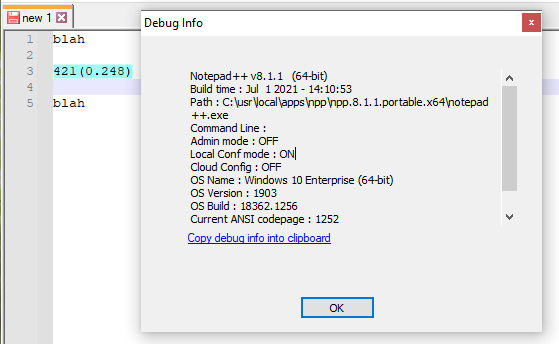
Or, select the first
421(0.248)when there are multiple instances of that in the document, then Search > Mark All > Using 1st Style, which also works:
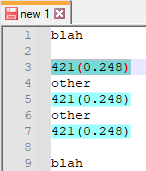
But maybe you mean the smart highlighting, where you select one instance, it will temporarily highlight all the matches. If I do that on the
421or on the248, it does the highlighting:
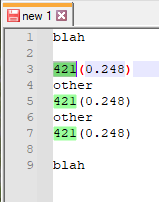
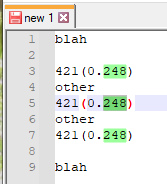
… but if I cross over the.in0.248or across a parenthesis, then it won’t:

… As you might be able to guess from my wider screenshot, which shows Settings > Preferences > Highlighting, I am about to show you that by un-checking the Smart Highlighting > Matching > ☐ Match whole word only, it will go back to working, even if you cross a boundary:
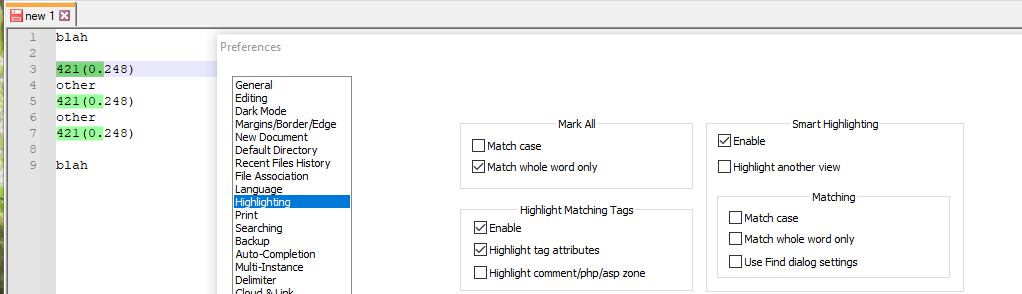
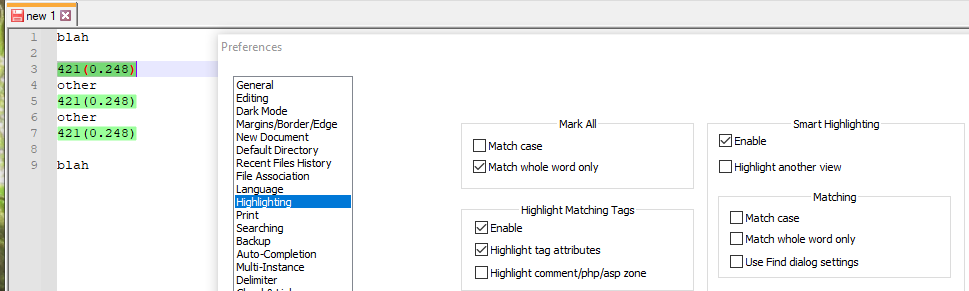
Hope this helps
-
Thanks for your reply.
I´ve got different versions of npp. On one server this is the version:
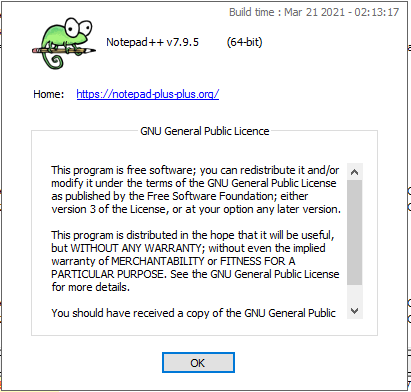
Here everything works just fine, just the way I want it. Default settings does the job;
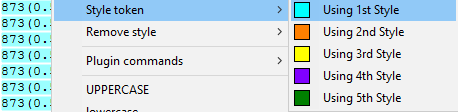
873(0.59) is highlighted with style token nr 1. This is with match whole word only ticked.
As you can see, just marking it wont highlight it:
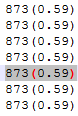
Although giving it a style token works.
Then I have another server with this version:
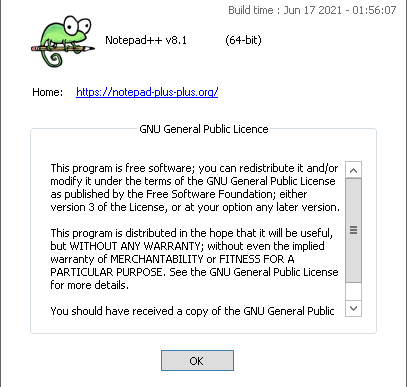
This is where it gets very strange. :-)
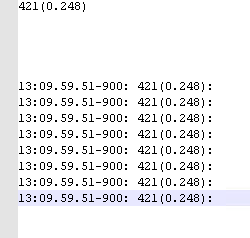
I´ve copied 421(0.248) from row 6 to row nr 1, so the format is the very same.
If I mark the first row, it doesn´t get highlighted:
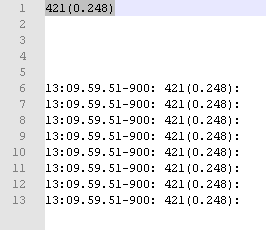
These are the settings:
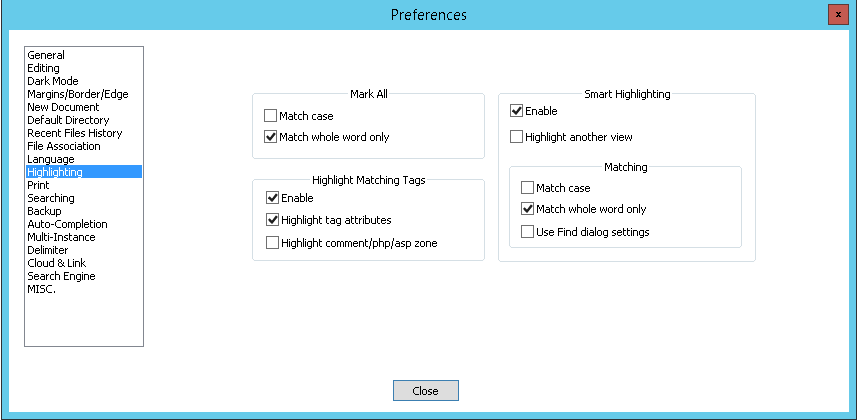
If I mark the same string on row 6, it still doesn´t get highlighted:
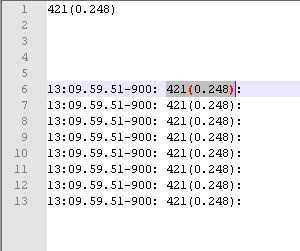
This is as it´s supposed to due to my settings.
However, if I mark the first row and add a style token to it, it works, but just at the very first row:
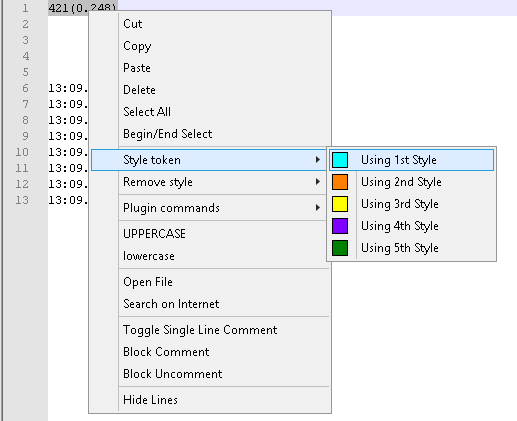
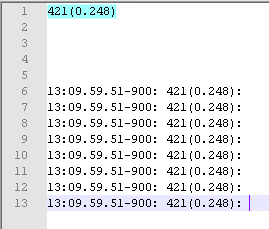
I figured the : might have something to do with it so once again I copied the string from row 6, including the :.
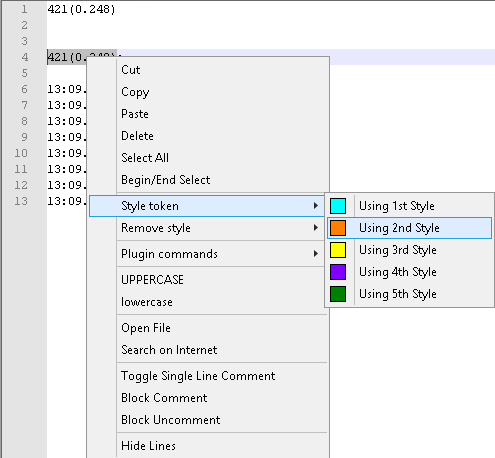
Then I get this strange result:
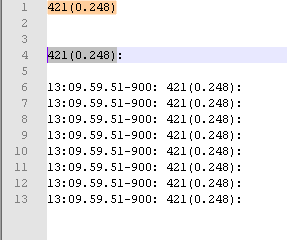
As you can see, row 4 is marked, but the token only applied to the string on row 1.
This just beats me :-)
-
For the selecting issue:
on the server where it is working, check the “word character list”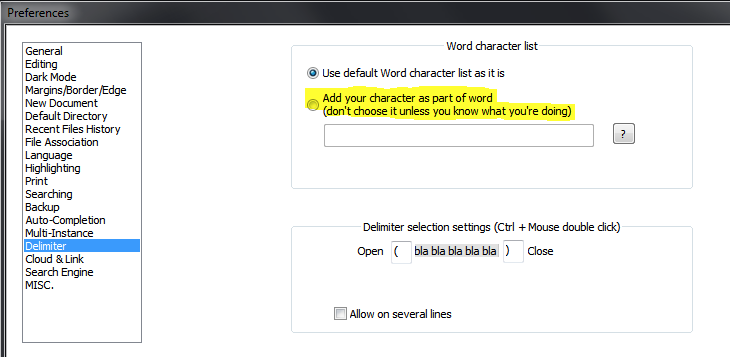
I assume this has been modified.
The styling issue looks like it is a bug.
Fresh 8.1.1 version behaves like reported.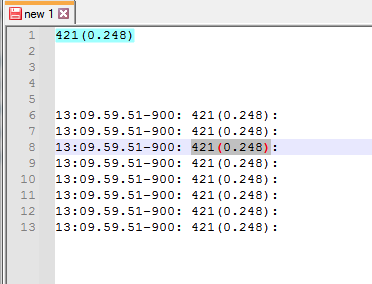
-
This post is deleted! -
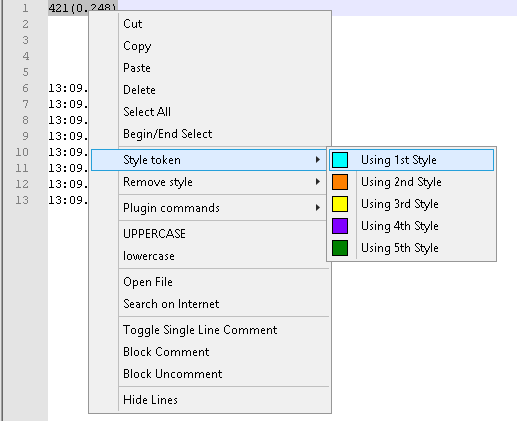
Please note that your right-click context menu appears to be out of date, compared to my fresh unzips of v8.0, v8.1 and v8.1.1: There should be both “Style all occurrences of token” and “Style one token”
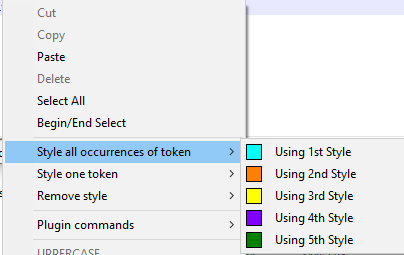
(These line up with the v8.x menu system of Search > Mark All and Search > Mark One that I referenced in my first reply.)When you look at
contextMenu.xml(Settings > Edit popup contextMenu), you should have both these groups:<Item FolderName="Style all occurrences of token" id="43022"/> <Item FolderName="Style all occurrences of token" id="43024"/> <Item FolderName="Style all occurrences of token" id="43026"/> <Item FolderName="Style all occurrences of token" id="43028"/> <Item FolderName="Style all occurrences of token" id="43030"/> <Item FolderName="Style one token" id="43062"/> <Item FolderName="Style one token" id="43063"/> <Item FolderName="Style one token" id="43064"/> <Item FolderName="Style one token" id="43065"/> <Item FolderName="Style one token" id="43066"/>If you only have one group (probably with id=“43022”-“43030” but a different FolderName), then you’ll want to paste the ones I just posted overtop, save, exit Notepad++, and re-run Notepad++. Now your right-click context menu should have both “style all occurrences of token” and “style one token”.
-----
I originally had a different reply posted after this, but some experiments after I posted proved that the rest of what I said was wrong, so I deleted it.
-----New experiments show that it’s still affected by the checkmarks in the Preferences > Highlighting settings.
-
Paste in data:
421(0.248) 13:09.69.51-900: 421(0.248): 13:09.69.51-900: 421(0.248) 13:09.69.51-900: 421(0.248): 13:09.69.51-900: 421(0.248) 13:09.69.51-900: 421(0.248): 13:09.69.51-900: 421(0.248) 13:09.69.51-900: 421(0.248): 13:09.69.51-900: 421(0.248)Note: some have colons after, some do not; this is important to show my point
-
Take the default settings in Preferences > Highlighting, select one without the colon and try to select one without the colon: It will not show any smart-match highlighting, and will only apply the marking-style to the ones without colons:

-
Change Preferences > Highlighting to un-check Mark All > ☐ Match whole word only: now if you select one without the colon: it will still not show any smart-match highlighting, but will apply to the marking-style to the ones with and without colons:

-
I won’t do a third video, but if you also un-check Smart Highlighting > Matching > ☐ Match whole word only, it will do the green smart-matching while you’re selecting it, even when you cross a boundary (like I showed in my original static screenshots)
There is a section in the manual about how the Highlighting preferences affect things, but given that “Mark” has two meanings in Notepad++ (Search > Mark… which has a Mark All button, vs Search > Mark All/Search > Mark One which are called Style all…/Style one… in the right-click context menu), that may be ambiguous as to which is meant for that preference.
-
-
@PeterJones
Thank you so very much for your time and effort!
Now I can make sure that npp works in the way I want it to.