[New Plugin] CSV Lint
-
@bas-de-reuver said in [New Plugin] CSV Lint:
That’s why I’ve created a video to show how you can use this plug-in to validate data, reformat datetime values, split column functions
I got around to watching the video. Very nice intro to the plugin!
-
I had watched your video earlier, but being involved elsewhere with my developing UDL and associated files needing to be done, I didn’t get to really appreciate what it was offering. However, now that the language is mostly done, for now, I started going back to a project of mine that has been “slow-rolling” and started working on it. One of the things that I was trying to do was break down what were fledgling attempts at a quick database that was huge. The data was all needed, I just didn’t take the time to break them into smaller usable entities while I was making a quick app for data entry, viewing, searching, etc.
I needed to clean up, and I was able to separate in dBASE some of the table information, in this case, customers (actually shippers and receivers but am combining their information under just customers) and I needed to clean up and split a field. I could have probably done it in my environment, but decided to take the time to see if I could use your plug-in to do some of the work and simplify the cleanup. It worked beautifully, and although I could accomplish it by not converting it to CSV, it was so much simpler just to convert the data and split and clean it up via your plugin.
I just wanted to thank you for developing this plugin, and making the video, that, although I didn’t understand all of the capabilities you were mentioning about it at the time, I figured it couldn’t hurt to play with it a little, and I’m very happy I did. Thanks for doing the plugin and video. Keep up the good work. :)
-
@lycan-thrope said in [New Plugin] CSV Lint:
It worked beautifully
Cool, that is also the goal for this plugin; save time by making the inspecting and cleaning of data easier. So thanks 😀 that’s nice to hear you found it useful.
-
I’m not able to get this plugin to work. I need to make sure it’s not adding any text/data. I just want to make the CSV data easier to read.
My CSV has a large number of columns and different headers every few rows. It defaults to FixedLength but after changing to CSVDelimited it just adds the text “XML” at the top and nothing changes.Format=FixedLength
ColNameHeader=False
Col1=XML Text Width 9999Format=CSVDelimited
ColNameHeader=False
Col1=XML Text Width 9999 -
any update planned to update CSV Lint to work with current version of notepad ++
-
@t-switzer ,
There already is, but since you haven’t posted which version of NPP you’re using, the assumption is that it is the latest version, and yes, there is an update for it. At present, you’ll need to delete the current version in the plugin folders, or it won’t allow the new NPP to start. Then after you get it started, you can install the newest plugin via the Plugin manager, or go to this site and download it yourself for a self install: CSVList Github page -
@Tanquen said in [New Plugin] CSV Lint:
My CSV has a large number of columns and different headers every few rows. It defaults to FixedLength but after changing to CSVDelimited it just adds the text “XML” at the top and nothing changes.
Thanks for mentioning your issue. It sounds like the plug-in can’t recognise this specific data file. I suspect the file includes many
<or>characters as well as many,or;characters or something like that. This can “confuse” the autodetect function so to speak, meaning it can’t determine which is the correct separator character, so it doesn’t interpret the data and columns correctly.Is it possible to send the data file to my e-mail address (see About dialog)? If it contains privacy sensitive data or is too large, then maybe edit the file and just include a few lines of data to reproduce this issue?
Btw someone metioned a similar issue so in a future update I want to add a where you can (optionally) manually specify the separator character.
In the mean time you can somehow manually construct the meta data, like below.
Format=CSVDelimited
ColNameHeader=False
Col1=Field1 Text Width 50
Col2=Field2 Text Width 50
Col3=Field3 Text Width 50
Col4=Field4 Text Width 50
etc.Or alternatively, first try to delete the rows (if possible) that are causing trouble, so keep only a few rows with representative data, and then click
Refresh from data, and then apply that resulting metadata to the complete file with all the rows. -
@T-Switzer said in [New Plugin] CSV Lint:
any update planned to update CSV Lint to work with current version of notepad ++
Like @Lycan-Thrope mentioned, there is a new CSV Lint v0.4.5.2 which you can manually download from the github page. That version will be included automatically in the Plugin Admin in the upcoming Notepad++ v8.4.3.
It looks like the compatibility issues with the new Lexer v5 are solved now 🤞 and I want to wait and see before continuing and adding too many other features to the plug-in.
-
P PeterJones referenced this topic on
-
Is there a way not to change the background color? Notepad++'s default theme has white background so CSV Lint looks OK after syntax coloring. But I normally use Solarized theme (dark bg) and CSV Lint changes all the text to white background.
-
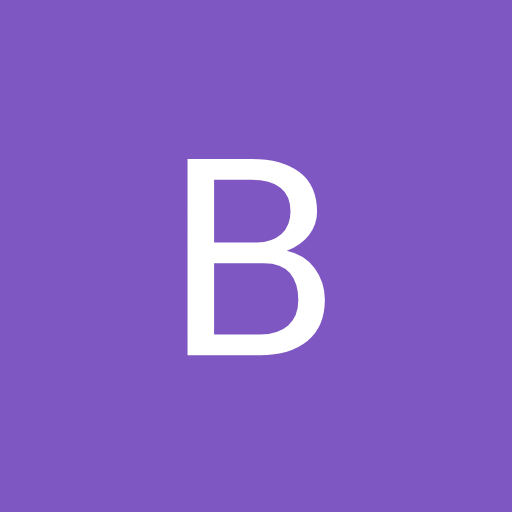 B Bas de Reuver referenced this topic on
B Bas de Reuver referenced this topic on
-
@Eric-Yang sorry for the late answer, I had missing this post.
You can go to the menu
Plugins -> CSV Lint -> Settingsthere is a button “Colors” to select from 4 pre-defined colorsets for the column syntax highlighting, see color preview here.If you use a dark mode/dark background theme, then it’s best to select either
Dark mode (pastel)orDark mode (neon). Btw you need to close and restart Notepad++ before the new colors are visible. -
With the Notepad++ update to v8.4.7 yesterday, the new Plugin Admin now also contains an update for CSVLint plug-in from v0.4.5.4 to v0.4.6.2. I hope the plugin will save everyone some time when working with csv files, let me know what you think.
It now also has a sort function and improved compatibility with Windows 11 unicode UTF8 setting. Also the default syntax highlighting now has 12 colors instead of 8, with a bit more pleasing colors imho.
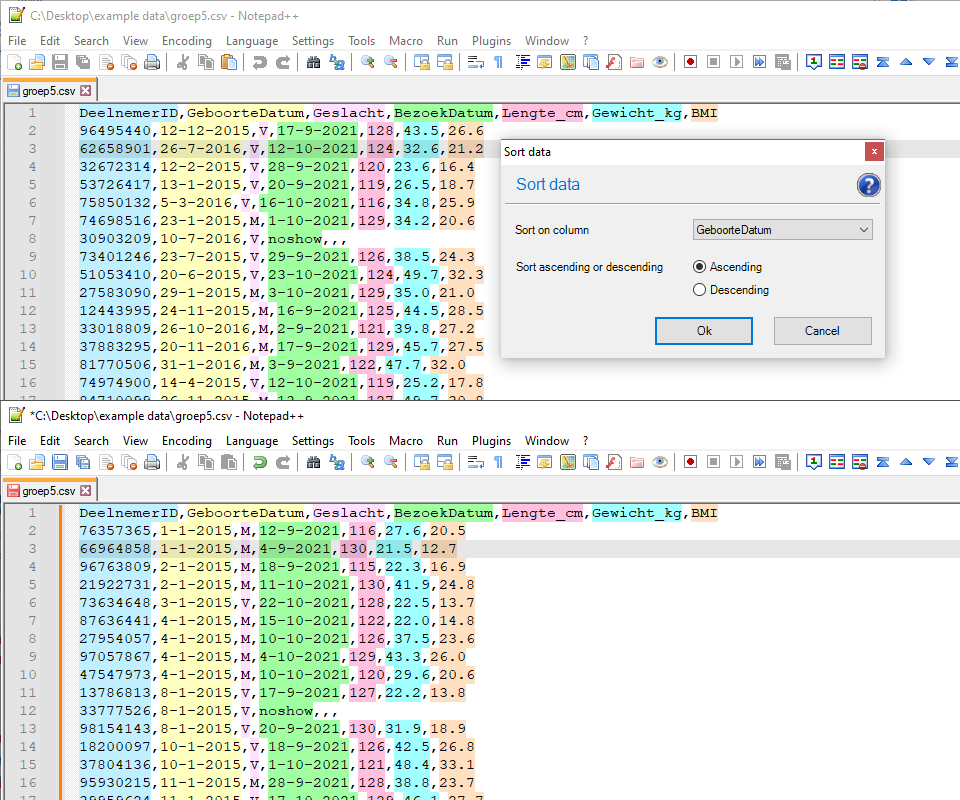
See below for complete list of plugin updates and bugfixes since the last Notepad++ version:
v0.4.6
- Improved compatibility with Windows unicode UTF8 setting
- Sort data, new option to sort on column
- Split column, add options
pad characterandsearch and replace - Split column, remove options
when containsanddecode multiple value - Default color sets now have 12 colors instead of 8 (less repeats) + optimal color contrast
- Settings dialog, color set preview icons
- Autodetect improved, skip empty lines + clear message when nothing detected
- Metadata for fixed width, also output absolute positions
v0.4.6.1
- Apply quotes bugfix, also values that contain CrLf character
- Sort data and split column, use quotes correctly
- Sort data and split column, also support fixed width
v0.4.6.2
- Detect fixed width, allow manual column positions
- Button to toggle syntax highlighting
- Allow user to change font in docked window textboxes
-
HI @Bas-de-Reuver,
Thank you for the plugin. The plugin is nice, but sometimes I want to switch to the original Notepad++ view for a .csv file. Is there an option to turn off the CSV Lint view? -
I have found out that switching the menu point “Language” - “CSVLint” to Language - “None (Normal Text)” is most probably the solution.
-
@datatraveller1 Yes you’re right , it’s the menu
Language > None (Normal Text)to clear the syntax highlighting colors from a csv file.Btw in the latest version of the plug-in v0.4.6.2 there is also a button on the docked windows to toggle between CSV Lint colors or no syntax highlighting. It does the same thing as the
Languagemenu items though. -
The latest version includes a PR which I’ve created exactly to target this issue:
PR: Added button to enable or disable language #42
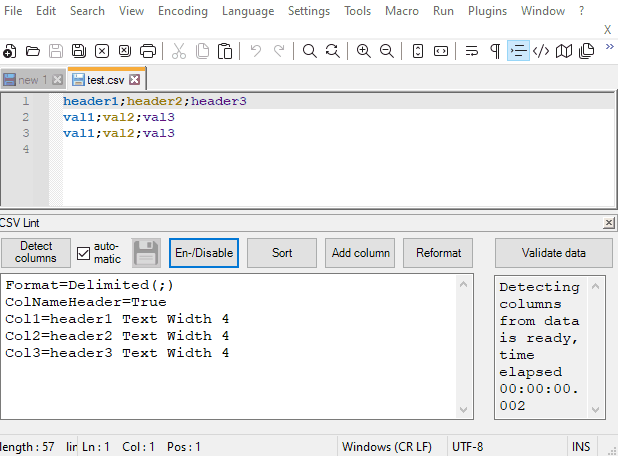
Should be exactly what you are looking for in a very simple way. -
Hello guys i’m newbie here :( i have a csv data as below. Is there any way to align it to column like excel did?
"@ABC_INFORMATION" "ID1","ID2","ID3" "ip1","ip2","" -
@le-dinhyen There is another plugin (CSVQuery) that displays the columns aligned, but this plugin is not suitable for editing. I would recommend a CSV editor for editing CSV files. (I could tell you good CSV editors, but they are not freeware).
BTW, your CSV file is not a valid CSV file. A CSV file must conform to RFC 4180 CSV rules (https://www.rfc-editor.org/rfc/rfc4180).
Each line must have the same number of fields, but your first line contains one field and the other three fields. -
@datatraveller1 Yes . my csv file format is specific for customer system. we used to open it by rainbow csv in visual studio. i’m just wondering if we have any function that can display the columns aligned and edit it in realtime. Thank you so much for reply
-
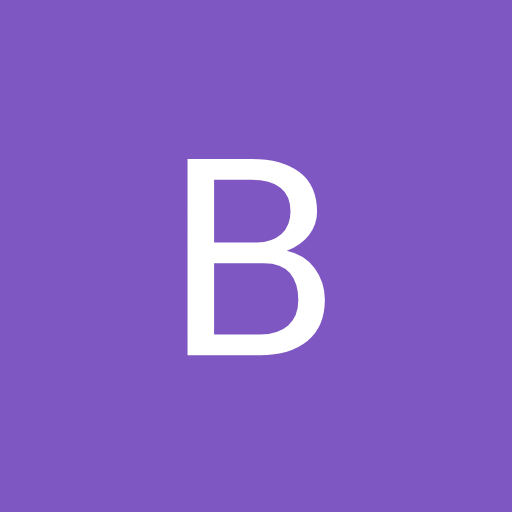 B Bas de Reuver referenced this topic on
B Bas de Reuver referenced this topic on
-
Hi
I just started with this plugin and have a problem …A CSV with 45 columns (650 characters long), semicolon : separator, 16 lines. The display in different colours is OK, but I want to “convert” it to a “space separated” file, like
Col1 Col2 Col3 1.2 4.5 JohnSo I select “Reformat / Column Separator: Fixed Width”. The result is that is removed the defined header and creates a file with no space between the columns, like
1.24.5JohnWhat is the problem here, how to do it right?
Thanks
-
@Pierre-de-la-Verre ,
I was just messing with it myself to see what you were talking about, and the problem is that you need to read the help documentation. The fixed width puts it to the size of the fields, which means, there is no padding between the actual data, and the field boundaries as one runs into the next based on each columns defined width. I suspect if you want more space, you’ll need to make the fields larger than you really need them, so they’ll have some padding between the data in each field, and the size should also be larger than the header column names as well so those don’t run into one another.Here’s the help description for the Column Separator:
Column separatorReformat the column separator, for example from comma separated , to semicolon separated ;. Any values that contain the new separator character will be put in quotes, for example "error; no read".When converting to fixed width format, it will use the width of each column as set in the metadata. Integer or decimal values will be right aligned, any other datatypes are left aligned.
`