How to copy as extended, eg CRLF to \r\n
-
I would like to copy some existing text to the clipboard in extended notation, so that I can paste it into the Find or Replace textbox ready for a search-and-replace in Extended mode.
-
You don’t need to do this.
If you select some text containing line-endings and press Ctrl+f, when the Find what box is autopopulated, it will contain the line-ending – you won’t see it, but the characters will be there. -
@alan-kilborn Thank you yes, that’s fine for finding the text. I should have expanded further on my question by adding “ready for editing to remove or enter other extended characters such as line endings and other text, and then replace.” I want text with the extended notation which I can edit.
Alternatively, I’d be happy with the newlines changed to regular expressions like ^ or $. -
@patrick-o-beirne said in How to copy as extended, eg CRLF to \r\n:
I want text with the extended notation which I can edit.
You’d need to use an external method for that, i.e., a script.
@patrick-o-beirne said in How to copy as extended, eg CRLF to \r\n:
I’d be happy with the newlines changed to regular expressions like ^ or $
That isn’t the same as having line-ending characters in the Find data.
-
@patrick-o-beirne said in How to copy as extended, eg CRLF to \r\n:
I want text with the extended notation which I can edit.
I’ve found a method for this, with 8.4.2 software, but it is definitely not specific to this version (just documenting which version I used):
- select some multi-line data
- press Ctrl+f to bring up the Find window
- select a Search mode of Normal
- run a Find All in Current Document search
Note that the Find what field now (post-search) contains text in “extended notation”, which may be copied elsewhere and edited. Note also that the Search mode has been changed to Extended.
Example:
Start with this text:
456 abc 123 defSelect text as follows:
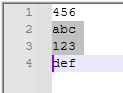
Press Ctrl+f. Set up this search (important – don’t change what was auto-populated into Find what):
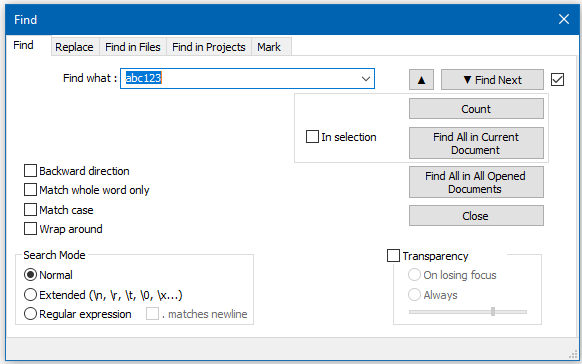
Press the Find All in Current Document button and see how the Find what box content has changed:
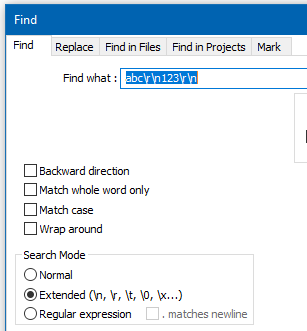
The Find what box data can now be copied elsewhere and edited, as it is now
abc\r\n123\r\n.Note also that the Search mode has been changed to Extended.
BUG:
Repeat the experiment, but this time change the Search mode to Regular expression and change one character in the Find what data to a
.before running the Find All in Current Document search: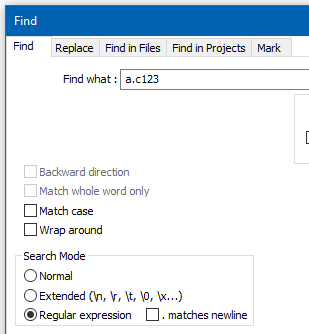
The result of the search: no matches.

There should be 1 match. :-(
This happens because Notepad++ changes my search from a Regular expression search to an Extended search, before the search happens. :-(
For more info, see https://github.com/notepad-plus-plus/notepad-plus-plus/issues/11847.