Notepad customization is it possible?
-
The number of lines to scroll needs to be modified in the Windows Mouse Pointer control applet.
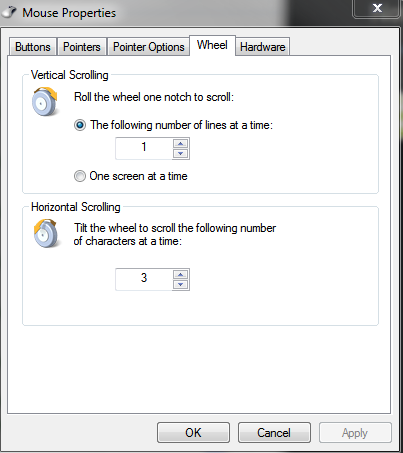
Restart Npp, done.
I don’t get the left padding question. Are you looking for Distraction Free Mode?
-
@ekopalypse That changes the scroll system wide, so not really a option.
I want the text to be more centered so i don’t have to look in the corner of my screen.
Under Margin/Border/edge in settings.
<GUIConfig name=“ScintillaPrimaryView” paddingLeft=“30” />
Notepad++ won’t recognize anything higher than 30.
Btw i don’t want to use border width.
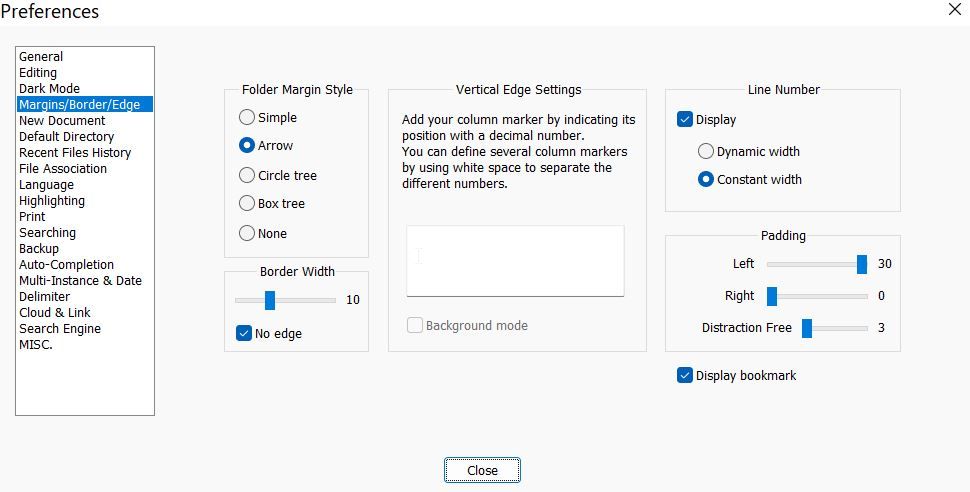
-
You are correct, Notepad++ doesn’t accept a paddingLeft (or paddingRight) higher than 30, and the developer chose that max on purpose. The intention was that you would set the Notepad++ to a reasonable width, and then do those paddings for a slight buffer…
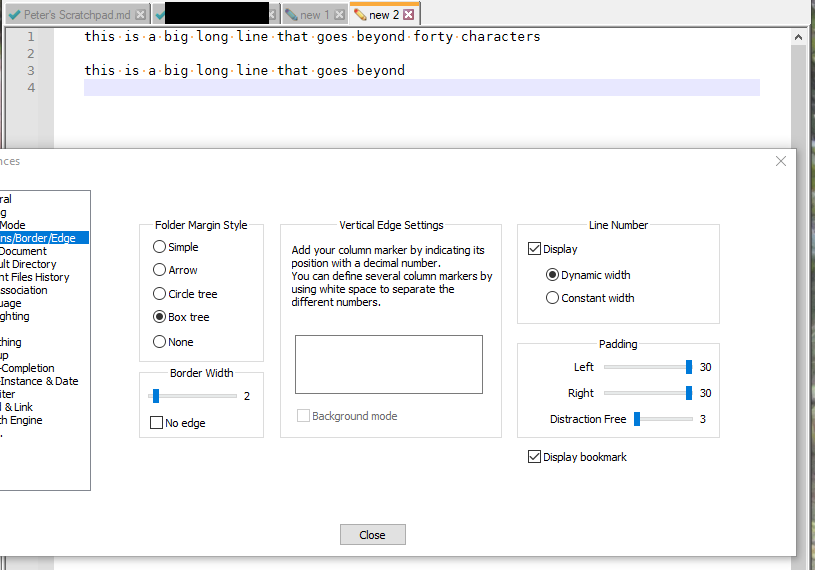
… but if you wanted it a wide editor but lots of buffer (and the only reason I can think of for that is to get rid of distractions), you’d be using the View > Distraction Free Mode that @Ekopalypse already suggested and linked to.
You can then use the Distraction Free setting in that same preferences dialog to customize how wide the Distraction Free zone is:
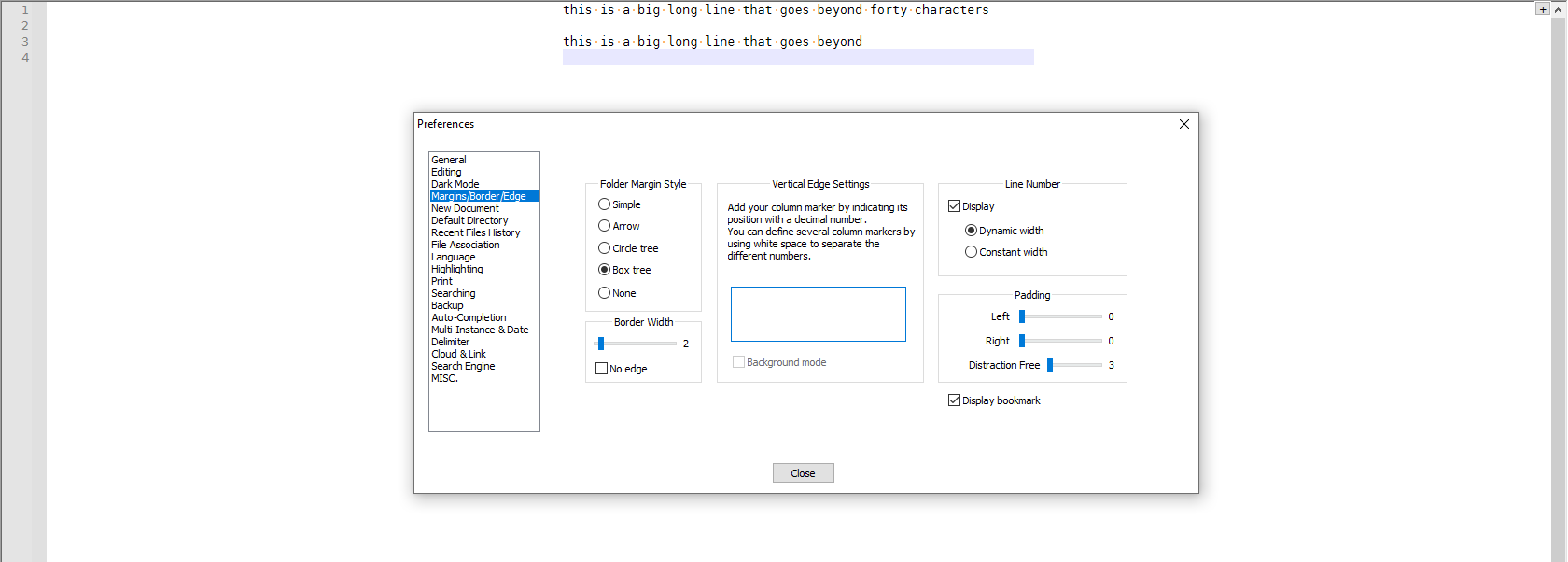
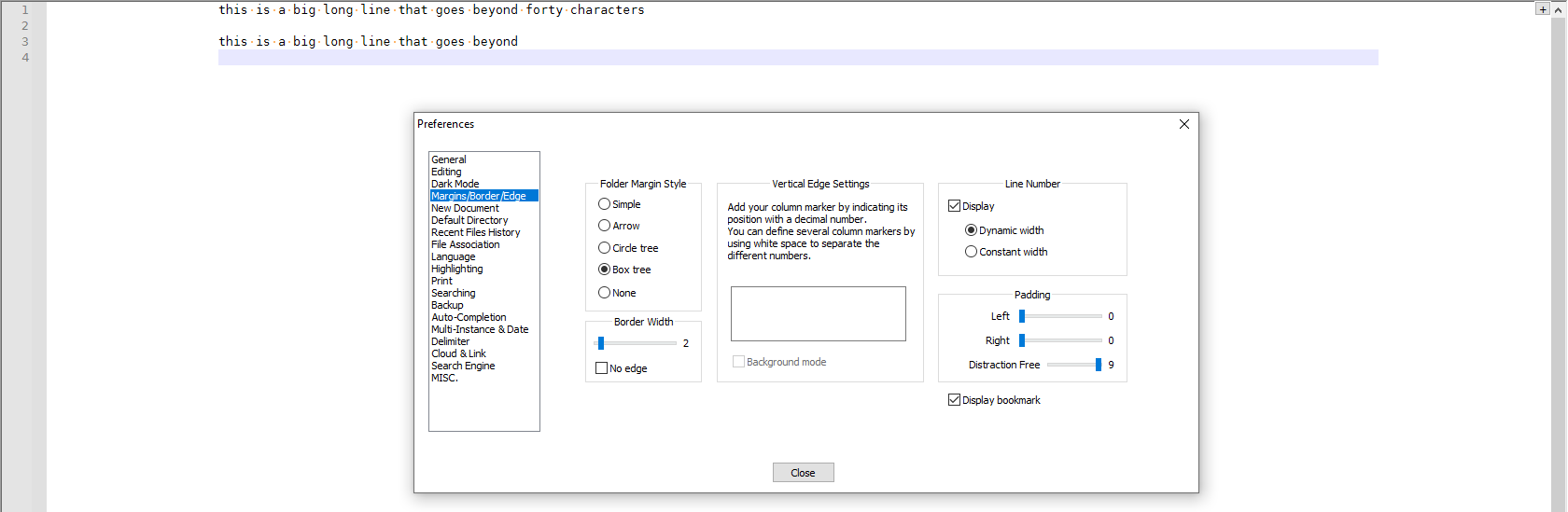
-
Thanks i didn’t realize that was a option… I will mess around with it, but just at a quick glance distraction free is a little too distraction free to be useful for me.
I know it’s a bit nit picky but if i want something changed i like to try.
-
@machinethatgoesp1ng said in Notepad customization is it possible?:
f i want something changed
In case you didn’t look at the FAQ section before you started, as Community members, not the developers, we in this Community forum are unable to change the Notepad++ code for you, as explained in the very first pinned FAQ, and in the Please Read This Before Posting that is pinned immediately below the “new topic” button that you clicked to make your question here.
-
@machinethatgoesp1ng said in Notepad customization is it possible?:
I know it’s a bit nit picky
Yea, it is probably too nit-picky. The developers aren’t going to focus on the needs of the few over the needs of the many. I wouldn’t count on seeing the desired behavior implemented.
-
You misunderstood… I meant if there is currently a way to change it that i don’t know about i will try to learn how to do it to see the changes for the notepad++ I’m using.
I don’t expect anyone to implement these changes into any issue of the program, if that is what this forum is for, I’m sorry i misunderstood.
When little things can be changed it adds greatly to the overall experience.
Thanks for the help though.
-
@MachineThatGoesP1NG Did you ever find a solution to this? I found your topic because I’m seeking to accomplish the same thing. Basically, I’d like to make Notepad++ work like Wordpad does on Windows = it centers documents to the screen. This is really helpful for a variety of situations… an obvious ones being that large ultrawide monitors are a common thing now and centering the document prevents you having to constantly turn to the left to read a document, particularly one that’s a narrow list of text and therefore everything is at the extreme left edge of an ultrawide monitor. Yes, the Distraction Free setting centers the document BUT then you lose access to everything else which can obviously be a problem.
-
View > Distraction Free Mode might come close to what you want.
Once you go into that mode, the menus are hidden, but you can use the
⊞in the upper right of the window for leaving this mode and getting back to the view that has menus.If you like that mode, but want to be able to easily switch back and forth, I recommend going into Settings > Shortcut Mapper, on the Main menu tab, filter for
Distraction, and set a keyboard shortcut using the Modify action, so that you can use a keystroke to toggle distraction-free-mode or not.Also, Settings > Preferences > Margins/Border/Edge > Padding > Distraction Free to change the balance between the margins and the document.
Alternatively, in the normal Notepad++ view with menus and toolbar still visible, you could show a panel on the left and a panel on the right, and set those panel widths so that the main document takes up as much of the space as you want. For example, make the View > Folder as Workspace panel visible and make sure it’s docked on the left side of the screen; and on the right dock a different panel, like View > Function List (if you are doing structured files like code; this is what I use on the right) or View > Document Map (which helps you navigate long files more easily). With panels docked on each side, it makes the editor portion more narrow, so that will be more like the behavior of Wordpad when you have a wide window but a narrower document.
But it will never be exactly like Wordpad’s layout, as that’s not the design direction that Notepad++ took.
-
@PeterJones Thanks for the detailed reply. Much appreciated.
Your suggestion to look for workarounds that would result in the document being centered led me to solution that works for me… the Explorer plugin. Having a filetree directory of the left side is helpful and since its width is adjustable it allows me to have documents centered exactly where I need them on the screen. Wanted to mention it in case anyone else finding this topic in the future might also find it a useful workaround for them too.