Orange line next to anything I type now, cant seem to figure out how to turn it off.
-
You definitely have some good points in there, I certainly won’t take the time or space to comment on each one.
I don’t think Notepad++ has suffered a black eye from enabling new features by default or has left users with a “bad taste”. I doubt anybody, even the OP of this thread, is going to get super upset with his favorite editor over something like this. He got what he wanted (even if what he wanted was dumb – to each their own), disabled the feature and moved on with his (now
less-productive) life.Speaking specifically about change-history, it is something that today’s premier editors offer, out of the box, enabled. It makes sense to offer it in Notepad++ that way also.
As I said, I think most other new features should be offered that way as well, for the stated reason. The author of Notepad++ typically leans the other way, and that’s fine, it is his product.
Perhaps in the future if a new feature is to be defaulted on, the quick instructions for turning it off could be offered in the release-notes, and complainers only need to be linked there (if they can’t bear making the effort to read the notes beforehand).
-
I have a slightly different question. I see where you turned off the “new feature” but I would like to know how I can just get Notepad++ to “not print” the orange background even if there is a change. I just don’t want to waste ink. Is this possible? I keep files open and just add things as they show up before I print it and to take the printout with me. Like just a daily list. Nothing I want/need to keep but just print out to have maybe for errands or todo list.
-
@Clint-Ringgold said in Orange line next to anything I type now, cant seem to figure out how to turn it off.:
@Terry-R
I have a slightly different question. I see where you turned off the “new feature” but I would like to know how I can just get Notepad++ to “not print” the orange background even if there is a change.I don’t know, frankly. And as it’s a new feature I doubt many others have had a chance to delve into it much. But I do hear what you are saying and I for one would suggest this is (maybe) an oversight by the developer.
There is a way to submit a bug on this, but it’s not here. Read the FAQ posts (Feature Request or Bug Report) and follow the instructions there. Or since it’s new feature, post under the announcements section, right under the new feature posts.
In the meantime maybe just turn off the new feature prior to printing, then turn it back on again afterwards.
Terry
-
Sounds a lot like THIS.
-
Alternately to toggling the setting (which requires restarting Notepad++ to turn it back on), you could instead save the file, close it (File > Close or equivalent, defaults to
Ctrl+W), and use File > Restore Recent Closed File (defaults toCtrl+Shift+T) – when it comes back, since it’s fresh, it won’t have any changed or saved-since-changed lines, so there won’t be a margin color; when a freshly-loaded file is printed, there aren’t any background-color issues (for me). And sinceCtrl+S,Ctrl+W,Ctrl+Shift+Tis a pretty simple sequence, you could either use that directly, or record it as a macro.Ahh, I tried recording the macro: unfortunately, Restore Recent Closed File appears to not be macro-recordable. Fortunately, it is macro-usable, so
<Macro name="ResetHistory" Ctrl="yes" Alt="no" Shift="yes" Key="72"> <Action type="2" message="0" wParam="41006" lParam="0" sParam="" /> <Action type="2" message="0" wParam="41003" lParam="0" sParam="" /> <Action type="2" message="0" wParam="41021" lParam="0" sParam="" /> </Macro>is the correct macro. Edit
%AppData%\shortcuts.xml, add that macro to the list of macros, save, and restart Notepad++. After you do that,Ctrl+Shift+Hwill reset the history for the active file -
@PeterJones
LOL - no easy button…Aw man. Ok. Well, I did see that if I just close the app and open it again the files are there with no marks as well. Just kind of a pain. By all means, thank you for the response(s). -
@Clint-Ringgold said in Orange line next to anything I type now, cant seem to figure out how to turn it off.:
no easy button
But it only takes editing
shortcuts.xmlonce to give you the Easy Button™. I already described how, so I recommend you try it. -
@Clint-Ringgold said in Orange line next to anything I type now, cant seem to figure out how to turn it off.:
Just kind of a pain
Change History is a big new feature. With all such things, there will be some “growing pains” and unanticipated consequences. This is one. It will be corrected, but in the meantime, follow the advice of Peter and lessen your pain, but if your Notepad++ restarts quickly (mine doesn’t) then that is certainly workable as well.
-
@PeterJones
I think I found it. I had to edit it just a little for me:%AppData%\Roaming\Notepad++\shortcuts.xmlbut it works like a champ! Thank you! -
@Clint-Ringgold said in Orange line next to anything I type now, cant seem to figure out how to turn it off.:
%AppData%\Roaming\Notepad++\shortcuts.xmlNo, I am quite certain that
%AppData%\Notepad++\shortcuts.xmlis the correct Windows variable substitution. If you ignore the percent signs, then yes, the path you went to was...<something>...\AppData\Roaming\notepad++, but if you actually used the percent signs, you did not have to manually enter the Roaming. -
Understood. Thank you again. It works great.
-
@Terry-R you’re a gem! Thank you so much for this! <3
-
@Alan-Kilborn I wanted to switch this off because it’s a broken feature! (When I print, then lines with a green bar next to their line number the whole line’s background is printed green)
-
Read the FAQ.
-
@Jeremy-Thornton Preferences / Margins/Border/Edge uncheck “Display Change History” and it’s back to printing properly.
-
@Alan-Kilborn said in Orange line next to anything I type now, cant seem to figure out how to turn it off.:
is there a “Change history” button which is currently ticked. if so, untick it and see if it goes away.
Perfect!! Phew! Thank you that resolved it.
OMG, you just turned off one of the best (new) reasons to use N++.
I’m glad you feel good about doing this.
Better would have been to wonder what possible new benefit N++ was giving you, but, well, I guess not…Do you think that rude sarcasm is going to change their mind?
-
@Ultimaximus said in Orange line next to anything I type now, cant seem to figure out how to turn it off.:
Do you think that rude sarcasm is going to change their mind?
Probably not, but not because of the “rude sarcasm”. A smart person, just an unknowing one, might get that kind of reply and think, “wow, if someone says that, maybe there really is something to it; I need to dig deeper…”. A non-smart person, well, we know what they’re going to do.
-
@Alan-Kilborn said in Orange line next to anything I type now, cant seem to figure out how to turn it off.:
Change History is a big new feature. With all such things, there will be some “growing pains” and unanticipated consequences.
And those “growing pains” are a good reason to have the new feature be turned off by default, at least initially, whatever the argument is for having the feature default to being turned on in later versions.
My own preference is for new features to default to “off.” If I want a feature, I can check to see if it’s already implemented and just needs to be turned on. If I don’t want a feature, then clumsy, unwanted attempts by the program to be “helpful” are a plague and a nuisance.
-
One way to reduce the freak-out factor of a new feature being on by default, especially when the feature impacts the experience of a typical user, is that after a version update, a pop-up appears with a very brief description of “what’s new”, a limited number of times. This sort of approach has been in use with s/w roll-outs for decades.
In the case of np++, the pop-up should not simply be the contents of change.log; people see a numbered list and may have good reason to not want to bother with it in the moment. Rather, it should be a friendly but terse description of just the most visible or important changes, and where users can find more info about them.
A plausible rule-set for when it appears could be: the first 5 or 10 times any of these events occur: open app, and, file open/save/close (but not if the open is part of a session open); a “views remaining” count could be shown.
I suppose it can get a bit complicated if for example a release doesn’t yet have all supported language translations up to date and such.
As for this “Display Change History” feature, “default on” seems like the right choice: the number of people who stand to benefit from it but wouldn’t know to turn it on vastly outnumbers those who will consciously prefer it off.
Still, this conversation would benefit from “default on” proponents understanding that when a sophisticated user sees a colored line show up unexpectedly with freshly edited lines, especially right after a version update, they might justifiably wonder if they’re seeing the artifact of a bug: “What the… Oh no! A wonky pointer is clobbering data in an output buffer… the app can crash at any moment! Maybe I should I downgrade. Maybe I should switch editors!” Someone working a mission critical task could get pretty nervous.
I think this is somewhat what I experienced for a short time, and later became glad about the feature.
Now that I’ve been seeing the feature for some weeks, I find the line is far too loud, ie, thick. Take a look at the screen shot in the first post above. Compare the line thickness to that of the vertical section of the ‘5’ in the line number. I see no reason for the former to be any wider than the latter. The change indication, much like line numbers, is only occasionally of interest, usually ignored. Both should be visually quiet making them easy to ignore, but not hard to see when you purposefully look.
-
after a version update, a pop-up appears with a very brief description of “what’s new”, a limited number of times
I don’t disagree with this. But maybe it is simpler than you describe: I’d say have the popup, but only on each startup of N++. Don’t have a countdown. Have buttons: “Thanks, don’t show me this again” and “Remind me about this stuff next time”. A user that doesn’t care at all can click “Thanks…” while a user in a hurry this run can click “Remind…”.
As for this “Display Change History” feature, “default on” seems like the right choice: the number of people who stand to benefit from it but wouldn’t know to turn it on vastly outnumbers those who will consciously prefer it off.
VERY well said.
a sophisticated user sees a colored line show up unexpectedly with freshly edited lines, especially right after a version update, they might justifiably wonder if they’re seeing the artifact of a bug
Maybe…but you said “sophisticated user”, and to me this type of user is a “smart” user, and wouldn’t be likely to think that such an obvious “bug” slipped passed the devs in the release process. It must be some cool new feature that will increase productivity, that just needs to be learned about.
Maybe I should I downgrade. Maybe I should switch editors!”
Now we’ve moved away from talking about a sophisticated/smart user.
Someone working a mission critical task could get pretty nervous.
Someone doing this isn’t upgrading ANY software, until they move out of their “mission critical” phase.
Now that I’ve been seeing the feature for some weeks, I find the line is far too loud, ie, thick.
To each his own, but I find it “just about right” in thickness:
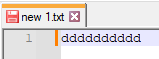
In fact, I’ve written a script which adds right-click functionality to that margin, and I find trying to hit the default-width margin with a right-click a bit difficult – so I’ve changed the script to widen the margin and now use it at–gasp!–twice its default width! Oh, the horror! :-)
If you use PythonScript, here’s a snippet of code which you can run that will set your margin to whatever width you’d like (
9is the default):editor.setMarginWidthN(2, 9)Also easy to do with the NppExec plugin:
sci_sendmsg 2242 2 9