How can I turn off Change History
-
With Notepad++ v8.4.6, the new “Change History markers” feature was added. I personally would like to turn this feature off, but in my Notepad++ german installation, I cannot find a setting. How can I turn the feature off?
-
If you really want to disable one of the best new features of Notepad++ in a long time, here’s a screenshot for where the setting is in the English Language Notepad++:
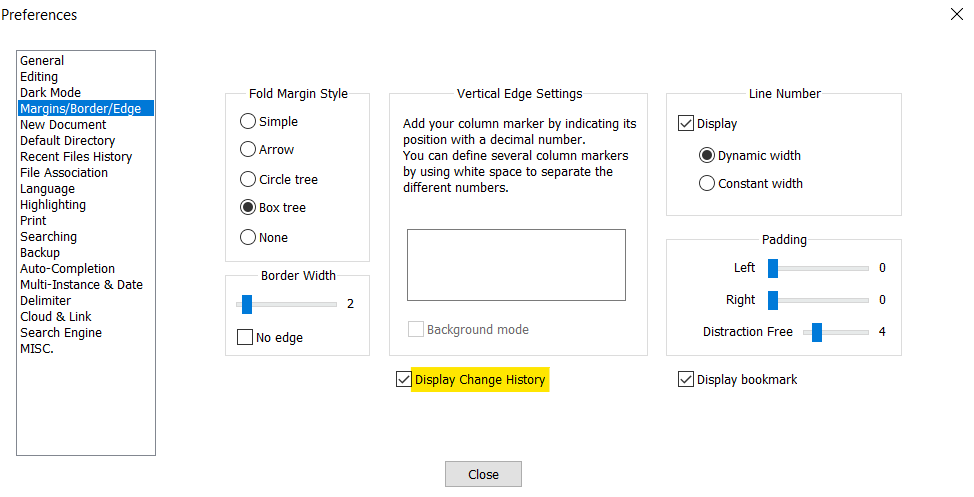
-
@PeterJones Hi Peter, even after searching for a while, I didn’t find this checkmark. Just downloaded the source code to search for the setting. Thanks for posting the answer, that helps me.
I partly agree with your opinion. Basically it’s nice to see which changes were made in a document. However, I often find it disturbing. I’m typing in a code editor, changing code, adding code, removing code and whenever I type, change history markers are displayed at the side. This might be helpful from time to time, but most of the time, it distracts me. Normally I fully concentrate on what I type, and any visual effects are disturbing. But please note: this is only a personal opinion. I don’t want to say that the feature is bad, but for myself, I prefer to turn off the markers. -
@Stefan-Weber said in How can I turn off Change History:
I’m typing in a code editor, changing code, adding code, removing code and whenever I type, change history markers are displayed at the side…most of the time, it distracts me.
I think it may be just a newness factor. I think if you made yourself suffer with this distraction for a period of time (e.g. 11 days, or even better 21), you just might miss it if you then turned it off. BUT…to each his own.
…it distracts me. Normally I fully concentrate on what I type, and any visual effects are disturbing.
Maybe Distraction Free Mode on the View menu would appeal to you, and as a future change to N++, this mode should NOT incorporate display of Change History? (it currently does)
-
@Alan-Kilborn Hi Alan, I was not aware of the existence of a “Distraction Free Mode”. Thanks for this hint, that is a great feature.
Regarding the distraction. Well, I have been using code editors for more than a decade, and used to turn off the change markers. For any reason, I never got used to them, so I don’t think it’s a newness factor for me. -
Again, to each his own…but…
(And the following would apply to anyone that doesn’t like change-history…)
Haven’t you ever wondered… did I already change this section of code? Or, I got distracted by an emergency and I was in the middle of something and now I have to reevaluate this entire file to determine what I finished and which sections I still need to change? Or, I have to look through the rest of the file via search, and search changed my current position–where was I editing?? Change History eases all of these situations, and probably more that I’m just not thinking of right now
Sure, there are some other ways to handle those things, but they all involve “extra” user work, whereas change-margin data is “just there”.
-
@Alan-Kilborn I absolutely agree with what you write. The change markers do have advantages, so it’s nice that notepad++ now also has this functionality. And I am sure that this feature will be used by lots of users of notepad++, so there were good reasons to add it.
Ok, give me a try and some time to get more comfortable with it. Maybe my opinion can be changed when I spend more time using it. -
@Alan-Kilborn said in How can I turn off Change History:
Maybe Distraction Free Mode on the View menu … should NOT incorporate display of Change History?
I created an issue for this, see HERE.
-
Is there a way to reset this Change History? Not turning the feature off, just simply removing all the past “colored lines” and displaying only the new changes forward?
A Save will not reset it.
A Reload will mark the whole document changed, this is useless.
-
Some sort of “reset change history” for a given file or tab? This seems reasonable to me. Where could this go? On the tab menu? View menu? Somewhere else?
-
@lmagyar said in How can I turn off Change History:
A Reload will mark the whole document changed, this is useless.
I believe this was a reported issue in Scintilla, which Notepad++ is built around.
Once fixed and once Notepad++ has pulled in that version, that behavior could change also here. But unfortunately not likely to change until then I guess.
-
@lmagyar said in How can I turn off Change History:
A Reload will mark the whole document changed, this is useless.
Known issue, see HERE, will be fixed.
Notepad++ users will have to be patient; like any large new feature, Change-History is having its growing pains.If you are interested in temporary workarounds, see the @PeterJones macro HERE.
-
@David-Brigden52 said in How can I turn off Change History:
Some sort of “reset change history” for a given file or tab?
Where could this go? On the tab menu? View menu?It really wouldn’t be necessary as a separate command, once the action of Change-History with the Reload command is fixed.
-
I like this new feature!
But… Isn’t it unnecessary for new documents? :D -
@MIN-HEE-HAN said in How can I turn off Change History:
Isn’t it unnecessary for new documents?
Presume you mean like
new 2as you edit it in one run of Notepad++. In that case, your statement is rather true. However, prudent advice to follow is to save such documents to a hard-named file in your file system ASAP after creating them – at that point change-history starts showing valuable information as you continue to edit and periodically save. -
@MIN-HEE-HAN said in How can I turn off Change History:
Isn’t it unnecessary for new documents?
It provides yet another indicator that the file you are editing has not been saved. Given the number of times that users complain about problems that arose because they refused to save, having more indicators makes it more likely that they will think about their data integrity rather than just assuming “oh, come on, nothing bad will happen to my data” is not a bad thing, IMO.
-
 T Terry R referenced this topic on
T Terry R referenced this topic on
-
@Alan-Kilborn , I agree - I have just discovered this feature and think it’s a really good addition to N++. However, what about us users who have red-green color-blindness? I understand that modified lines are marked in green and new lines are in orange, but I can’t tell the difference between them - when adjacent they all look like orange to me! Is there any way I can get a message to N++ developers to make these colours configurable so that they contrast more?
Thanks, Alan
-
From one Alan to another…
There’s already at least one official feature request to allow changing the Change History colors, see HERE.
The Change History feature comes from Notepad++'s editing component which is a different project not under Notepad++ control. I believe, although I’m not certain, that that project has not to this point made the colors configurable – which means that Notepad++ can’t reasonably do it.
Change History is a new feature, and I’ll sure it will evolve; let’s see where things go.
-
After making many changes to a file, I printed a modified copy for “eye scanning.” However, the changes were highlighted in black which made it impossible to read. After trying many options in Preferences to change this behavior, the tip you mentioned resolved my problem which also calmed my frustrated nerves. Thanks for posting.
-
@Alan-Kilborn said in How can I turn off Change History:
The Change History feature comes from Notepad++'s editing component which is a different project not under Notepad++ control. I believe, although I’m not certain, that that project has not to this point made the colors configurable – which means that Notepad++ can’t reasonably do it.
It’s not difficult. In the n++ source I found
#define SC_MARKNUM_HISTORY_REVERTED_TO_ORIGIN 21 #define SC_MARKNUM_HISTORY_SAVED 22 #define SC_MARKNUM_HISTORY_MODIFIED 23 #define SC_MARKNUM_HISTORY_REVERTED_TO_MODIFIED 24and
execute(SCI_MARKERSETBACK, SC_MARKNUM_HISTORY_MODIFIED, modifiedColor);I use Autohotkey for my startup script and added
PostMessage, SCI_MARKERSETBACK, SC_MARKNUM_HISTORY_SAVED, 0xc0c0c0, Scintilla1, ahk_exe notepad++.exeto get a gray saved marker.
BTW, the above defines show why bookmarks had to move from marker 24 to marker 20.