Little Dialog-wrapper for PythonScript
-
@Ekopalypse said in Little Dialog-wrapper for PythonScript:
They are tests, actually not meant as examples,
Without a specific set of examples, the tests become the examples. :-)
Actually, I think Michael led me down the road of the tests being examples…I didn’t think too hard about it at first.
my employer won’t allow me to release the existing plugin.
(The downside, if you develop something during working hours, suddenly it doesn’t belong to you anymoreIt is reasonable that it doesn’t belong to you, but it seems unreasonable that your employer won’t release it. It would be understandable if your employer was a developer of rocket fuel and your plugin calculated optimized rocket fuel ingredient proportions… But as a general purpose tool that won’t give a competitor some sort of edge, why not share it? Sigh.
-
Not to get too far off-track with this thread, as it’s meant to highlight the Little Dialog-wrapper, but I noticed that in your “dictionary” script, if the selected “word” to look up isn’t spelled correctly (such that it isn’t a real word), unhandled exceptions occur (just check the PS console window).
Before I noticed this I got to thinking about the utility of dictionary programs. They’re fine if you know how the word is spelled and you want other info about it. But if you don’t know the spelling, it is hard to get you where you need to go.
Perhaps the script, if it doesn’t get an exact match, it should do a web search on the word of questionable spelling, e.g. N++'s Edit > On selection > Search on Internet. From that output, the user could correct the spelling input to the script and get further info about the word.
-
@Alan-Kilborn said in Little Dialog-wrapper for PythonScript:
selected “word” to look up isn’t spelled correctly (such that it isn’t a real word), unhandled exceptions occur (just check the PS console window).
Indeed. Quick fix:
def _on_lookup(self): """Lookup the word.""" self._initialize() text_encoded = urllib.parse.quote(self.word.getText()) headers = {"User-Agent": "Mozilla/5.0 (Windows NT 10.0; Win64; x64) AppleWebKit/537.36 (KHTML, like Gecko) Chrome/70.0.3538.77 Safari/537.36"} try: r = requests.urlopen(requests.Request(url=f"http://api.dictionaryapi.dev/api/v2/entries/en/{text_encoded}", headers=headers)) except urllib.error.HTTPError: notepad.messageBox('No definitions found. Perhaps misspelled?', 'Error') self.terminate() return if r.status != 200: self.terminate() returnCheers.
-
So I was attempting to do something “real” with the Little Dialog Wrapper, and it fell a bit short in capability in a couple of areas.
I’m not complaining, mind you, I just thought I’d share my findings. And, of course, I could be doing something wrong that is indeed quite simple to do correctly.
I wanted my dialog to start up with a checkbox in the checked state and I found no easy way to do it. I tried the obvious:
self.my_checkbox.setCheckState(BST.CHECKED)right before the call to
self.show(), but this did not achieve the goal.The workaround that I came up with that did work was:
import threading
threading.Timer(0.25, lambda : self.my_checkbox.setCheckState(BST.CHECKED)).start()
I also found no obvious function (meaning part of the WinDialog hierarchy) to call to disable a control. With a little ctypes help I worked around by doing:
from ctypes import WinDLL
user32 = WinDLL('user32')
user32.EnableWindow(self.my_checkbox.hwnd, False)And again, this didn’t work if I wanted to start up with a control disabled. So I resorted to:
threading.Timer(0.25, lambda : user32.EnableWindow(self.my_checkbox.hwnd, False)).start()for that.
-
@Alan-Kilborn said in Little Dialog-wrapper for PythonScript:
I wanted my dialog to start up with a checkbox in the checked state and I found no easy way to do it. I tried the obvious:
The way I got it to work was:
class Returns(object): def __init__(self, U=None, I=False, X=False): self.user_input = U self.IGNORECASE = I self.REGEX = X self._RESET = False self._OK = False class FilerLinesEditDlg(Dialog): def __init__(self, ret=Returns()): super().__init__( title=TITLE , center = True, size=(250, 75) ) self.ok = DefaultButton( title='&OK' , position=(135, 55), size=(50, 11) ) self.label = Label( title='Filter for:' , position=(10, 12), size=(30, 11) ) self.edit = TextBox( position=(45, 10), size=(195, 14) ) self.case = CheckBoxButton(title='Case &Sensitive' , position=(45, 30), size=(80, 14) ) self.regex = CheckBoxButton(title='Regular E&xpression' , position=(145, 30), size=(80, 14) ) self.cancel = Button( title='&Cancel' , position=(190, 55), size=(50, 11) ) self.reset = Button( title='&Reset' , position=(45, 55), size=(50, 11) ) self.ret = ret self.onIdOk = self.on_ok self.ok.onClick = self.on_ok self.cancel.onClick = self.on_cancel self.reset.onClick = self.on_reset self.case.onClick = self.on_case self.regex.onClick = self.on_regex self.show() def initialize(self): self.edit.setText(self.ret.user_input) SendMessage(self.case.hwnd, BM.SETCHECK, self.ret.IGNORECASE, 0) SendMessage(self.regex.hwnd, BM.SETCHECK, self.ret.REGEX, 0)This is the “relevant” parts of a larger script - my version of your filter lines editing actually.
I create an object to store the values so then I can return them and save them in the global PythonScript object so next time I call it I can set the checkboxes appropriately. The
initialize()function does the checkbox-ing.Cheers.
-
@Michael-Vincent is correct, to quote from the Dialog help
| initialize(self) | Initializes the dialog and its controls at runtime. | | This method is intended to be overridden by a concrete class. | It is executed after all controls have been created but before the dialog is displayed. | Concrete implementations should provide custom logic to set up initial values, states, and configurations of the controls.It might be worth adding function(s) to enable or disable controls, yes. PRs are welcome :-)
-
simple example
from WinDialog import Dialog, CheckBoxButton from WinDialog.controls.button import BST class Example(Dialog): def __init__(self): super().__init__(size=(100, 100)) self.btn1 = CheckBoxButton(title='Click me', position=(35, 40), size=(50, 14)) self.show() def initialize(self): self.btn1.setCheckState(BST.CHECKED) Example()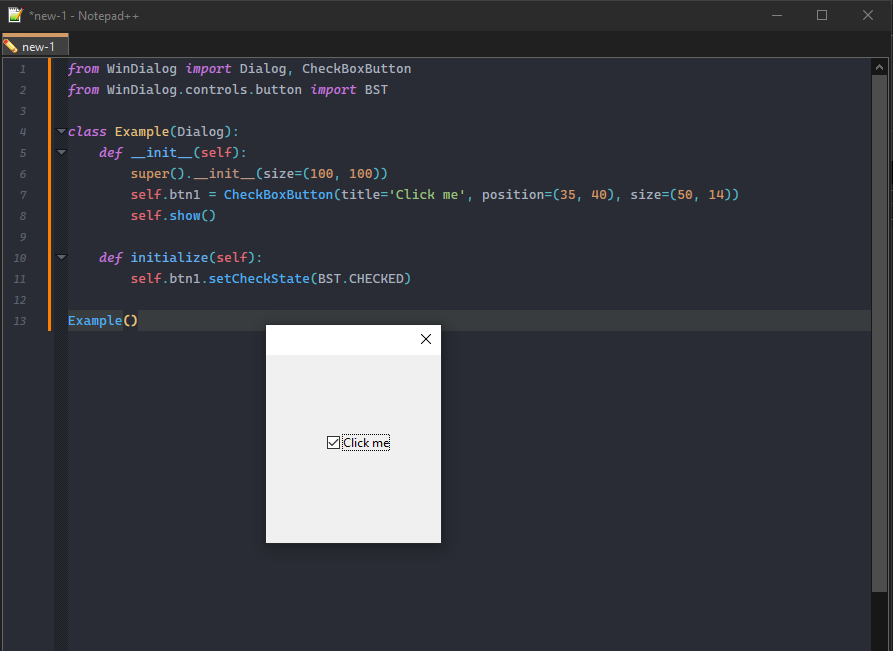
-
@Michael-Vincent said in Little Dialog-wrapper for PythonScript:
I create an object to store the values so then I can return them and save them in the global PythonScript object so next time I call it I can set the checkboxes appropriately.
This is interesting. How do you kick off the saving of the current values? Meaning, if user presses Esc to close the dialog, or presses the red
Xin the title bar of the dialog, are you able to capture this and save your current control values? Maybe in your script you wouldn’t want to save in these circumstances, but OTOH maybe you would… -
You have an initial state when you start the dialog and from there I would use the control events to get the values you need. Something like
from WinDialog import Dialog, CheckBoxButton from WinDialog.controls.button import BST class Example(Dialog): def __init__(self): super().__init__(size=(100, 100)) self.counter = 0 self.btn1 = CheckBoxButton(title='Click me', position=(35, 40), size=(50, 14)) self.btn1.onClick = self.on_click self.show() def initialize(self): self.btn1.setCheckState(BST.CHECKED) def on_click(self): self.counter += 1 e = example() print(e.counter) -
@Ekopalypse said in Little Dialog-wrapper for PythonScript:
… use the control events to get the values you need.
Sure, but that’s the obvious case.
That’s why I specifically asked MV “…if user presses Esc to close the dialog, or presses the red X in the title bar of the dialog…”
As far as I can tell, and yes I’ve read some of the docs now :-), these aren’t capturable events?
-
BTW, I sort of missed this at first from the github page:
help(WinDialog)
I guess I’m just not used to documentation being provided in only this way, at least not any more. It’s totally fine, though, just maybe not super obvious for a newbie (would there be any newbies wanting to experiment with LDW??).
So maybe I’ll offer this on the off-chance that a newbie is reading; this is what I did to make it easier to refer to (note: nothing rocket sciencey here…):
- go to PythonScript console window area, right-click, and choose Clear from the popup menu
- at the
>>>prompt, typeimport WinDialogand press return - type
help(WinDialog)and press return - right-click again and choose Select All and then press Ctrl+c
- create a new tab in Notepad++ and paste there
- save the tab for later reference
-
@Alan-Kilborn said in Little Dialog-wrapper for PythonScript:
That’s why I specifically asked MV “…if user presses Esc to close the dialog, or presses the red X in the title bar of the dialog…”
They get saved. That’s why I use a return class object that’s part of the main script. So in the example I provided, I want to remember the setting for “ignore case” and “regex” so the checkboxes have an
onClickevent that toggles the boolean value stored in the return class.def on_case(self): self.ret.IGNORECASE = not self.ret.IGNORECASE def on_regex(self): self.ret.REGEX = not self.ret.REGEXThat happens whenever the users clicks the checkbox. So if they later just press ‘Esc’ or red ‘X’, the value has already been stored and then next time it launches, it is checked (or unchecked) appropriately in the
initialize().Cheers.
-
@Michael-Vincent said in Little Dialog-wrapper for PythonScript:
They get saved.
It’s not what I was truly getting at, but I understand how you’ve made it work. Thanks.
-
I don’t seem to understand your use case.
If I want to know if a user either pressed ESC or clicked close_X to simply exit the dialog without anything being triggered by the dialog, then I would start the dialog with a variable has_been_cancelled=True and override it with the click event of the “normal” exit_dialog_button.
If that’s not what you’re looking for, maybe you can specify a simple scenario of what should be handled?
-
I meant an optional user (the programmer-user) function that gets called when the dialog is closing, by whatever means. Then there’s a chance to do things at that point, much like, but the opposite of
initialize(). Maybe I will think about working on that kind of thing, along with enabling/disabling of controls. -
 A Alan Kilborn referenced this topic on
A Alan Kilborn referenced this topic on
-
My very first script using this wrapper is HERE !!
I think it turned out pretty well and puts this wrapper through its paces. :-)
About the only annoying thing is that the dialog is modal, i.e., one can’t switch between it and the Notepad++ editor window. This is annoying because one can do this with Notepad++'s Find window, and thus one gets used to this behavior.
Maybe another suggested extension is that if the dialog (is made modeless) and loses input focus, the script ends and the dialog disappears. Sure, the user would have to restart the script (via assigned keycombo) after working in the editor window, but this isn’t too bad. The restarted script would pick up right where the closed one was (with all settings intact).
-
@Alan-Kilborn said,
My very first script using this wrapper is HERE !!
And in chat, he asked me to give it a test drive.
From the user perspective, I was able to follow the instructions on @Ekopalypse’s GitHub page to get the WinDialog directory installed in my instance, and @Alan-Kilborn’s instructions to run his wrapper. So “yay” for sufficient “installation” instructions on both. :-)
About the only annoying thing is that the dialog is modal, i.e., one can’t switch between it and the Notepad++ editor window. This is annoying because one can do this with Notepad++'s Find window, and thus one gets used to this behavior.
Indeed. Even after having read this paragraph, and knowing that it was modal, I still tried to change my selection in the editor without closing the dialog. So yes, having a modeless option for dialogs would definitely help with the user interface.
Maybe another suggested extension is that if the dialog (is made modeless) and loses input focus, the script ends and the dialog disappears. Sure, the user would have to restart the script (via assigned keycombo) after working in the editor window, but this isn’t too bad. The restarted script would pick up right where the closed one was (with all settings intact).
Ah, I assume this was the use-case for you wanting to capture the
ESC/Xevents <update>-- whoops, left that sentence hanging, without explaining that I meant that I thought you wanted it to be able to save settings, without having an OK button. I might recommend seeing if you can get on-changed events for the individual settings controls, and have them save their settings, whether or not OK (or, in your case, Count) is eventually pressed</update>(And sorry, Alan, I know you were encouraging me to comment on the LittleDialogWrapper aspects as well – presumably from a developer perspective – to see if I could put it through more paces. But until I switch over to PS3 whenever it’s out of alpha, I’m not likely to incorporate LittleDialogWrapper into any of my scripts, because my PS installation is going to stay at whichever can be easily found in Plugins Admin, so that when I’m trying to help users with PS solutions, they won’t have an extra step of installing the alpha version of the plugin manually, or so I don’t have to go switch to a different instance of Notepad++ compared to my normal workflow. So all I’ve got for now is what I said in April, and my brief user-perspective comments in this post.)
-
I assume this was the use-case for you wanting to capture the ESC / X events
My points about “modeless” and “easier saving of settings” were totally separate.
I wasn’t really saying that the dialog should truly be “modeless”, because if it were, users would attempt to run other scripts after refocusing the editing window (leaving the dialog open), and PythonScript, presumably for good reasons, disallows running a second script while a first is running.
So my thinking was the dialog script could end when focus is lost, to be restored when next invoked. (Ah, okay, I see the relationship of “saving the settings” – but truly, this was an earlier, separate point).
I might recommend seeing if you can get on-changed events for the individual settings controls, and have them save their settings
Sure. Again, my earlier point was that this is “drudge work”. I have to have a “click” event on every control, even one that normally doesn’t need one, just for saving its state?? How about just a single function that gets called, whenever the dialog is about to close, by any means, that allows me to do “cleanup”, be it saving settings or something else?
But until I switch over to PS3 …
I decided to make the switch recently, although I still have to sort out some things that don’t work in scripts I had totally working under PS2.
In general, I think it is time to move forward on this. PS3 may never come out of “alpha”, because what keeps it there (lack of old encoding support) doesn’t seem to get worked on.
It seems reasonable that the PS developers make v. 3.x the one that Plugins Admin installs, but keep 2.x around for those that use scripting with dated encodings. Or heck, even make BOTH PS3 and PS2 installable via Plugins Admin.
-
Preview of the PR for enable/disable of controls:
In
__control_template.py, at the bottom, add two member functions to theControlclass:def enable(self, e : bool) -> bool: return True if WinDLL('user32').EnableWindow(self.hwnd, e) else False def isEnabled(self) -> bool: return True if WinDLL('user32').IsWindowEnabled(self.hwnd) else FalseAnd of course, near the top of the file:
from ctypes import WinDLL -
 A Alan Kilborn referenced this topic on
A Alan Kilborn referenced this topic on
-
Good afternoon,
I would appreciate if you could give me a word of advice.
I wonder if solution of this thread can help me to solve the following task: I need to pass integer argument to the Python script I run in N++ with PythonScript. Does it make sense to use this wrapper or is it an overkill because there is an easier way to do this?