[New Plugin] MultiReplace
-
I’ve recently completed the Scope Function for the MultiReplace plugin. It lets you set the area (or scope) for Find, Replace, and Marking. Here’s what’s new:
@tomisk: Fix for capturing groups is include in this Pre-Release. Thanks for pointing it out,
Selection Scope:
- Supports single, multi, and rectangular selections.
Column Scope:
- Use the Replace, Find, and Mark functions within distcinct columns of delimited files. Plus, there’s an added highlight feature for these columns.
- Just a note: The file remains editable, even when the plugin is importing a CSV structure.
Marking Performance:
From my observations, highlighting seems a bit slow in N++, especially when marking a large number of unique terms. Thus, I’ve modified the plugin to allow users to cancel the marking process if required.If you cancel and then make edits to unmarked columns, they’ll automatically get highlighted inplace, regardless of their position in the file.
However, highlighting columns isn’t necessary for any operations. It primarily aids in visualization.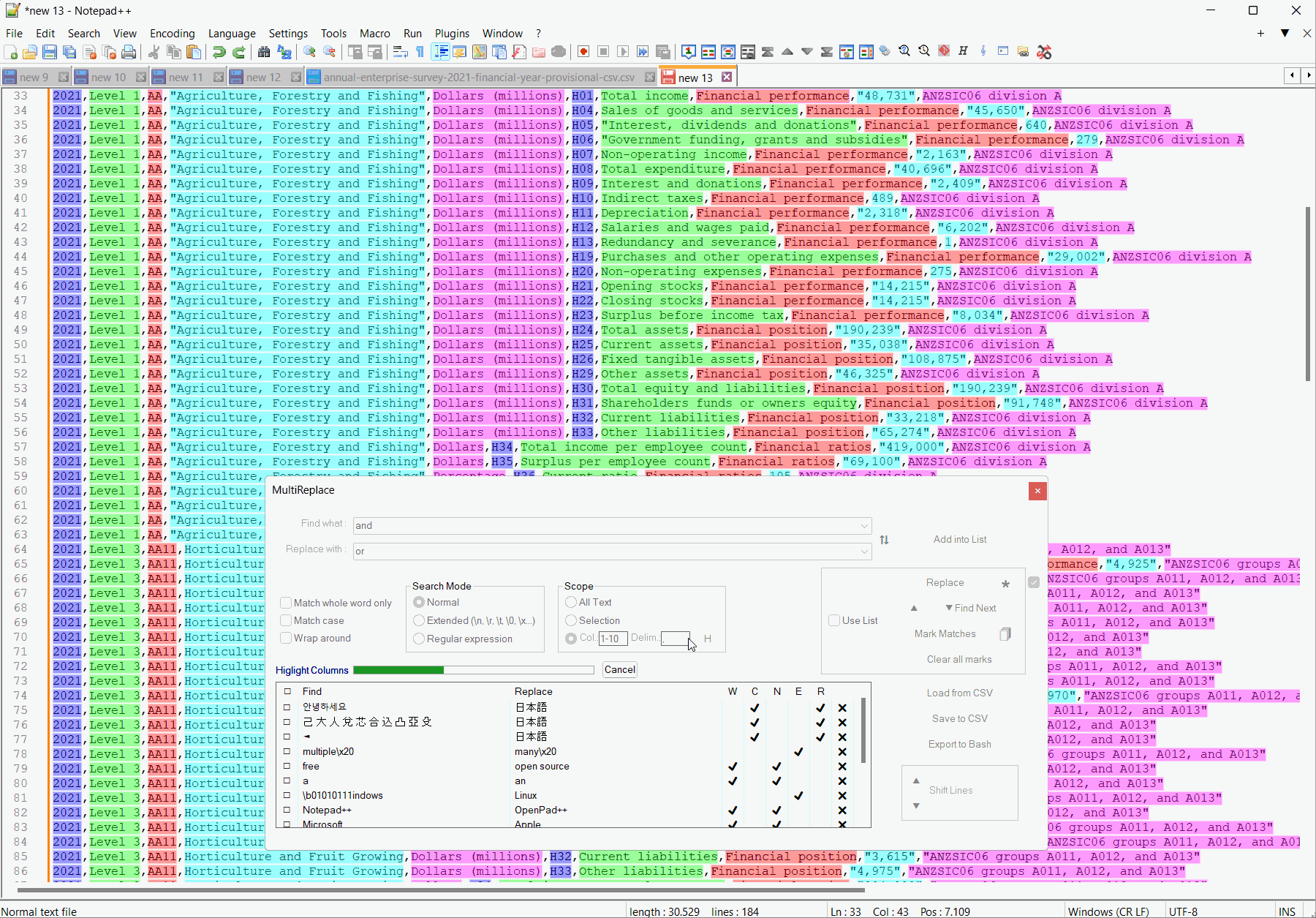
-
CSV Support has reached its final goal and will be released soon.
Planned Features
m looking at introducing more flexibility in replacements. To achieve this, I am considering introducing a checkbox feature named “Contextual Mode” which, when activated, will employ a set of external parameters for more sophisticated and context-aware replacements. Here’s what I have in mind:
External Parameters:
When “Contextual Mode” is enabled, the following set of external parameters can be utilized in conjunction with replacement strings to provide more context and flexibility:
Parameter Description $CNT Number of the string to be replaced. $LINE Line position of the string to be replaced. $APOS Absolute position. $LPOS Position in line. $COL Column position of the string to be replaced. (works only if CSV Scope is enabled) Examples:
Use Case 1: Simple Replacement with Numbering:
Find String Replace String Before After key$CNTkey key key1 2 3Use Case 2: Regex Combination with External Parameters:
Find String Replace String Before After \d+(key)$CNT$11key key 4key1key key 2keyUse Case 3: Conditional Replacements:
Find String Replace String Before After key$if(CNT = 1, "newString", "key")key key keynewString key keyThe conditions should be < > =, later I’m aiming to expand the condition features with AND and OR , allowing users to target sections in their code with more precision.
Simplicity is my focus because complex syntax can make things more challenging.
I’d love to hear your insights on this approach. Do you find it beneficial? Additionally, are there any elements or strategies I should consider adding?
-
Hello, @thomas-knoefel and All,
I do support your future
Contextual Modefeature ! This would greatly enhance the N++Replacefunction ;-))
Now, I’m thinking about about a replacement feature, which had been requested many times : the possibility to add
countersin replacement )For instance the simple regex S/R :
FIND
[\d.]+REPLACE
$0\t(Test $NUM)would change this list :
12 5.3 0 7.8into :
12 (Test 1) 5.3 (Test 2) 0 (Test 3) 7.8 (Test 4)Of course, this new meta-data
$NUMshould probably support parameters to take the start number and the increment in account !Refer to the part Counters and Cycles of the following FAQ :
https://community.notepad-plus-plus.org/topic/23170/faq-desk-can-i-do-a-mathematical-replacement
To find out useful ideas about this problem. But, as you said : simplicity is my focus !
Note that the
$NUMis slightly different from your external parameter$CNT. Of course, @thomas-knoefel, my request is just a suggestion. Do as you like !Best Regards,
guy038
As a remainder, the following syntaxes are reserved, in the replacement zones, by the Notepad++'s Boost regular expression engine :
$0,${0},$&,$MATCH,${^MATCH}$followed with a backtick ,$PREMATCH,${^PREMATCH}$',$POSTMATCH,${^POSTMATCH}$^N,$LAST_SUBMATCH_RESULT,${^LAST_SUBMATCH_RESULT}$+,$LAST_PAREN_MATCH,${^LAST_PAREN_MATCH}$$\l,\u,\L,\U,\E\n( with1 <= n <= 9) and$Nor${N}( withN > 0)$+{Name}, whereNameis a named group(?N......)and(?N......:......), whereNrepresents the numbered groupN(?{N}......)and(?{N}......:......), whereNrepresents the numbered groupN(?{Name}......)and(?{Name}......:......), whereNamerepresents the named groupN
-
@guy038,
@Thomas-Knoefel said in [New Plugin] MultiReplace:I’d love to hear your insights on this approach. Do you find it beneficial? Additionally, are there any elements or strategies I should consider adding?
It looks like you and I are approaching related targets from different directions. I’m working on a plugin, Columns++, with the primary focus being documents with data arranged visually in columns. I introduced the notion of formulas for creating new columns based on calculations from existing columns. There is also a search-and-replace feature that works with rectangular selections.
In my last update, I extended the replace capability when using regular expressions to include formula substitutions of the form (?=formula) or (?=format:formula). Details are in the Formulas section of the documentation.
A simple example would be:
Find what:(?<=\bID)\d+\b
Replace with:(?=this+120)
to find all cases of “ID” followed by one or more digits, delimited by word boundaries, and add 120 to the number.I didn’t aim for simplicity, though. I gave up on that early (while I was still implementing column calculations) and decided instead to find a free and open source library of some sort that would avoid having to write my own expression parser. I chose ExprTk; so far, it is working well.
-
@Coises said in [New Plugin] MultiReplace:
I didn’t aim for simplicity, though. I gave up on that early (while I was still implementing column calculations) and decided instead to find a free and open source library of some sort that would avoid having to write my own expression parser. I chose ExprTk ; so far, it is working well.
I’m aiming for something more basic as it is mainly a Replacement Tool which is not deeply rooted in complex calculations but can handle basic counting operations. I’m trying to avoid using external Libraries right now (as long as possible)
This is my proposed structure:
- Calculation Block
$calc(VARIABLE_NAME = EXPRESSION)Manages mathematical operations with a focus on simplicity.
$calc(NUM = $CNT + 5)
2. Conditional Block$if(CONDITION, THEN_OUTPUT, ELSE_OUTPUT)Allows for the inclusion of calculated variables within conditions or outputs.
$if($NUM > 10, “Value $NUM is greater”, “Value $NUM is smaller”)
3. String Block$str(STRING_EXPRESSION)Efficiently merges calculated values with strings for the final replacement string. Can be used instead of an
ifConditional Block. So eitheriforstrto pass a replacement string.
$str(“Total: $NUM key”)One potential challenge might be the extraction of regex groups by numbers, like $1, $2, etc., before sending them to the replacement string. Scintilla doesn’t support this with its Regex searches. But actually, this isn’t my primary concern.
@guy038, thank you for highlighting these facts. They’ve provided valuable insights. The NUM example, in particular, inspired the concept of new Command Blocks.
I hope that Command Blocks give the syntax more transparency in reading and even more robustness for parsing.
-
Hello, @coises, @thomas-knoefel,
Oh…, I’m terribly sorry, @coises : I forgot your valuable
Columns++plugin which already provides such a solution to my request. A special mention, too, for your excellent documentation support ;-))
To be honest with you both, I’ve been following, for a while, the Notepad++'s development and its plug-ins, in a rather theorical way, on two machines :
-
An old
Win XPmachine, with Notepad++v7.9.232-bit x86 -
A recent
Win 10laptop, with Notepad++v8.5.464-bit x64, located on anUSBdrive
On these two versions, I just add the
BetterSelection,ComparePlusandElastic Tabstopsplugins and the main script plugins :LuaScript,NppExecandPython ScriptI’m still in the process of cleaning up my old computer, before transferring “clean” data on my new laptop. ( Don’t worry, @alan-kilborn, I’m nearing the end : the
785and792still need to be reviewed in depth, as well as the deletion of multiple copy files… before the definitive migration ! )In addition, I’m presently involved in managing all my holiday photos, since June. In short, for all these reasons, I have not installed the last N++ version yet, as well as your two plugins
Columns+++andMultiReplace:-((
So, the best thing I can do is to move on, once and for all, to the 21st century, which will allow me to make more accurate suggestions regarding your two excellent plugins !!
Best Regards,
guy038
-
-
@Thomas-Knoefel said in [New Plugin] MultiReplace:
One potential challenge might be the extraction of regex groups by numbers, like $1, $2, etc., before sending them to the replacement string. Scintilla doesn’t support this with its Regex searches. But actually, this isn’t my primary concern.
Unless I misunderstand what you mean, SCI_GETTAG does this.
-
@Coises Wow, you’re always full of good ideas! :-) Thanks! I hope I can share some of mine with you too. :-))
-
The first functional release is now available for testing and can be downloaded here.
While I’ve made some changes from the original concept, it still closely aligns with that initial vision. This Dynamic Substitution is compatible with all search settings of Search Mode, Scope, and the other options.
By activating the 'Use Variables’ checkbox, variables associated with specified strings can be employed, allowing for conditional and computational operations within the replacement string.
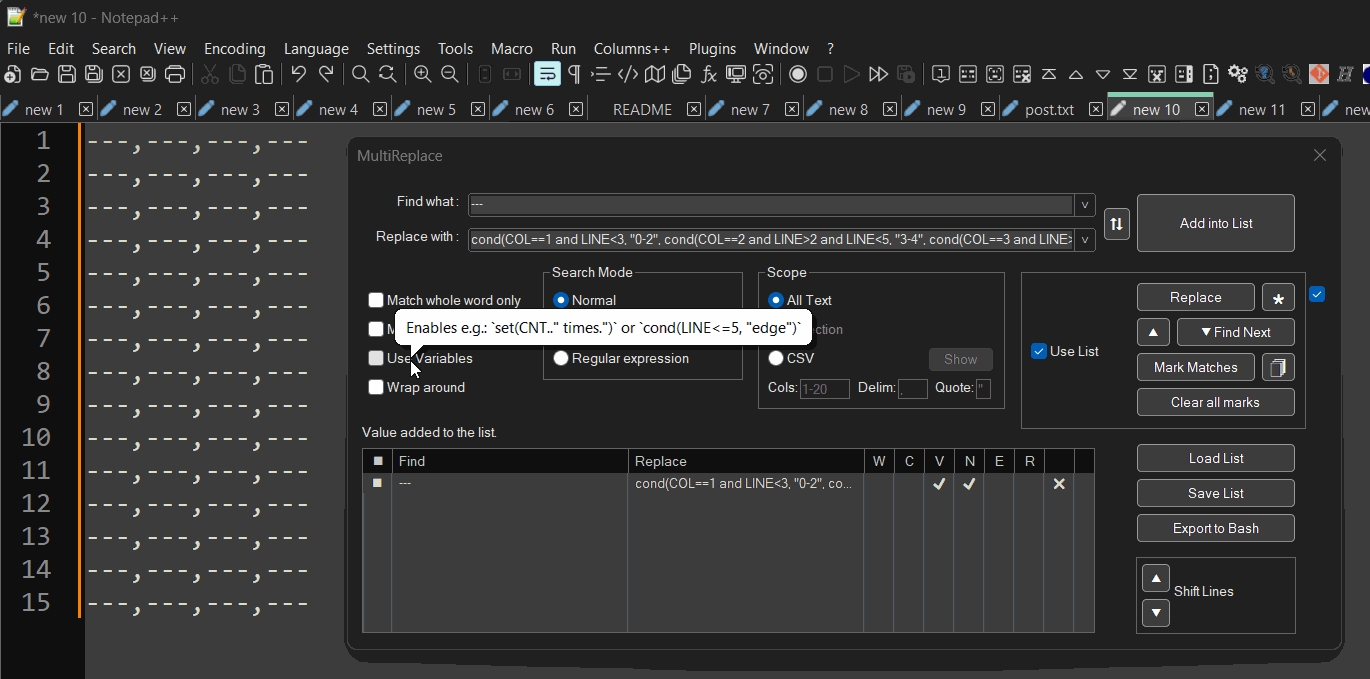
Variables Overview
Variable Description CNT Count of the detected string. LINE Line number where the string is found. APOS Absolute character position in the document. LPOS Relative line position. COL Column number where the string was found (CSV-Scope option selected). CAP1, CAP2, … Correspond to capture groups $1, $2, … in regex patterns. They can be used for calculations or as strings. Note: Both dot and comma can be used as decimal separators in Capture Variables but thousands separators are not supported. Command Overview
String Composition
..is employed for concatenation.
E.g.,"Detected "..CNT.." times."set(strOrCalc)
Outputs strings or numbers directly.
Example Result (assuming LINE = 5, CNT = 3) set("replaceString"..CNT)“replaceString3” set(LINE+5)“10” cond(cond, trueVal, [falseVal])
Implements if-then-else logic, or if-then if falseVal is omitted.
Example Result (assuming LINE = 5) cond(LINE<=5 or LINE>=9, "edge", "center")“edge” cond(LINE<3, "Modify this line")(Original text remains unchanged) cond(LINE<10, cond(LINE<5, cond(LINE>2, "3-4", "0-2"), "5-9"), "10+")“5-9” (Nested condition) fmtN(num, maxDecimals, fixedDecimals)
Formats numbers based on precision (maxDecimals) and whether the number of decimals is fixed (fixedDecimals being true or false).
Note: The
fmtNcommand can exclusively be used within thesetandcondcommands.Example Result set(fmtN(5.73652, 2, true))“5.74” set(fmtN(5.0, 2, true))“5.00” set(fmtN(5.73652, 4, false))“5.7365” set(fmtN(5.0, 4, false))“5” Operators
Type Operators Arithmetic +,-,*,/,^,%Relational ==,~=,<,>,<=,>=Logical and,or,notEngine Overview
MultiReplace uses the Lua engine, allowing for Lua math operations and string methods. Refer to Lua String Manipulation and Lua Mathematical Functions you can use for more information.
-
I have incorporated two additional variables which I find beneficial:
- LCNT: Count of the detected string within the line.
- MATCH: Contains the text of the detected string, in contrast to
CAPvariables.
The complete documentation can be found here.
Should anyone have ideas for additional variables that are missing and should be included into this option, feel free to share.
Below are some examples demonstrating how to utilize the “Use Variables” option.
Find in: Replace with: Description/Expected Output Regex Scope CSV ;cond(LCNT==5,";Column5;")Adds a 5th Column for each line into a ;delimited file.No No (\d+)set("$1€ The VAT is: ".. (CAP1 * 0.15).."€ Total with VAT: ".. (CAP1 + (CAP1 * 0.15)).."€")Finds a number and calculates the VAT at 15%, then displays the original amount, the VAT, and the total amount. E.g., 50becomes50€ The VAT is: 7.5€ Total with VAT: 57.5€Yes No ---cond(COL==1 and LINE<3, "0-2", cond(COL==2 and LINE>2 and LINE<5, "3-4", cond(COL==3 and LINE>=5 and LINE<10, "5-9", cond(COL==4 and LINE>=10, "10+"))))Replaces ---with a specific range based on theCOLandLINEvalues. E.g.,3-4in column 2 of lines 3-4, and5-9in column 3 of lines 5-9 assuming---is found in all lines and columns.No Yes (\d+)\.(\d+)\.(\d+)cond(CAP1 > 0 and CAP2 == 0 and CAP3 == 0, MATCH, cond(CAP2 > 0 and CAP3 == 0, " " .. MATCH, " " .. MATCH))E.g., 1.0.0is aligned left,1.2.0is prefixed with a space, shifting right, indicating a second-level version change.Yes No (\d+)set(CAP1 * 2)Doubles the matched number. E.g., 100becomes200.Yes No ;cond(LCNT == 1, string.rep(" ", 20- (LPOS))..",")Inserts spaces before the semicolon to align it to the 20th character position if it’s the first occurrence. No No -cond(LINE == math.floor(10.5 + 6.25 * math.sin((2 * math.pi * LPOS) / 50)), "*", " ")“For the fun part ;-)” Draws a sine wave across a canvas of ‘-’ characters spanning at least 20 lines and 80 characters per line. No No -
After intensive testing, Release 2.0.07 is complete and is shipped with the new Notepad++ release 8.5.8.
New Functionalities:
-
CSV Syntax Highlighting: Provides visual formatting to delimited files, aiding in the readability and structure recognition of the data.
-
CSV Column Scope: Allows specific column targeting for search and replace in any delimited files.
-
Rectangular and Multi-selections Support: Extends search and replace to specified rectangular or multi-selected areas.
-
Conditional and Computational Functionality via “Use Variables” Option: Enables dynamic replacement strings using variables for conditional and computational operations, facilitated by simple
setandcondcommands.
-
-
@Thomas-Knoefel
I’ve noticed that the latest archives (e.g. MultiReplace-v2.0.0.7-x64.zip and MultiReplace-v2.0.0.7-Win32.zip) contain pretty old README.md that does not mention all the amazing new features.And it could be a good idea to add some kind of interactive help. Maybe in a form of popup hints or maybe as a clickable [?] button that allows to “apply” the ‘?’ sign to an UI element by showing the corresponding help text when applied.
-
@Vitalii-Dovgan said in [New Plugin] MultiReplace:
I’ve noticed that the latest archives (e.g. MultiReplace-v2.0.0.7-x64.zip and MultiReplace-v2.0.0.7-Win32.zip) contain pretty old README.md that does not mention all the amazing new features.
Ah, now that you mention it, I realize I updated the README after the release, which was an oversight on my part. Thanks for catching that. There’s a new release coming with the next N++ version, which will introduce “Replace in all open documents”. I’ll make sure to get the order right.then.
@Vitalii-Dovgan said in [New Plugin] MultiReplace:
And it could be a good idea to add some kind of interactive help. Maybe in a form of popup hints or maybe as a clickable [?] button that allows to “apply” the ‘?’ sign to an UI element by showing the corresponding help text when applied.
Thanks for the suggestion. My initial idea on that is to add a Question Mark Button next to ‘Use Variables’. This would launch a small help window with different sections like Commands, Options, Operators, Math Functions, and String Functions. Each section would be foldable and offer a description of each list entry. Clicking on a specific entry would insert its function at the cursor position in the Replace String Section.
-
The next MultiReplace release 2.1.0.8 will be shipped with the next Notepad++ version 8.5.9
These are the release notes:
- Added feature: “Replace All across all open documents”.
- Enhancement: Added tooltips to column headers in lists.
- Optimization: Removed “Normal” column due to redundant information.
- Bug fix: Resolved issue with “Extended” in combination with “Use Variables.”
-
 A Alan Kilborn referenced this topic on
A Alan Kilborn referenced this topic on
-
I wish you all a Happy New Year.!
The next MultiReplace 2.2.0.9 version will be shipped with Notepad++ 8.6.1 or can be dowloaded here.
Release Notes for 2.2.0.9:
-
“Replace first match only” checkbox: I’ve noticed that this option will be occasionally used, especially when replacing strings with the same find pattern in a list, but with different replace strings. Although achievable by the ‘Use Variables’ option using cond(CNT==1,‘Replace String’).
-
Help Button for 'Use Variables’: A new help button, is now included on the panel.
A big thanks from here to @Coises Coises, the creator of the Columns++ Plugin, providing the template for the HTML help page. -
Enhancement in ‘Use Variables’ with init({}): This feature is closing the gap for self-defined variables. These Variables are integrated into the entire Replace-All process and across all list run replacements.
The init command introduces a way to initialize newly defined variables, ensuring the value is set just once. With this, the newly introduced if-Then feature becomes significantly more useful, especially when combined with other available variables.
1st example:
It is summing digits of Column2 and Column4 and Replaces the 4th found digit in the line:
Find:(\d+)
Replace:init({COL2=0,COL4=0}); cond(LCNT==4, COL2+COL4); if COL==2 then COL2=CAP1 end; if COL==4 then COL4=CAP1 end;Output:
1,20,text,2,0 -> 1,20,text,2,22.02nd example:
Removes duplicate lines, keeping the first occurrence of each line. Like discussed in this Post.
Find:^(.*)$
Replace:init({MATCH_PREV=1}); cond(MATCH == MATCH_PREV, ''); MATCH_PREV=MATCH; -
-
 A Alan Kilborn referenced this topic on
A Alan Kilborn referenced this topic on
-
I want to announce the new MultiReplace release 2.3.0.10, bringing new CSV features in Notepad 8.6.3.
Here’s what’s new:
- Sorting Lines in CSV by Columns: Ascend or descend, combining columns in any prioritized order.
- Deleting Multiple Columns: Simultaneously remove various columns, cleaning up any obsolete delimiters.
- Clipboard Column Copying: Instantly copy columns, complete with original delimiters, into the clipboard.
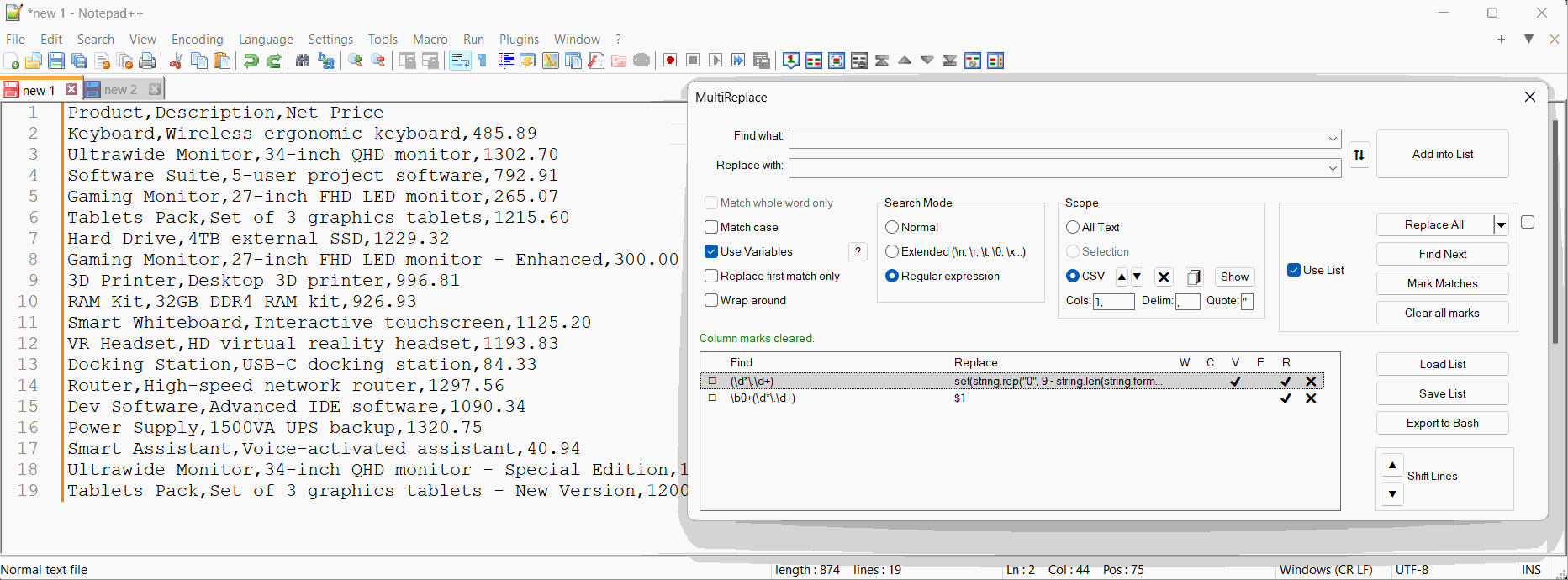
Header Line Sorting Control:
The header line is excluded from sorting by default, as shown in the demo. To alter the number of excluded lines, change
HeaderLines=1to your desired count in[userdir]\AppData\Roaming\Notepad++\plugins\config\MultiReplace.ini.Regex Assistance for Numeric Sorting:
To prepare numbers for lexicographical sorting and later remove the added leading zeros, you may use the following regex patterns:
Purpose Find Pattern Replace With Align Numbers with Leading Zeros (Decimal) \b(\d*)\.(\d{2})set(string.rep("0",9-string.len(string.format("%.2f", CAP1)))..string.format("%.2f", CAP1))Align Numbers with Leading Zeros (Non-decimal) \b(\d+)set(string.rep("0",9-string.len(CAP1))..CAP1)Remove Leading Zeros (Decimal) \b0+(\d*\.\d+)$1Remove Leading Zeros (Non-decimal) \b0+(\d*)$1Required Settings:
- For “Align Numbers with Leading Zeros” operations:
- Enable ‘Regex’
- Enable ‘Use Variables’
- For “Remove Leading Zeros” operations:
- Enable ‘Regex’
-
These are the latest updates for MultiReplace! Here’s a quick rundown of the recent version releases and their new features and fixes.
MultiReplace 3.0.2.14 (Latest)
Implemented updates:
- Updated the edit field in the list to automatically remove line breaks when pasting, enabling support for complex “Use Variables” statements.
- Added correct escaping of special characters in “Use Variables” when used with regex.
- Optimized nil checks in conditional statement.
- Escaped special characters in languages.ini
MultiReplace 3.0.1.13
Fixed issue where:
- Quotes were removed when pasting.
- Entries were not inserted at the correct position in the list.
- Special characters were removed from CAPs.
MultiReplace 3.0.0.12
- Enhanced Statistics Columns: Added additional columns to display statistics for found and replaced values, providing more detailed insights.
- Improved Sorting Functionality: Enhanced the ability to revert to the original sorting order of the CSV file, even after rows are modified, deleted, or added.
- New Context Menu: Introduced a new context menu for the list, offering a comprehensive overview of all available functions.
- Direct List Editing Features: Users can now perform copy, paste, and edit operations directly within the list.
- Dark Mode Support for Help Page: The help page for the ‘Use Variables’ option now supports Dark Mode.
-
Version 4.0.0.19 has been released and will be included in the next Notepad++ update. Below are the key changes and improvements:
Implemented updates:
- DPI Font Support: Includes automatic DPI scaling for adjusted UI elements. A custom scaling factor ranging from 0.5 to 2.0 can also be set via the
ScaleFactorvariable in fileC:\Users\<Username>\AppData\Roaming\plugins\config\MultiReplace.ini. - ‘Use Variables’ Feature: Now allows initial setting of variables before processing the complete list by adding a list entry with an empty Find string next to the initial Replace statement.
- Collapsible List Window: The list window can now be expanded or collapsed for better handling and space management.
- Find and Single Replace: Now support selection scope, including rectangular and multi-selection.
- File Handling:
- New ‘Save’ and ‘New File’ buttons for managing list files.
- List files can now be loaded via drag and drop functionality.
- Minor Fixes: Various UI adjustments and bug fixes.
Here’s a visual take on the changes:
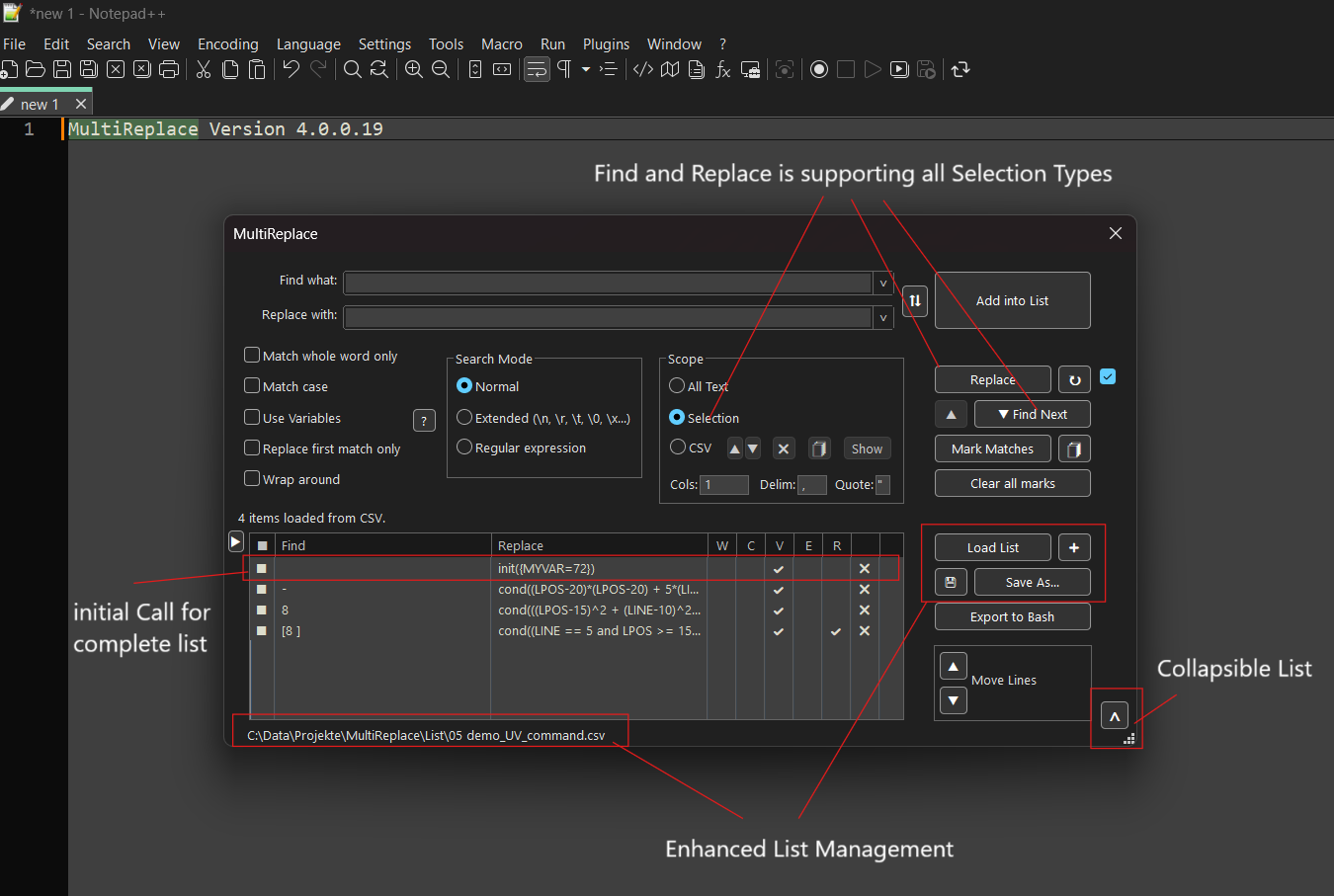
Enjoy!
- DPI Font Support: Includes automatic DPI scaling for adjusted UI elements. A custom scaling factor ranging from 0.5 to 2.0 can also be set via the
-
Version 4.1.1.21 has been released and will be included in the next Notepad++ update. Below are the key changes and improvements:
-
Header Column Menu: Right-click on the header to toggle columns like
Find count,Replace count,Comments, andDelete. -
Comments Column: Add custom comments to entries via the new optional
Commentscolumn. Existing list files remain fully compatible. -
Column Locking: Lock the width of columns (
Find,Replace,Comments) with a double-click on the header divider. A lock icon shows the status.
- New Variables: Two new variables have been added for “Use Variables” option:
- FNAME: Represents the filename or window title for new, unsaved files.
- FPATH: Represents the full path including the filename, or is empty for new, unsaved files.
- Multilanguage Support: The plugin now supports Danish.
- Configuration Options: Manage settings via the INI file located at
C:\Users\<Username>\AppData\Roaming\Notepad++\plugins\Config\MultiReplace.ini:- DoubleClickEdits: To disable direct editing on double-click, set
DoubleClickEdits=0(default: enabled). - Tooltips: To disable tooltips, set
Tooltips=0(default: enabled). - AlertNotFound: To disable notifications for unsuccessful searches, set
AlertNotFound=0(default: enabled).
- DoubleClickEdits: To disable direct editing on double-click, set
Here is a visual take on the changes:
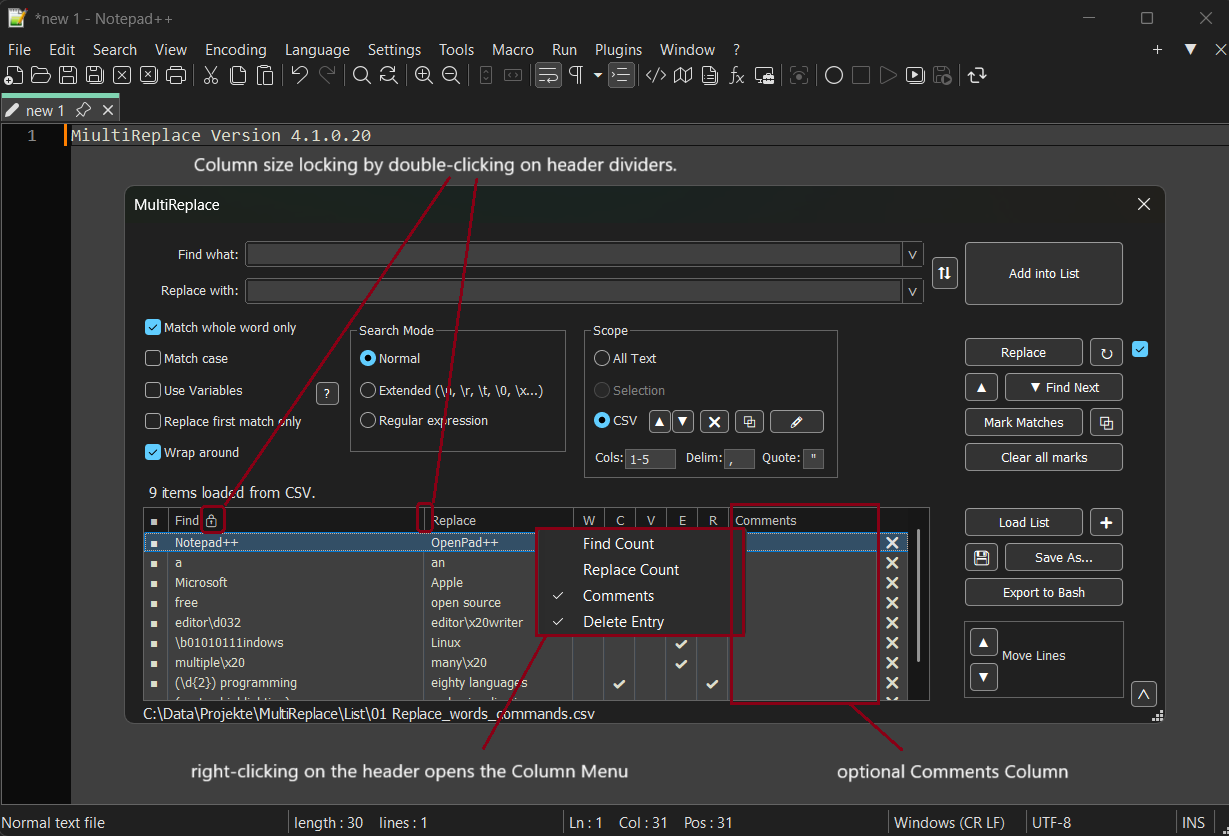
-
-
Version 4.3.0.26 has been relased and will be included in the next Notepad++ update. This update is mostly about performance improvements.
Implemented updates:
-
Replace matches: Allows targeted replacements using match indexes like
1,1,3or2-5. -
List Statistics: Displays counts for active, total, current, and selected entries below the list.
(Disabled by default – enable viaListStatistics=1in the INI file.) -
Use Variables Performance: Significantly faster execution of replacements using the “Use Variables” option.
-
Docs and Language: Minor documentation and wording refinements.
-