Multi selection and multi edit
-
I most certainly did NOT say that! :-)
Sorry that I misunderstood you sentence. What you say is that it is a priority to upgrade to a new Scintilla version rather than tinker with the current version. I agree.
Yes BetterMultiSelection works very well. But the mulit clipboard and the Ctrl+D would make it perfekt.
Here the example again. I just figured out how to embedd the GIF.
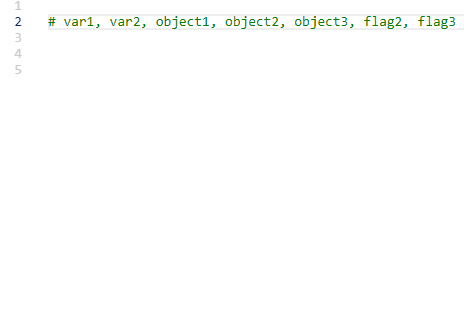
-
@bitagoras said:
What you say is that it is a priority to upgrade to a new Scintilla version rather than tinker with the current version
I didn’t say THAT either (I don’t know WHAT if any Scintilla-based decisions are being made, or how they are made), but I agree as well. :-)
I just figured out how to embedd the GIF.
I don’t see the embedded GIF. But it is OK since it is available via the earlier link you posted.
-
-
I can see the animated gif. It may be that Scott’s connection is being filtered from seeing s2.gifyu.com – I know that my employer blocks many file-sharing sites; fortunately, imgur is not one of them (amazingly enough), so I can upload to and see embedded images from imgur, which is quite helpful here.
-
Hi, @bitagoras, and All,
I found out a work-around to simulate the behavior of your animated
gifpicture !I suppose
3hypotheses :-
The
Multi-Editingfeature is enabled ( Settings > Preferences… > Editing > Multi-Editing settings ) -
The
BetterMultiSelectionplugin is installed and enabled -
The
Ctrl+ Dshortcut is assigned to the Scintilla functionSCI_SELECTION DUPLICATE( and not toSCI_LINEDUPLICATE! )
So, assuming this sample test, below , in a new tab :
var1, var2, object1, object2, object3, flag2, flag3-
Place the cursor right before the string
var1( without theCtrlkey pressed ) -
Holding down a
Ctrlkey, left click, right in front of all the other strings, in order to get a total of7cursors !
Now :
-
Backspace * 2 -
Enter
You should get a
7- lines selection, below :var1 var2 object1 object2 object3 flag2 flag3Note that the
SPnotation, below, represents a hit on the Space bar-
Type obj.
-
Shift + End -
Ctrl + D -
Right -
Type
SP=SParg[" -
Shift + End -
Ctrl + D -
Right -
Type "]
SP#SPDefinitionSPofSP -
Esc
You obtain the following text :
obj.var1 = arg["var1"] # Definition of var1 obj.var2 = arg["var2"] # Definition of var2 obj.object1 = arg["object1"] # Definition of object1 obj.object2 = arg["object2"] # Definition of object2 obj.object3 = arg["object3"] # Definition of object3 obj.flag2 = arg["flag2"] # Definition of flag2 obj.flag3 = arg["flag3"] # Definition of flag3Now, regarding the second block, we start, again, with the following text :
var1, var2, object1, object2, object3, flag2, flag3-
Place the cursor right before the string
var1( without theCtrlkey pressed ) -
Holding down a
Ctrlkey, left click, right in front of all the other strings, in order to get a total of7cursors
Then :
-
Backspace * 2 -
Enter
Again , you’ll obtain the
7- lines selection, below :var1 var2 object1 object2 object3 flag2 flag3Now :
-
Tab -
Type "
-
Shift + End -
Ctrl + D -
Right -
Type ":
SPobj. -
End -
Type ,
-
Esc
And… you get the expected text, with a leading tabulation :
"var1": obj.var1, "var2": obj.var2, "object1": obj.object1, "object2": obj.object2, "object3": obj.object3, "flag2": obj.flag2, "flag3": obj.flag3,Cheers,
guy038
-
-
I don’t know HOW I missed @dali 's plugin for this long! I have to admit whenever I saw someone doing multiline work I was extremely jealous and tempted to try the VS Code waters. @guy038, what is your CTRL-D mapped to? CTRL-D is mapped to “Duplicate Current Line” for me. When I follow your instructions, I just get duplicate lines. If I try to copy and paste, the paste is just all of the selections globbed together. I can’t seem to duplicate just the selection (like it does in the gif on github). This is what I get when I follow your instructions:
"var1": obj., "var1 "var2": obj., "var2 "object1": obj., "object1 "object2": obj., "object2 "object3": obj., "object3 "flag2": obj., "flag2 "flag3": obj., "flag3 -
Ohh you rascals! I went into the shortcut mapper and under the Scintilla commands tab there was an unassigned “SCI_SELECTIONDUPLICATE”. I assigned that to
Ctrl + Det voila! (as Guy would say)!Christmas came early this year! Now I’m not the only kid on the block that can’t mulitedit! Thank you @dail and @guy038 for bringing this plugin to my attention!
-
Hello, @cipher-1024, and All,
Yes, as you found it out yourself, my
Ctrl+Dshortcut is assigned to the Scintilla functionSCI_SELECTIONDUPLICATE( and not toSCI_LINEDUPLICATE! )So, I updated my previous post to add this statement to the hypotheses block !
Cheers,
guy038
-
Thanks Guy. I must have changed the default ages ago because I don’t remember doing it. Also a big thank you again to @dail. Now I don’t have to be all like this.
-
For your information: The newest version of the plugin “BetterMultiSelection” is now capable to do copy and paste on multiple cursors (as I used it in the VSCode animation above).
There is now only the one missing important feature to make multi editing as fast as in VSCode: the ctrl+D select function. Scintilla seems to support this feature as well, but it’s not available in Notepad++ for keyboard shortcut:
SCI_MULTIPLESELECTADDNEXT (in VSCode bound to ctrl-d)
SCI_MULTIPLESELECTADDEACH (in VSCode bound to shift-ctrl-l)What ctrl-d does:
It selects the next occurence of the current selection as added multiselection. You can use it to very quickly rename variables. In Notepad++ you have to use the mouse, which is much slower, or the replace function. In VSCode there is also a “skip next occurence” (ctrl-k) and “undo last selection” (ctrl-u) which makes it very versatile. -
@bitagoras said in Multi selection and multi edit:
SCI_MULTIPLESELECTADDNEXT
Added this feature request.
-
About to one year ago we had a conversation about this topic here in the forum, have a look at this thread.
The essentials of the discussion:
- You can already use these features using a scripting plugin.
In the following I provide the code for the NppExec plugin.
Command SCI_MULTIPLESELECTADDNEXT (with the help of @Ekopalypse):
sci_sendmsg SCI_SETSEARCHFLAGS SCFIND_WHOLEWORD sci_sendmsg 2690 // SCI_TARGETWHOLEDOCUMENT sci_sendmsg 2688 // SCI_MULTIPLESELECTADDNEXTCommand SCI_MULTIPLESELECTADDEACH (generously provided by @Ekopalypse):
sci_sendmsg SCI_SETSEARCHFLAGS SCFIND_WHOLEWORD sci_sendmsg 2690 // SCI_TARGETWHOLEDOCUMENT sci_sendmsg SCI_GETSELECTIONEMPTY if $(MSG_RESULT) == 1 then sci_sendmsg 2688 // SCI_MULTIPLESELECTADDNEXT sci_sendmsg 2689 // SCI_MULTIPLESELECTADDEACH- As these commands are not supported in Notepad++ versions older than v7.7, it is possible to emulate them using a scripting plugin. In the following I provide the Lua code (can be used in conjunction with the LuaScript plugin) to do this:
Command SCI_MULTIPLESELECTADDNEXT (provided by @dail):
-- ============================================================================= -- Add menu entry to select next occurence of word under or next to cursor or -- already selected word -- ============================================================================= npp.AddShortcut("Selection Add Next", "", function() -- From SciTEBase.cxx local flags = SCFIND_WHOLEWORD -- can use 0 editor:SetTargetRange(0, editor.TextLength) editor.SearchFlags = flags -- From Editor.cxx if editor.SelectionEmpty or not editor.MultipleSelection then local startWord = editor:WordStartPosition(editor.CurrentPos, true) local endWord = editor:WordEndPosition(startWord, true) editor:SetSelection(startWord, endWord) else local i = editor.MainSelection local s = editor:textrange(editor.SelectionNStart[i], editor.SelectionNEnd[i]) local searchRanges = {{editor.SelectionNEnd[i], editor.TargetEnd}, {editor.TargetStart, editor.SelectionNStart[i]}} for _, range in pairs(searchRanges) do editor:SetTargetRange(range[1], range[2]) if editor:SearchInTarget(s) ~= -1 then editor:AddSelection(editor.TargetStart, editor.TargetEnd) -- To scroll main selection in sight editor:ScrollRange(editor.TargetStart, editor.TargetEnd) break end end end -- To turn on Notepad++ multi select markers editor:LineScroll(0, 1) editor:LineScroll(0, -1) end)Command SCI_MULTIPLESELECTADDEACH (devolped by myself by extending above script):
-- ============================================================================= -- Add menu entry to select all occurences of word under or next to cursor or -- already selected word -- ============================================================================= npp.AddShortcut("Selection Add All", "", function() local flags = SCFIND_WHOLEWORD -- can use 0 local startWord = -1 local endWord = -1 local s = "" editor.SearchFlags = flags if editor.SelectionEmpty or not editor.MultipleSelection then startWord = editor:WordStartPosition(editor.CurrentPos, true) endWord = editor:WordEndPosition(startWord, true) editor:SetSelection(startWord, endWord) else local i = editor.MainSelection startWord = editor.SelectionNStart[i] endWord = editor.SelectionNEnd[i] end s = editor:textrange(startWord, endWord) while true do editor:SetTargetRange(0, editor.TextLength) local i = editor.MainSelection local searchRanges = {{editor.SelectionNEnd[i], editor.TargetEnd}, {editor.TargetStart, editor.SelectionNStart[i]}} local itemFound = false for _, range in pairs(searchRanges) do editor:SetTargetRange(range[1], range[2]) if editor:SearchInTarget(s) ~= -1 then editor:AddSelection(editor.TargetStart, editor.TargetEnd) itemFound = true break end end if editor.TargetStart == startWord and editor.TargetEnd == endWord or not itemFound then break end end -- To turn on Notepad++ multi select markers editor:LineScroll(0, 1) editor:LineScroll(0, -1) end) -
@dinkumoil : Ok thank you, I was not aware. But I still would appreaciate if the two functions would be added to list of scintilla comands at the keyboard shortcuts. Should not be to difficult.
-
@bitagoras
I just have updated the FR with my test.
A simple keyboard binding does not work but the solution is
similar easy. -
Here is my entire solution (copy from this Github Issue) with NppExec which gives Notepad++ all the multi editing functionality from VSCode. The only difference is that there are two different shortcuts each for addNext and for skip.
addNext (Ctrl-D):
NPP_CONSOLE 0 sci_sendmsg 2690 // SCI_TARGETWHOLEDOCUMENT sci_sendmsg SCI_SETSEARCHFLAGS 0 sci_sendmsg 2688 // SCI_MULTIPLESELECTADDNEXT
addNextWholeWord (Shift-Ctrl-D):
NPP_CONSOLE 0 sci_sendmsg 2690 // SCI_TARGETWHOLEDOCUMENT sci_sendmsg SCI_SETSEARCHFLAGS SCFIND_WHOLEWORD sci_sendmsg 2688 // SCI_MULTIPLESELECTADDNEXT
addEach (Shift-Ctrl-L):
NPP_CONSOLE 0 sci_sendmsg 2690 // SCI_TARGETWHOLEDOCUMENT sci_sendmsg SCI_GETSELECTIONEMPTY if $(MSG_RESULT) == 1 then sci_sendmsg SCI_SETSEARCHFLAGS SCFIND_WHOLEWORD else sci_sendmsg SCI_SETSEARCHFLAGS 0 endif sci_sendmsg 2689 // SCI_MULTIPLESELECTADDEACH sci_sendmsg 2689 // SCI_MULTIPLESELECTADDEACH
undoAddNext (Ctrl-U):
NPP_CONSOLE 0 sci_sendmsg SCI_GETSELECTIONS set n ~ $(MSG_RESULT) - 1 sci_sendmsg SCI_DROPSELECTIONN $(n)
skip (Alt-Ctrl-D):
NPP_CONSOLE 0 sci_sendmsg SCI_SETSEARCHFLAGS SCFIND_NONE sci_sendmsg 2688 // SCI_MULTIPLESELECTADDNEXT sci_sendmsg SCI_GETSELECTIONS set n ~ $(MSG_RESULT) - 2 sci_sendmsg SCI_DROPSELECTIONN $(n)
skipWholeWord (Alt-Shift-Ctrl-D):
NPP_CONSOLE 0 sci_sendmsg SCI_SETSEARCHFLAGS SCFIND_NONE sci_sendmsg 2688 // SCI_MULTIPLESELECTADDNEXT sci_sendmsg SCI_GETSELECTIONS set n ~ $(MSG_RESULT) - 2 sci_sendmsg SCI_DROPSELECTIONN $(n) -
Hello
I’m new to this but I’m interested in having the functionality to select similar strings in a document and be able to do multiple editing
how can i add this functionality to notepad ++? -
Perhaps the simplest way would be to add the NppExec plugin to your Notepad++ and used the scripts by @bitagoras directly above?
-
yes i was watching
I already installed the NppExec script to the notepad++
but now the problem is how do I add the scripts by @bitagoras to the notepad ++? -
It feels a bit like spoon-feeding, but…
- Select Plugins from the N++ menus
- Select NppExec
- Select Execute (default key assignment is F6)
- Paste in ONE of the short “scripts” above in the Execute… box that appears
- Optionally (but recommended) test run it by pressing the OK button
- Press F6 again; “script” from before was retained and shows in the box
- Press Save… , give it a name (suggested above the “scripts” above), press OK
- Assign a keycombo (again; suggested ones are above the “scripts” above)
-
@michaelfernandez98 said:
but now the problem is how do I add the scripts by @bitagoras to the notepad ++?
@Alan-Kilborn replied:
…
Assign a keycombo (again; suggested ones are above the “scripts” above)If saving and naming a script wasn’t obvious, then assigning a keycombo is going to be less intuitive. Just saying. ;-)
@michaelfernandez98,
Once you have one or more scripts named and saved as Alan described, then go to Plugins > NppExec > Advanced Options. In the lower left, use the Associated Script pulldown to select the script; click Add/Modify button to add it to the list of Menu Items in the upper left; note whether or not ☑ Place in the Macros Submenu is enabled (you will need this later). Repeat as necessary for all of the above scripts. When you hit OK to apply those changes, a popup will tell you that you should restart Notepad++: save any open files, then restart Notepad++.After the restart, then either the Macros menu (if the checkbox was enabled) or the Plugins > NppExec submenu (if the checkbox was disabled) will list your new NppExec scripts.
To assign a keycombo to each, go to Macros > Modify Shortcut/Delete Macro (or, equivalently, Settings > Shortcut Mapper), and go to the Plugin Commands tab. Filter by
NppExecand scroll down until you see the new script names. Click on the script you want a keycombo for, hit Modify, and pick the appropriate combination of Ctrl, Alt, Shift, and the selected key. Repeat the Modify procedure for all the scripts that you want a keycombo for.