Multi-cursor editing
-
Hello
How to insert a caret after all the same words in the text? Is there any combination. Here’s an example VIDEO
Thank you for your help
-
There are some ways, but none involve Notepad++ without some sort of add-on. Can I ask why you want to do this?
I can think of two reasons; you want to add text or backspace off text. In both cases, can’t you just use the Replace function?
-
I need this function for editing G-code for CNC control. Replace function is not suitable in my case. I need to keep the cursor behind selected words to work with it.
-
maybe you haven’t expressed yourself completely, but what can you do with a cursor and typing that you cannot do with search-and-replace? With the cursor version, your goal is to “find a piece of text, put the cursor after that text, and type and/or erase some number of characters – with the same characters at all matched positions”. That’s exactly what find/replace accomplishes.
Your example (simplified) of
... CustID { ... } ... CustName { ... } ... CustRegistrationData { ... }could easily be handled with
- FIND =
\bCust(?=[A-Z]) - REPLACE =
Customer - MODE = regular expression
I cannot think of any circumstance where the typing at a cursor does anything that find/replace does not.
Could you show an example of where find/replace would not work – but where it would work if your multi-cursor were automatically placed there and you typed something?
edit: Or is it that you don’t know that Notepad++ can handle regular expressions, which can make your search very specific.
- FIND =
-
Hello Peter, best way how to show you what i need is VIDEO. My question is if the same can be done in Notepad++.
-
That is not a complicated regex to develop for search-and-replace. If I saw your video correctly, you want to search for some text,
BEAMON; on the line after that, you want to add text (something likeF200), and on the line after that, you want to add different text (F1000).- SEARCH =
(?-s)^(BEAMON\R)^(.*)(\R)^(.*)$(?-s)= turn off .-matches-newline inside the regex (override the GUI checkbox)^(BEAMON\R)= search for a line matchingBEAMONwith newline, store in group1 aka${1}^(.*)(\R)= search for the entire next line and put in group2 aka${2}and put the newline sequence in group3 aka${3}^(.*)$= search for the entire next line and put it in group4 aka${4}
- REPLACE =
${1}${2} F200${3}${4} F1000- build replacement from group 1, group 2,
F200, group 3, group 4, andF1000
- build replacement from group 1, group 2,
- MODE = regular expression
Start with a file like:
BEAMON first second other ... BEAMON uno dos tres ... BEAMON eins zwei drei ...End with a file like
BEAMON first F200 second F1000 other ... BEAMON uno F200 dos F1000 tres ... BEAMON eins F200 zwei F1000 drei ...With the details I gave, it should be customizeable to other similar replacements.
So far, I have still seen nothing that indicates it needs more than regex search-and-replace.
- SEARCH =
-
@PeterJones said in Multi-cursor editing:
That is not a complicated regex to develop
Re-reading that statement some time later, I feel I should explain:
I wasn’t try to say, “it’s easy, and you’re an idiot if you couldn’t figure it out” – not at all. Regex is a very powerful tool, and it’s hard to be an expert in it. I am far from an expert, and learn new regex thought processes and tactics from others of the regulars in this forum on a daily basis.
What I meant was, “compared to some of the regexes I’ve seen, even in this forum, it’s not a complicated one with lots of conditionals and resets and assertions”.
When I developed this regex for you, I basically said to myself: “the goal is to look for a particular word as the only component of a first line, then grab that and the next two lines into about three storage groups (one per line); in the replacement, use those groups, and put the F200 and F1000 at the end of the second and third lines”. I then translated those English phrases into the regex “phrases” I am comfortable with.
While doing that translation from mental algorithm to regex syntax, I realized I needed to treat the newline that came after the second line separately from the rest of the second line (because I want to put something between the second line and its newline sequence); since I had to match it separately, I put it into a separate group, so that I wouldn’t have to guess whether your document used Windows or Linux newline sequences in the replacement; I also realized I don’t really need to do anything about the newline on the third line, so I don’t need to capture it at all (it has the side benefit of meaning that whether your file ends on the third line, or there’s a newline and another single or thousand or indeterminate lines after, it will work).
The best way I find to develop a regex is to break down my requirements into simple chunks; if those chunks require nothing more than pattern matching and memory, it’s usually straightforward to translate into a regex. If those chunks use words like “add 5” or “add N” or “insert random number”, then I realize I need a full programming language rather than just regex.
If you can express a problem in those terms, then even if you don’t know all the regex syntax to do it, usually a person with more regex experience can help you with that. And that’s what we often do here (even though regex are not the primary purpose for the existence of this forum). And if the regex I suggest doesn’t work exactly, show us a better example of the text, which includes more edge cases, and examples of things that should and shouldn’t change, and show us the before and after, and we can usually muddle through it – especially if you’re showing effort.
----
Do you want regex search/replace help? Then please be patient and polite, show some effort, and be willing to learn; answer questions and requests for clarification that are made of you. All example text should be marked as plain text using the
</>toolbar button or manual Markdown syntax; screenshots can be pasted from the clipbpard to your post usingCtrl+V. Show the data you have and the text you want to get from that data; include examples of things that should match and be transformed, and things that don’t match and should be left alone; show edge cases and make sure you examples are as varied as your real data. Show the regex you already tried, and why you thought it should work; tell us what’s wrong with what you do get… Read the official NPP Searching / Regex docs and the forum’s Regular Expression FAQ. If you follow these guidelines, you’re much more likely to get helpful replies that solve your problem in the shortest number of tries. -
Regex is something new for me that I have no experience with, I do not know where to write text with commands, where to start? My English is not so good it can also be a bit of a problem. I’ll try to look at the forum content for more information.
Thank you very much for your time and effort to explain this issue to me. I appreciate it really much
-
After all the back and forth above, I’ve sort of changed my mind. I think that the way the OP wants to go about this is very reasonable, without using search-and-replace. The scenario is rather rare, but for where text is very regular before or after the original search is conducted…I can see it.
-
If I understand this correctly, then one, non-plugin way would be,
to press and hold the CTRL button and click with the mouse on the
respective places. -
@Ekopalypse said in Multi-cursor editing:
If I understand this correctly, then one, non-plugin way would be,
to press and hold the CTRL button and click with the mouse on the
respective places.True, but I get the feeling we are talking about hundreds of such places, potentially, which makes that problematic.
-
@Alan-Kilborn
I assume so too.
I do have a little PS script for selecting all same wordsfrom Npp import editor first_line = editor.getFirstVisibleLine() editor.setTarget(0, editor.getTextLength()) editor.multipleSelectAddEach() editor.rotateSelection() editor.setFirstVisibleLine(first_line) -
In case someone is trying this.
If no word is selected the first execution would select the current word
and the next execution all others. -
Yes, this (or a variant which included a search) would get all of the carets in the correct place, but from there the OP’s desire is to be able to move all of the carets in junction to a constants offset from that point, and which point insertion/deletion would commence. At least this is what I gather from watching the OP’s video. And if I try something like that after running your script, all but one of the carets is removed as soon as I do the first cursor movement operation. I expected this.
But I also respect the OP’s desire for something like this to be possible.
-
@Alan-Kilborn said in Multi-cursor editing:
Yes, this (or a variant which included a search) would get all of the carets in the correct place, but from there the OP’s desire is to be able to move all of the carets in junction to a constants offset from that point, and which point insertion/deletion would commence. At least this is what I gather from watching the OP’s video. And if I try something like that after running your script, all but one of the carets is removed as soon as I do the first cursor movement operation. I expected this.
Hi @Alan-Kilborn, @Ekopalypse, All:
As I understand, Ekopalypse’s script in conjunction with the BetterMultiSelection plugin provide an interesting approach if not an actual solution to OP’s request.
Take a look to how I can resolve the sample that Op posted before in this thread:
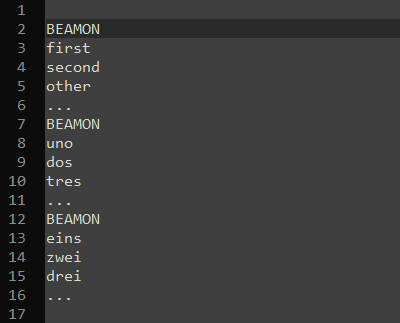
If needed, I can post the commands used to move the caret in the above embedded gif.
-
I watched the youtube video and it looks like you can do this
with my script.
You do get multiple selection and those will move when using the arrow keys.
What do I miss?? -
@Ekopalypse said in Multi-cursor editing:
You do get multiple selection and those will move when using the arrow keys.
What do I miss??You need to check the
Multi-Selectionoption in Preferences and install theBetterMultiSelectionplugin. -
thx, but I can already do what your gif shows without having BetterMultiSelection installed just by using my script.
-
You do get multiple selection and those will move when using the arrow keys.
Well, I’ve never had much luck with doing that in a “real” way. A real way would be a real problem I’m working on.
BTW, I like futzing around with Notepad++ and its peculiarities, but it gets frustrating fast when you are trying to do something “real” and you run into Notepad++'s bugs. :-)
-
this is how it looks like on my PC
