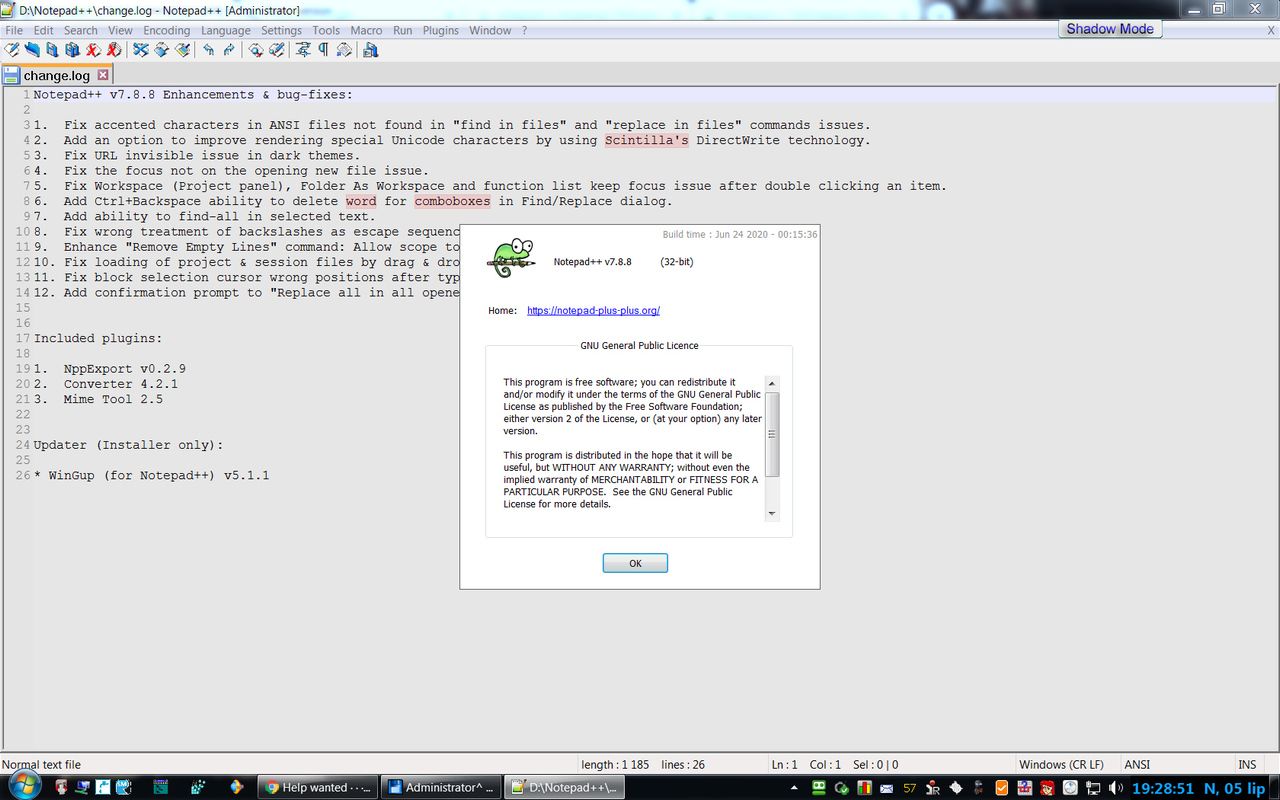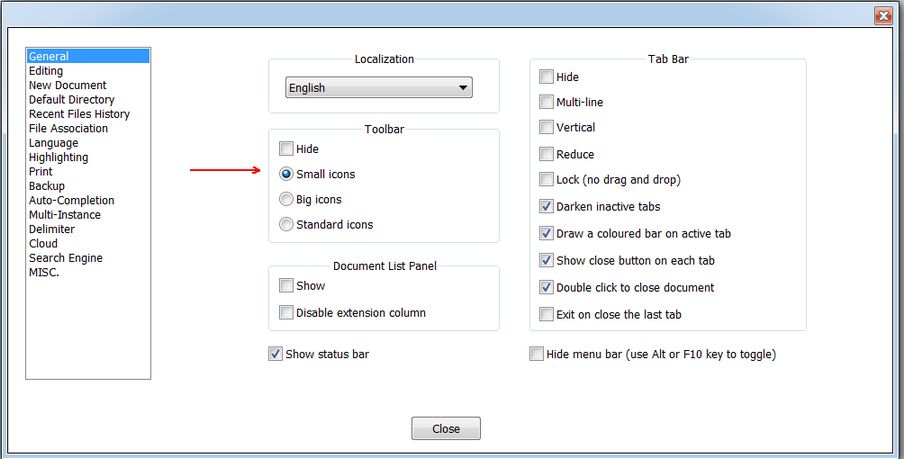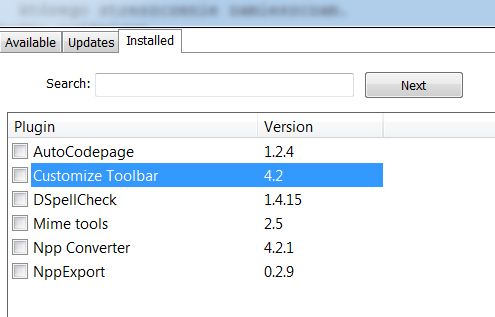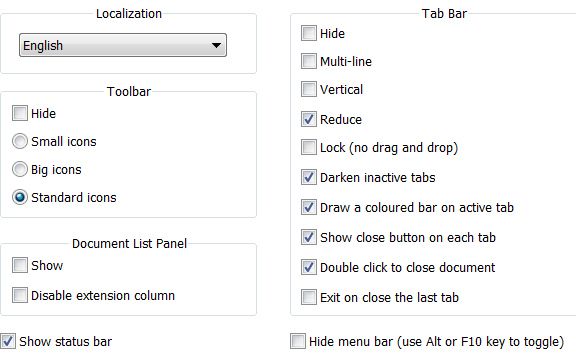Add the Icon to the toolbar
-
How to add icon to this bar …
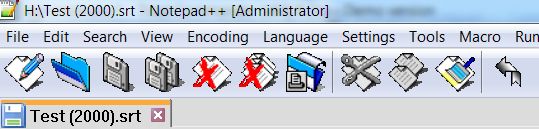
enabling and disabling Hunspell
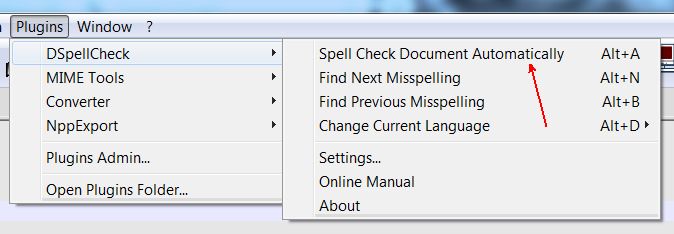
-
I think you have to use the Customize Toolbar plugin in order to change the toolbar.
-
And where are these plugins?
And where can these plugins be downloaded? -
Well, the main way would be thru the Plugins menu in Notepad++.
Choose Plugins Admin. -
@Alan-Kilborn
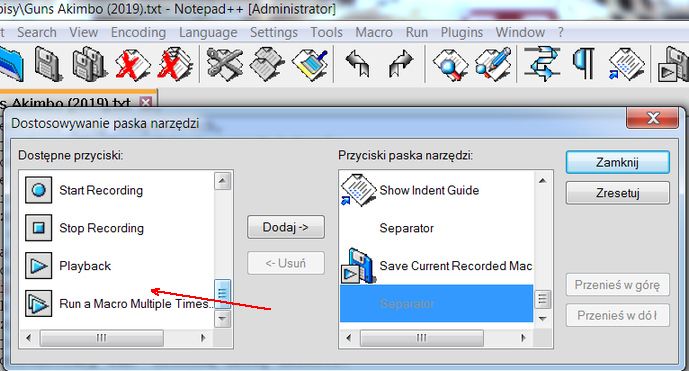
There are only a few icons here, where are the rest? -
Hi, @pan-jan,
I think that your toolbar’s icons are too big and hides the normal DSpellChek icon !
So, go to
Settings > Preferences...> General > Toolbarand select theStandard iconschoice=> On the right of the toolbar, you shoul see the
DSpellCheckicon to toggle the spelling process !Best Regards,
guy038
-
@guy038
Now the icons are smaller and … nothing has changed
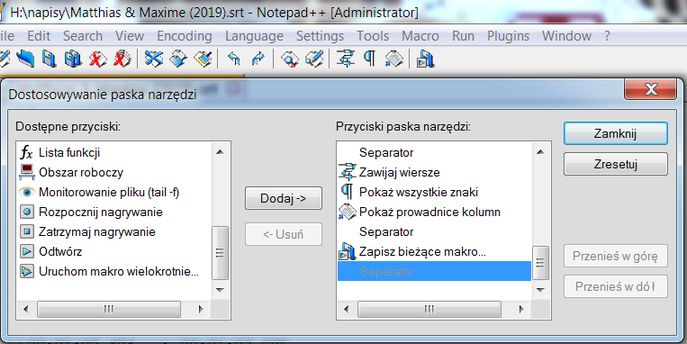
-
Hello @pan-jan,
Your standard icons are quite weird !
See mine on the picture below and the
DSpellCheckicon, on the right, with the ABC indication !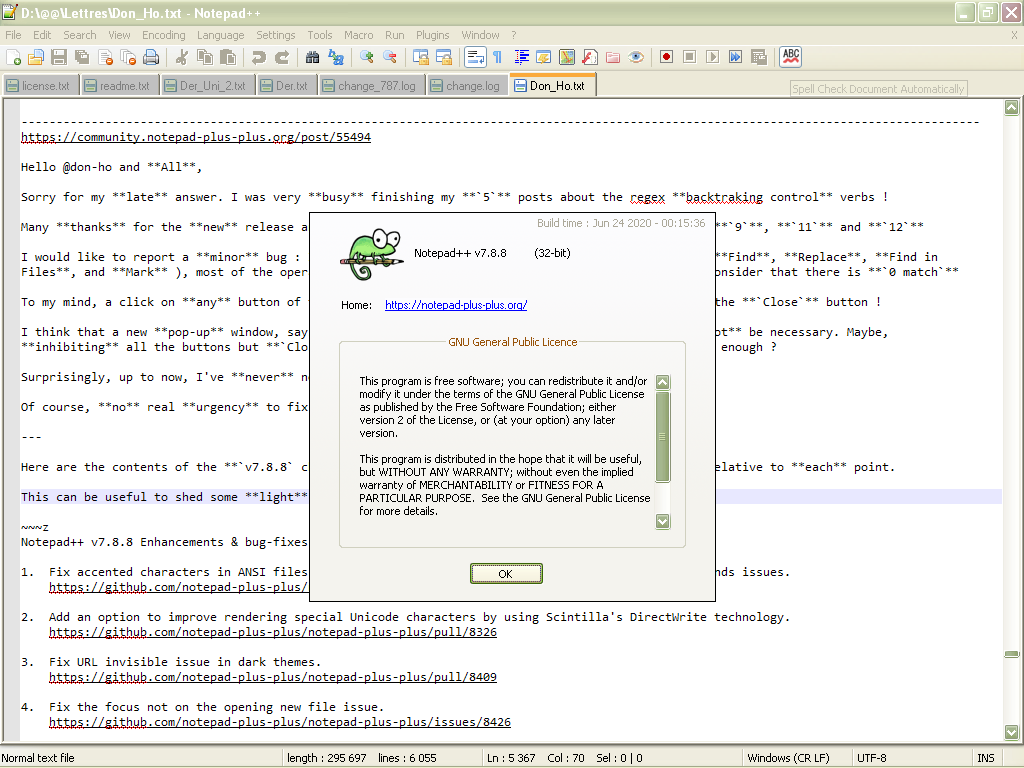
You do not even need the Customize Toolbar plugin :-)) You may also create a shortcut to enable/disable spelling :
-
Go to
Settings > Shortcut Mapper... > Plugins -
Double-click on line
Spell Check Document Automaticallyand choose your shortcut
BR
guy038
-
-
-
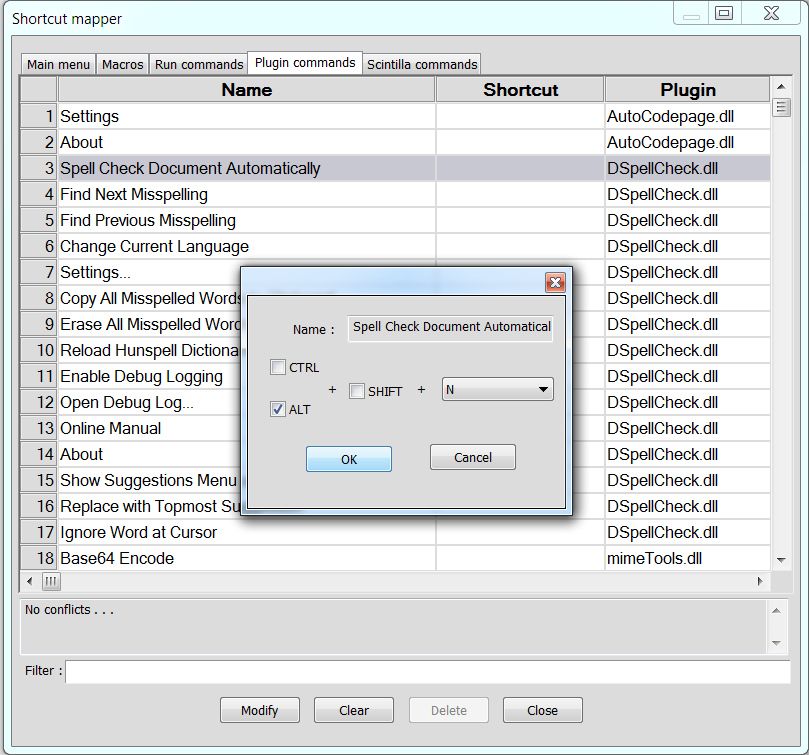
Next the same icons
-
Hi, @pan-jan,
As you installed the Customize Toolbar plugin, I suppose that some icons are absent, by default. You’ll have to add some of them to your current toolbar !
Now, in
Settings > Preferences...> General > Toolbar, under the box **Hide**, there3possibilities :-
Small icons
-
Big icons
-
Standard icons
Did you really select the
Standard icons?BR
guy038
-
-
-
These are the icons I can choose from
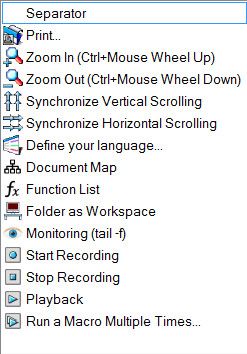
-
Could you do a test, selecting the choice
Standard icons?Then stop and restart Notepad++ => You should see all the plugin’s icons on the right of the toolbar !
BR
guy038
-
@guy038
This is it.
I have them all now.
Thank you very much. -
I would like to insert into the Toolbar an icon with …
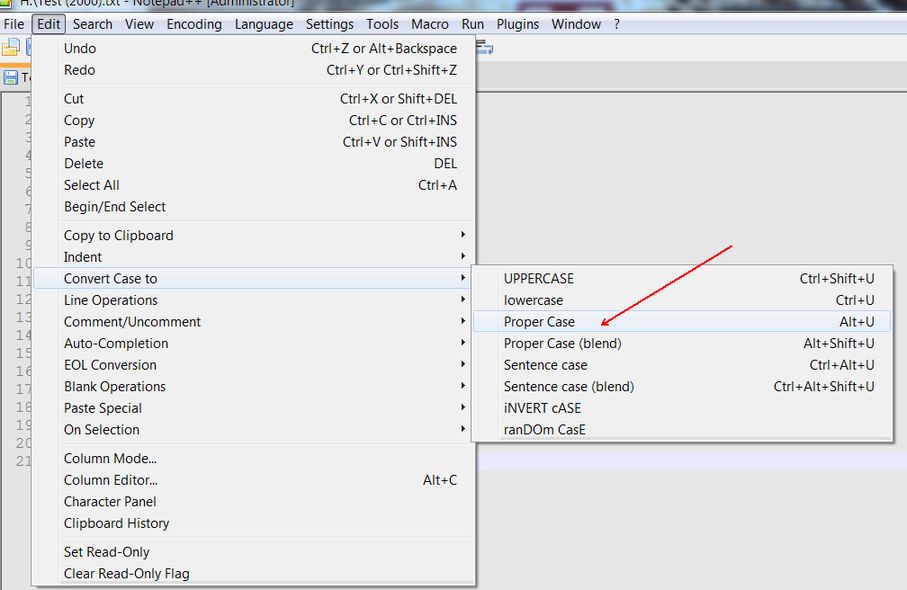
How to add icon to this bar …
if she’s not here.
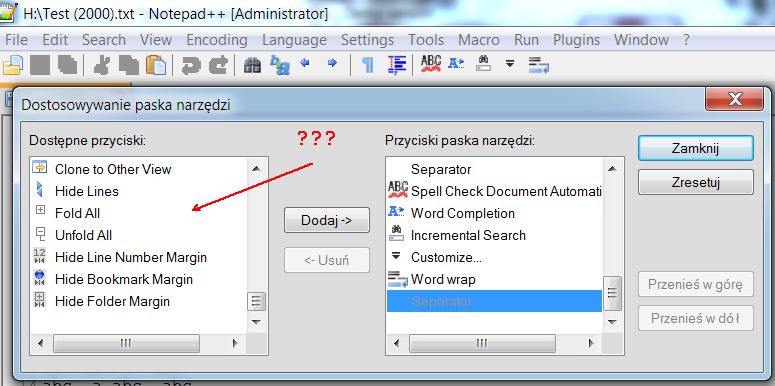
-
Hello @pan-jan and All,
I just installed the last Unicode
4.2.0.0 - x32version of theCustomize Toolbarplugin in N++v7.8.8from here :https://sourceforge.net/projects/npp-customize/files/Customize Toolbar v4.2/
And, in the
Customize Toolbarmenu, I see two lines :- Help - Overview :
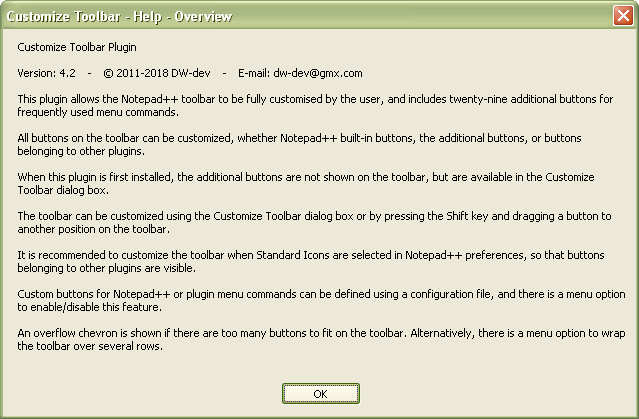
- Help - Custom buttons :

Sorry, I do not have time, presently, to investigate further on, in this matter. However, if this help is not enough for you, you could ask the plugin’s author, by e-mail, for additional information !
Best Regards,
guy038
-
Available buttons: Proper Case „Alt+U”… none
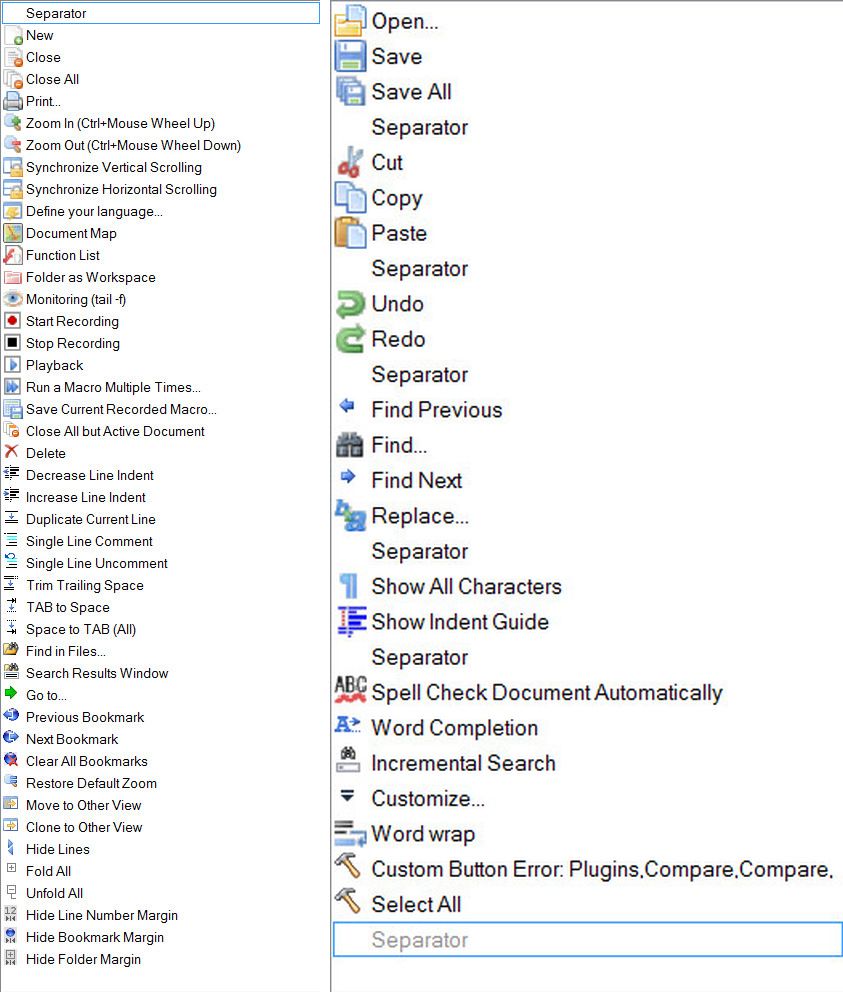
-
No entry:
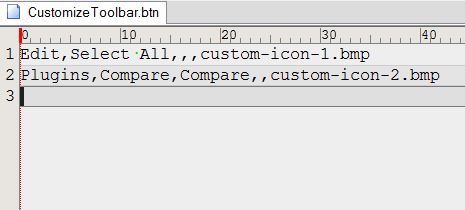
-
Hi, @pan-jan and All,
- Change the contents of the
CustomizeToolbar.btnas below :
Edit,Select All,,,custom-icon-1.bmp Edit,Convert Case to,Proper Case,,custom-icon-2.bmp-
Save the modifications of
CustomizeToolbar.btn -
Stop and restart N++
-
As you can see, the first default hammer icon is colorized and works (
Select All) -
However the second hammer icon remains grayed and does not seem to work :-((
After some tests, I realized that this second hammer becomes active ONLY IF you select a tab with a normal selection in its contents. In this case, hitting the second hammer icon does apply the
Proper Casefeature to the selection !Indeed, if you select
Edit > Convert Case to, you can see that the sub-menu is all grayed, if no selection has been done, previously !So, refer to the plugin’s author for possible fixes. May be this wrong behavior depends on of Notepad++, itself !
BTW, in the meanwhile, simply do your selection and use the default
Alt + Ushortcut ! Easier, isn’t it ?.Since decades, I don’t click, anymore, on the Toolbar buttons for
Ctrl + C,Ctrl + V,Ctrl + A,Ctrl + Z,Ctrl + Yand so on…, preferring the shortcuts !!!Best Regards,
guy038
- Change the contents of the