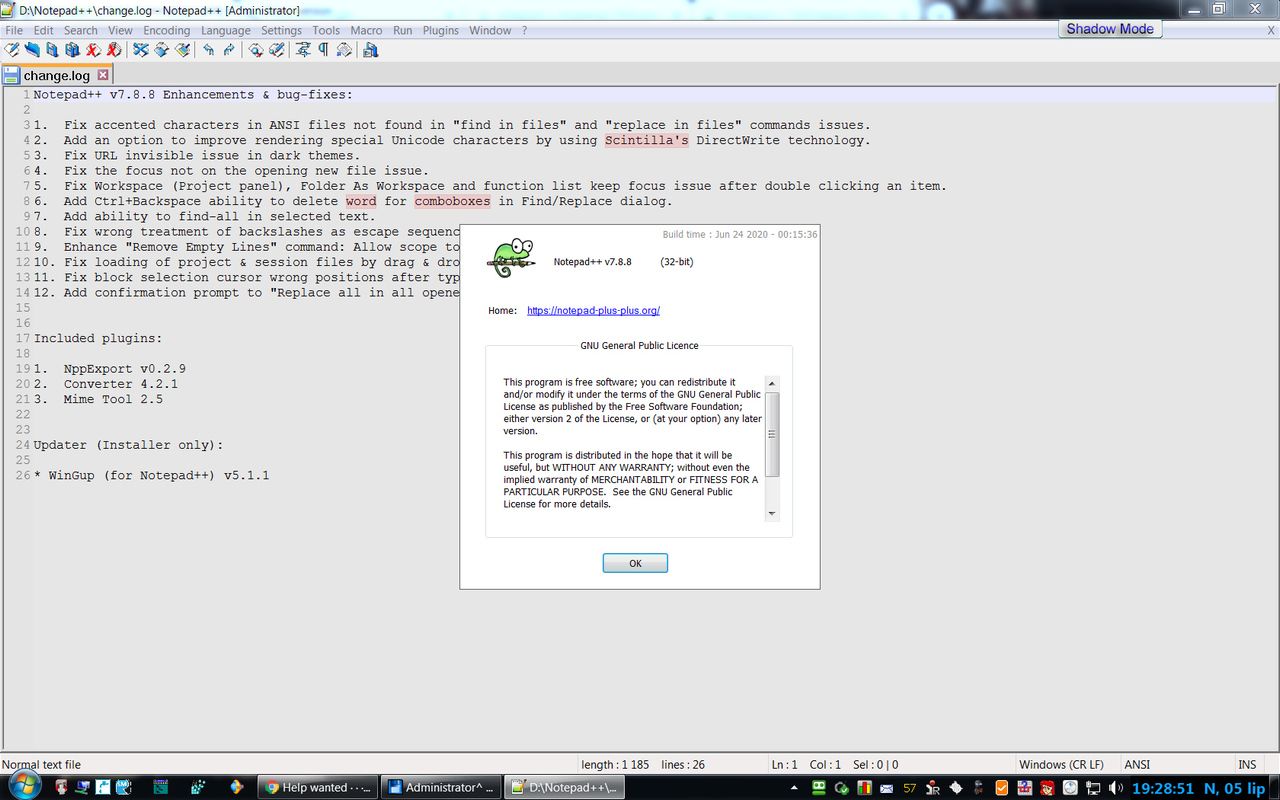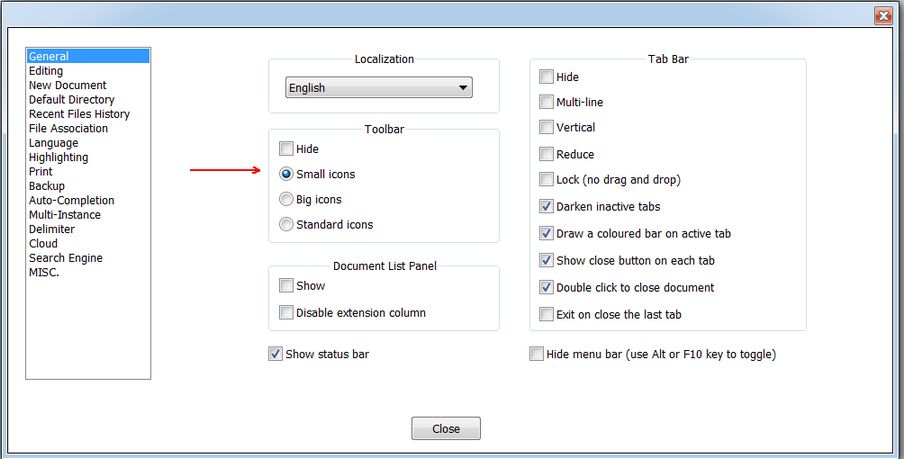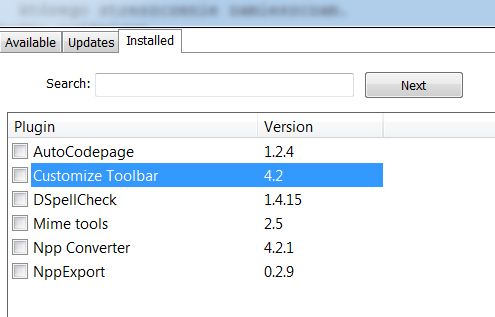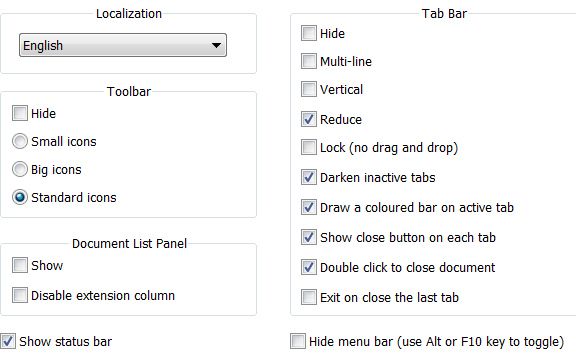Add the Icon to the toolbar
-
-
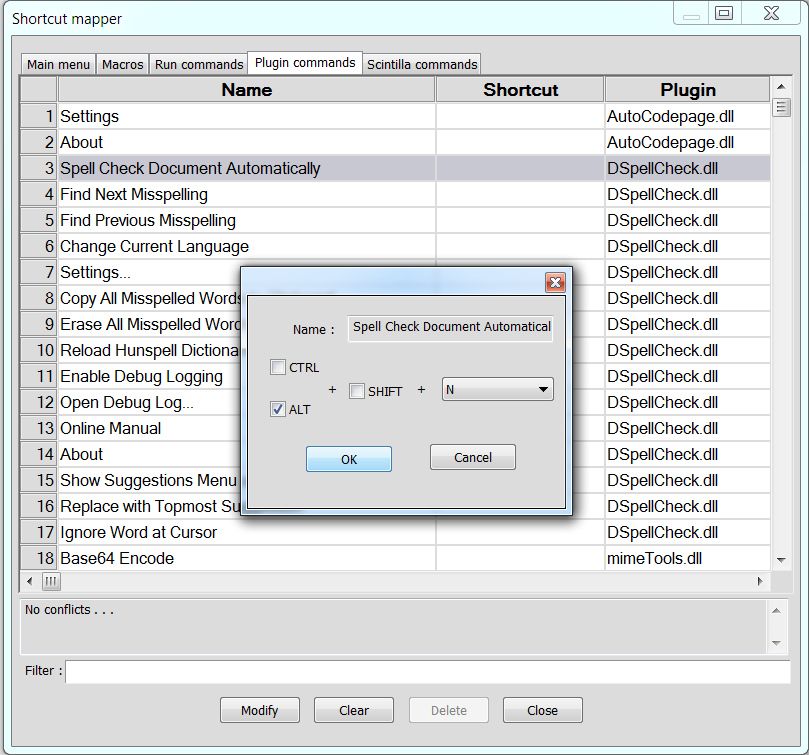
Next the same icons
-
Hi, @pan-jan,
As you installed the Customize Toolbar plugin, I suppose that some icons are absent, by default. You’ll have to add some of them to your current toolbar !
Now, in
Settings > Preferences...> General > Toolbar, under the box **Hide**, there3possibilities :-
Small icons
-
Big icons
-
Standard icons
Did you really select the
Standard icons?BR
guy038
-
-
-
These are the icons I can choose from
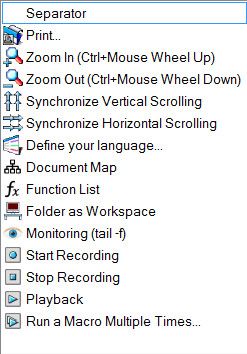
-
Could you do a test, selecting the choice
Standard icons?Then stop and restart Notepad++ => You should see all the plugin’s icons on the right of the toolbar !
BR
guy038
-
@guy038
This is it.
I have them all now.
Thank you very much. -
I would like to insert into the Toolbar an icon with …
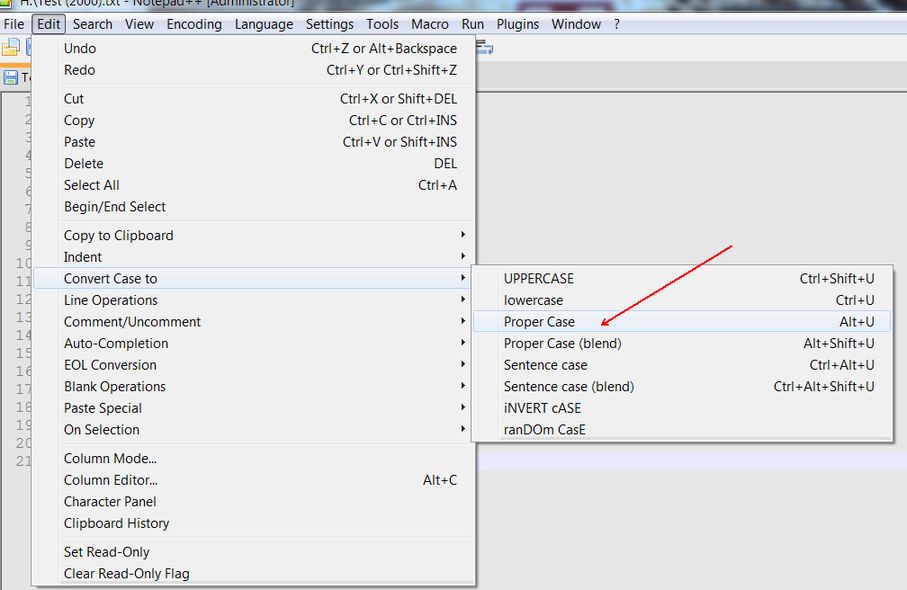
How to add icon to this bar …
if she’s not here.
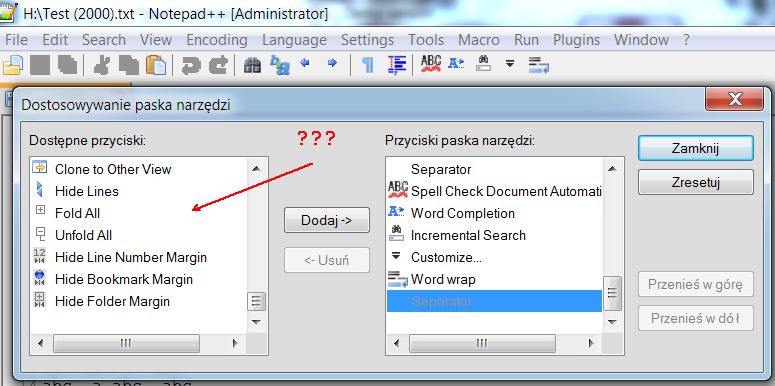
-
Hello @pan-jan and All,
I just installed the last Unicode
4.2.0.0 - x32version of theCustomize Toolbarplugin in N++v7.8.8from here :https://sourceforge.net/projects/npp-customize/files/Customize Toolbar v4.2/
And, in the
Customize Toolbarmenu, I see two lines :- Help - Overview :
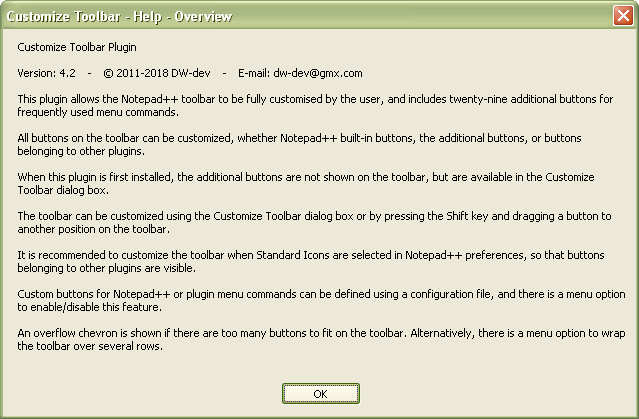
- Help - Custom buttons :

Sorry, I do not have time, presently, to investigate further on, in this matter. However, if this help is not enough for you, you could ask the plugin’s author, by e-mail, for additional information !
Best Regards,
guy038
-
Available buttons: Proper Case „Alt+U”… none
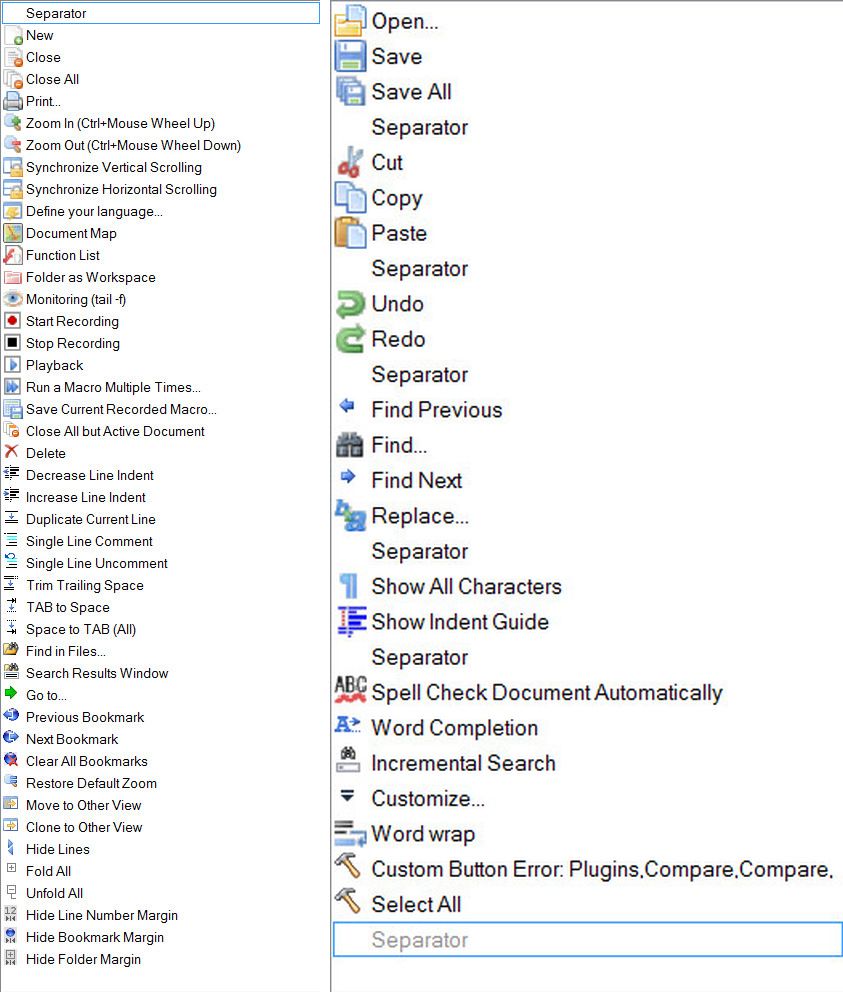
-
No entry:
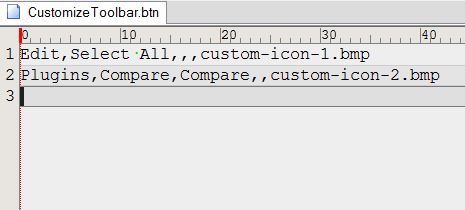
-
Hi, @pan-jan and All,
- Change the contents of the
CustomizeToolbar.btnas below :
Edit,Select All,,,custom-icon-1.bmp Edit,Convert Case to,Proper Case,,custom-icon-2.bmp-
Save the modifications of
CustomizeToolbar.btn -
Stop and restart N++
-
As you can see, the first default hammer icon is colorized and works (
Select All) -
However the second hammer icon remains grayed and does not seem to work :-((
After some tests, I realized that this second hammer becomes active ONLY IF you select a tab with a normal selection in its contents. In this case, hitting the second hammer icon does apply the
Proper Casefeature to the selection !Indeed, if you select
Edit > Convert Case to, you can see that the sub-menu is all grayed, if no selection has been done, previously !So, refer to the plugin’s author for possible fixes. May be this wrong behavior depends on of Notepad++, itself !
BTW, in the meanwhile, simply do your selection and use the default
Alt + Ushortcut ! Easier, isn’t it ?.Since decades, I don’t click, anymore, on the Toolbar buttons for
Ctrl + C,Ctrl + V,Ctrl + A,Ctrl + Z,Ctrl + Yand so on…, preferring the shortcuts !!!Best Regards,
guy038
- Change the contents of the
-
@guy038
I can’t add the word with the letter “ą” to the dictionary or for Current Session
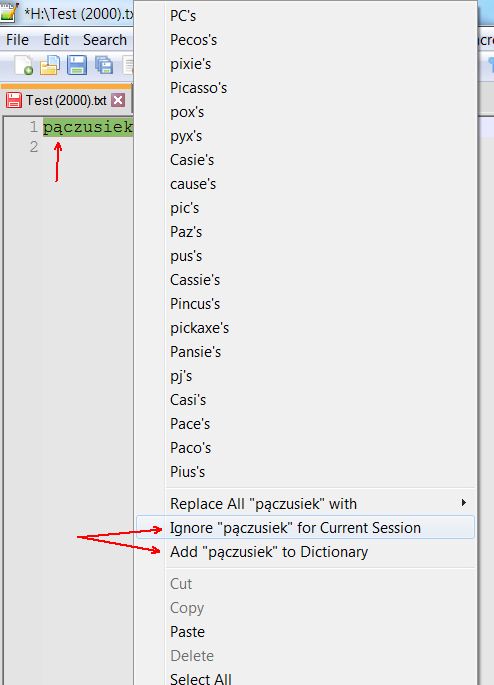
-
Hello, @pan-jan and All,
Sorry for my late answer ! Initially, I did not see a good explanation ! One day, I realized that, may be, your dictionary file was probably
ANSIencoded ! I verified my assertion and, indeed, it’s the cause of your problem !So, here is the road map :
-
Go to the folder
...\plugins\config\Hunspell -
Back-up your
lang.dicandlang.afffiles ( One never knows ! ) -
Start Notepad++
-
Disable, temporarily, the
DSpellCheckplugin -
Open the two files
lang.dicandlang.aff, from within N++ -
Change the first line of
lang.affwith the commandSET UTF-8 -
Verify, in the status bar, that its encoding is
UTF-8( notUTF-8-BOM! ) -
Save the modifications
-
Select the
lang.dictab ( Probably, this file isANSIencoded ) -
Run the command
Encoding > Convert to UTF-8( notconvert to UTF-8-BOM! ) -
After a little while, save the modifications of
lang.dic -
Now, close the two files
lang.dicandlang.afffiles -
Enable, again, the
DSpellCheckplugin
=> This time, if special words contain Unicode characters, with code-point over
\x{00FF}, you should be able to add to the dictionary , in thelang.usrfile
Anyway, the method is self-explained in the dialog, below, and I suppose that you’ve found out the solution, by now !
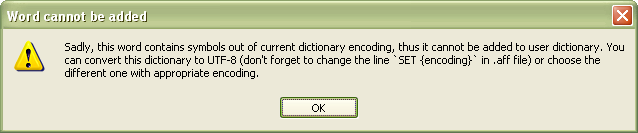
Best Regards
guy038
-
-
I don’t use Hunspell.
This is happening in Aspell.
These words are written in pl.pws.
pl.pws has ISO format. -
-
early there is such a big picture and it is explained there
-
I’m really disappointed by your answer !
If you had mentioned that you use
Aspelldictionaries, I wouldn’t have wasted my time, writing my answer and testing one hour, about, because I use the defaultHunspelldictionaries !Moreover, I just verified that the simple Google search
Aspell formgives, among all the possibilities,Aspell file formatand, then, the link, below :http://aspell.net/man-html/Format-of-the-Personal-and-Replacement-Dictionaries.html
which redirects you to the article that @ekopalypse just gave you !
BR
guy038
-
My fault. Excuse me.
I don’t know English and there may be a misunderstanding which doesn’t mean I’m rude. -
@guy038
Maybe you know how to add new words to pl_PL.dic?
I tried in different places and nobody could solve it for me.