FAQ: New Change History feature
-
Change History
You have likely been directed here because you have asked about the Change History feature, which is new to v8.4.6: you probably asked something like “how do I get rid of the new orange/red line?” or “when I print, I get a strange orange background”, or something similar.
What is Change History
The new Change History feature tracks the changes made since you last loaded the file: it tracks it with a colorful bar on the edge of the editor window. Changes will be indicated by the orange bar. A green bar indicates that the change has been saved since it was last changed. A pale green (some call it “olive”) indicates that you have done enough undo to get back to a previous save state (as the author calls it, “revert to modified”). A light blue indicates that you have done enough undo actions to get back to the original state of the file from when you loaded that file from disk.
It’s quite useful feature. Similar techniques have been found in other text editors for years, and it’s great that Notepad++ has finally implemented it.
How do I turn it off?
Please give it a chance before you try to turn it off. It really is useful.
But if you insist on abandoning one of the most useful new features of Notepad++, there is a Display Change History checkbox in the Settings > Preferences > Margins/Border/Edge (from v8.4.6 thru v8.6.4), like:
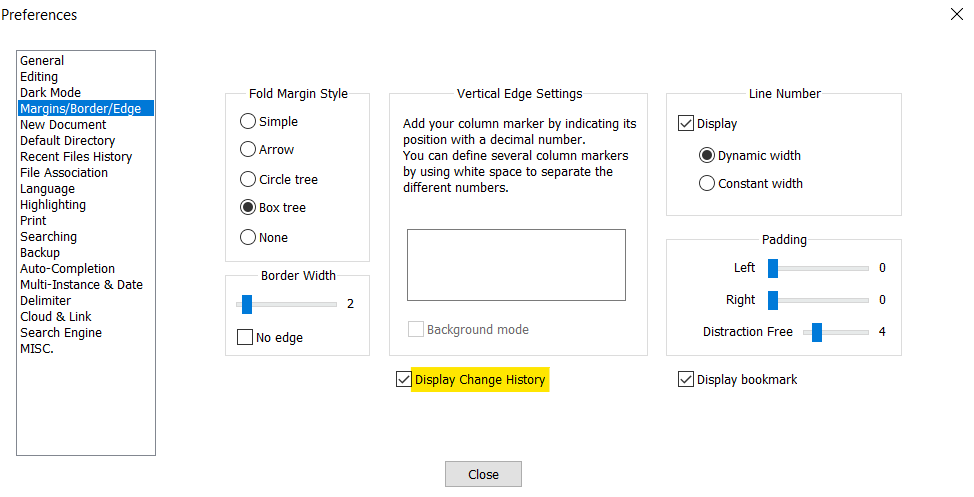
You can uncheck the checkbox in the settings and have the change take effect immediately. But if you checkmark the setting again to turn it back on, you will have to restart Notepad++ to take effect… So it’s not a good idea to turn it off and back on frequently. If what you’re really trying to do is just clear the margin for the short term (get it back to a nice clean margin, with no orange or green, equivalent to how it was when you first loaded your file), all you have to do is clear the history, as described in the next section.
Starting in v8.6.5, it is more customizable, with two checkboxes in Settings > Preferences > Margins/Border/Edge (enabling it both for the margins and for the text background):
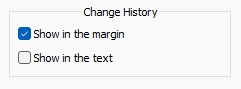
… as well as allowing you to customize the colors in the Global Styles section of the Style Configurator (follow those links to the User Manual for more details):
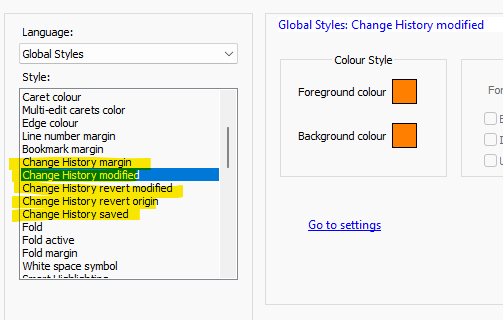
How do I clear the history? I want to make it have no orange or green bars!
Since saving the file just turns the bar green, that is insufficient to get it back to a “blank slate”. And File > Reload From Disk will actually turn it all green, not just lines that had been recently changed then saved.
Instead, you can save the file, close it , and then use the File > Recent Files > Restore Recently Closed File or equivlant, which will cause Notepad++ to close reload it from scratch, with no change markings. With default keyboard shortcuts, that sequence would be
Ctrl+SthenCtrl+WthenCtrl+Shift+T, so only three keystrokes. If that three-shortcut pattern is too difficult, you can insert the following macro inshortcuts.xml:<Macro name="ResetHistory" Ctrl="yes" Alt="no" Shift="yes" Key="72"> <Action type="2" message="0" wParam="41006" lParam="0" sParam="" /> <Action type="2" message="0" wParam="41003" lParam="0" sParam="" /> <Action type="2" message="0" wParam="41021" lParam="0" sParam="" /> </Macro>To insert the macro: File > Open
%AppData%\Notepad++\shortcuts.xml, go to the<Macros>section, and add that macro before the</Macros>. Save. Exit Notepad++. Re-run Notepad++. Now Macro > ResetHistory, or theCtrl+Shift+Hshortcut (mnemonic: “control the History”) will clear the active file’s history.How do I change the size?
If you find the Change History markers in the margin visually “distracting”, perhaps try leaving them on but minimizing their visual impact. You can do this by using the PythonScript or NppExec plugins; here’s how:
PythonScript: Execute the console window command
editor.setMarginWidthN(2, 1)NppExec: Execute a temporary script consisting of one line
sci_sendmsg 2242 2 1If you want to go the OPPOSITE way, and have maximal visual impact, try changing the
1in either of the above to0!How do I change the color?
The background color is set with Settings > Style Configurator > Language:
Global Styles> Style:Change History margin.Starting in v8.6.5, you can change the four foreground colors with Style:
Change History modified, Style:Change History revert modified, Style:Change History revert origin, and Style:Change History saved.Consequences for Plugins
In order to support the Change History feature, Notepad++ had to reassign some resources it was using for other purposes, because Scintilla used these same resources for Change History. Summary: The marker id number for bookmarks changed from 24 to 20, and three marker id numbers used for the hidden-lines feature changed from 21-23 to 17-19.
Further, Change History uses Margin number 2, so that is no longer available to plugins.
Plugins that made use of affected marker-numbers or margin 2 will have to be updated in order to not conflict with Notepad++'s use. If they are not updated, there will be unexpected interactions, and users will be confused.
Historical Issues
During the early days of the feature, there were a few known issues. They are described below, along with the range of versions where those problems existed.
Printing
Problem for just v8.4.6; fixed v8.4.7.
Issue #12281: Due to a bug in an underlying library, if the Change Margin history is visible, then any lines that were changed (or even saved-since-last-change) will get an unexpected background color when printed.
Workaround: Until this bug is fixed in the underlying library and the fix is propagated to Notepad++ and released, you can workaround this problem by clearing the history (see the Clear the History section, above).
The newer version v8.4.7 fixes this problem, so install that newer version to avoid the printing issue.
Changing Color
Problem from v8.4.6 - v8.6.4; fixed v8.6.5.
As mentioned above, the four foreground colors were not customizable using Style Configurator until v8.6.5, with Style:
Change History modified, Style:Change History revert modified, Style:Change History revert origin, and Style:Change History saved. -
P PeterJones referenced this topic on
-
 T Terry R referenced this topic on
T Terry R referenced this topic on
-
 T Terry R referenced this topic on
T Terry R referenced this topic on
-
P PeterJones referenced this topic on
-
 T Terry R referenced this topic on
T Terry R referenced this topic on
-
 A Alan Kilborn referenced this topic on
A Alan Kilborn referenced this topic on
-
P PeterJones referenced this topic on
-
P PeterJones referenced this topic on
-
P PeterJones referenced this topic on
-
 A Alan Kilborn referenced this topic on
A Alan Kilborn referenced this topic on
-
P PeterJones referenced this topic on
-
P PeterJones referenced this topic on
-
P PeterJones referenced this topic on
-
 A Alan Kilborn referenced this topic on
A Alan Kilborn referenced this topic on
-
 A Alan Kilborn referenced this topic on
A Alan Kilborn referenced this topic on
-
P PeterJones referenced this topic on
-
P PeterJones referenced this topic on
-
M Michael Rocholl referenced this topic on
-
 A Alan Kilborn referenced this topic on
A Alan Kilborn referenced this topic on
-
 T Terry R referenced this topic on
T Terry R referenced this topic on
-
 T Terry R referenced this topic on
T Terry R referenced this topic on
-
 T Terry R referenced this topic on
T Terry R referenced this topic on
-
 A Alan Kilborn referenced this topic on
A Alan Kilborn referenced this topic on
-
 A Alan Kilborn referenced this topic on
A Alan Kilborn referenced this topic on
-
P PeterJones referenced this topic on
-
 A Alan Kilborn referenced this topic on
A Alan Kilborn referenced this topic on
-
 A Alan Kilborn referenced this topic on
A Alan Kilborn referenced this topic on
-
P PeterJones referenced this topic on
-
P PeterJones referenced this topic on
-
P PeterJones referenced this topic on
-
P PeterJones referenced this topic on
-
M mkupper referenced this topic on
-
P PeterJones referenced this topic on
-
 T Terry R referenced this topic on
T Terry R referenced this topic on
-
 T Terry R referenced this topic on
T Terry R referenced this topic on
-
P PeterJones referenced this topic on