FAQ: I Cannot Find My Panel!
-
FAQ: I Cannot Find My Panel!
Hello, and welcome to the FAQ Desk.
You have likely been directed here because you have run one of the Find All searches, but you don’t see your Search Results window – or because one of your other Panels (Project Panels, Folder as Workspace Panel, Document List Panel, Function List Panel, or even a Panel belonging to a Plugin…) should be visible, but is not.
Find All results specifics
When you run one of the following Find All searches, the results are put into a Search Results window, which may be docked (by default, at the lower edge of the Notepad++ window) or may be floating (as a separate window).
- Search > Find > Find All In Current Document - looks just in the active document
- Search > Find > Find All in All Opened Documents - looks in all the files you have open in Notepad++ right now
- Search > Find in Files > Find All (the Find in Files tab of the Search/Replace/… dialog) - looks in files matching the filter
- Project Panel > Right Click > Find in Projects… > Find All (the Find in Projects tab of the Search/Replace/… dialog) - looks in files that are in the selected Project Panel(s)
If it finds something, it will list the results in the Search Results window, with a heading per search, and pointers to the matches in the file or in each matching file. If there are no matches, the Search Results window still displays a result, saying
0 hits in 0 files of N searched.But some users have accidentally “lost” that window, so it appears that nothing happens when the search is performed, and Search > Search Results Window (or the
F7default shortcut) does not appear to bring up the window as expected.If you have done one of the Find All, then it is open… somewhere. You just might not be able to see it.
Finding a Missing Panel
- By default, a Panel is docked to one of the edges of your Notepad++ window (Search Results is docked at the bottom by default, but other Panels are usually docked to the right or left sides). But any Panel may have been re-docked to another edge, or even “floated” as a separate window.
- On older versions of Notepad++ (v8.6.8 or older) it may be docked, but shrunk down until you cannot see it – this was fixed in v8.6.9, so it cannot get too small to see when docked. If you see a small gap between the editor and the status bar or another edge of the editor, hover over it and see if you get the up-down arrow ↕ (for the top and bottom edges) or left-right arrow ↔ (for the left and right edges) that you can click+drag to resize the panel.
- screenshot:

- zoomed 4x:
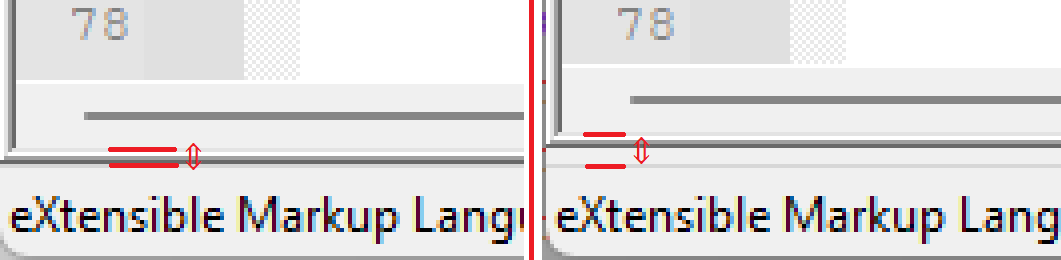
- screenshot:
- if it was undocked, it may have been dragged off screen (either to another monitor, or in rare occasions, off-monitor, or nearly so). In this case
- Click in your editor panel
- Hit
F7, which will activate the Search Results Window (even if it is off screen). (For non-Search Results Windows panels, use the menu action that is supposed to activate that Panel.) - Hit
Alt+Spacebar, which will activate the Windows special menu (with Move/Size/Minimize/Maximize) for that window. - Hit
M(or whatever character in your language is underlined in the normal Move entry for that menu on any window) - If you move your mouse around at this point, the outline of the window should snap near your cursor, and you can now click to place the window in a visible location
- If you shrunk that window way too far, you might only see
 … in that case, put the cursor in the lower-right edge of that tiny box, see the ⤡ diagonal-drag arrow, and click/drag to resize until it’s visible
… in that case, put the cursor in the lower-right edge of that tiny box, see the ⤡ diagonal-drag arrow, and click/drag to resize until it’s visible
For those who are not able to position their mouse pointer along the appropriate border, or cannot move the floating window back into view, it is possible to reset the Search Results location by editing
config.xml(paying attention to the Configuration File Location and Editing Configuration Files links in the References below):- Save all open files.
- Exit Notepad++ completely (File > Exit).
- Run Microsoft’s
notepad.exe(as per the online User Manual, you cannot use Notepad++ to editconfig.xml, or it will be overwritten as you exit Notepad++, thus losing the changes you thought you made). - Edit
%AppData%\Notepad++\config.xmlor the equivalent file if you have a non-standard installation (such as portable edition, or Cloud Settings enabled, or using--settingsDircommand line argument). - Search for
GUIConfig name="DockingManager"inconfig.xml. - Replace the section that look similar to this:
(The exact contents may be different. It is the whole section from<GUIConfig name="DockingManager" leftWidth="200" rightWidth="200" topHeight="200" bottomHeight="200"> <PluginDlg pluginName="Notepad++::InternalFunction" id="42052" curr="0" prev="-1" isVisible="yes" /> <PluginDlg pluginName="Notepad++::InternalFunction" id="44084" curr="1" prev="-1" isVisible="yes" /> <PluginDlg pluginName="Notepad++::InternalFunction" id="44080" curr="3" prev="-1" isVisible="yes" /> <ActiveTabs cont="0" activeTab="0" /> <ActiveTabs cont="1" activeTab="0" /> <ActiveTabs cont="2" activeTab="-1" /> <ActiveTabs cont="3" activeTab="0" /> </GUIConfig><GUIConfig name="DockingManager"through</GUIConfig>
Replace that section with the following<GUIConfig name="DockingManager" leftWidth="200" rightWidth="200" topHeight="200" bottomHeight="200"> </GUIConfig> - Save
config.xml. - Exit
notepad.exe. - When you run Notepad++ again and do a new Find All, the Search Results window will be back to its default size and location, docked to the bottom of the Notepad++ window.
If this doesn’t work for you, you can reply in your original discussion (or create a new Help Wanted post) and explain that you read this FAQ, and followed all the advice (including checking for tiny docked windows, tried to use the keyboard to move it in case it was off-screen, and tried to manually edit
config.xml, all to no avail); when you make this reply or new post, please include a copy of the<GUIConfig name="DockingManager"through</GUIConfig>from yourconfig.xml, along with the ?-menu’s Debug Info, and a screenshot of your Find dialog. Without this information, you will just be asked to read this FAQ.v8.7 Search Results
The Search Results panel has continued to disappear for many usesrs, even after the v8.6.9 code fix, which was supposed to make it not shrink too far. We have gotten lots of reports of problems in v8.7. If you have upgraded to v8.7 (or newer) and Search Results panel isn’t showing up for you:
- Close all copies of Notepad++
- Use Windows’
notepad.exeor other editor to edit%AppData%\Notepad++\config.xml(unfortunately, Notepad++ cannot edit its ownconfig.xml, because the file will be overwritten when Notepad++ closes) - Cut out the
<GUIConfig name=“DockingManager” …>…</GUIConfig>- paste this into some other temporary location
- Save
config.xmlwithout that section, and exit the other editor. - Run one instance of Notepad++
- When you do a Find All or Find in Files or similar, the Search Results panel should re-appear at its default size and location
- Report the following details in the v8.7 Search Results Missing topic, letting us know you followed steps1-6 in the FAQ:
- how many monitors are you using?
- are any of the monitors “high DPI” monitors (usually for resolutions that are bigger than 1920x1080)
- does the Search Results panel disappear on your next run after following steps 1-6 and then exiting Notepad++ and re-running?
- does the Search Results panel disappear if you move your Search Results panel from the default bottom-edge panel to the top-edge panel?
- use the forum’s
</>button and paste the full<GUIConfig name=“DockingManager” …>…</GUIConfig>from step 3 between the```lines that the</>-button creates

References
- Notepad++ Online User Manual: Search Results Window
- User Manual: Configuration File Location
- User Manual: Editing Configuration Files
- historic discussion
- CLOSED AS FIXED feature request - v8.6.9 has fixed the zero-width docked-panels issue by not allowing panels to be that narrow, so they will always be visible.
- but see the “v8.7 Search Results” section, above
-
P PeterJones referenced this topic on
-
P PeterJones referenced this topic on
-
 T Terry R referenced this topic on
T Terry R referenced this topic on
-
M mkupper referenced this topic on
-
 A Alan Kilborn referenced this topic on
A Alan Kilborn referenced this topic on
-
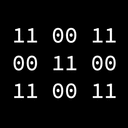 X xomx referenced this topic on
X xomx referenced this topic on
-
 T Terry R referenced this topic on
T Terry R referenced this topic on
-
P PeterJones referenced this topic on
-
P PeterJones referenced this topic on
-
P PeterJones referenced this topic on
-
P PeterJones referenced this topic on
-
P PeterJones referenced this topic on
-
 A Alan Kilborn referenced this topic on
A Alan Kilborn referenced this topic on
-
 E Ekopalypse referenced this topic on
E Ekopalypse referenced this topic on